How to copy, copy contacts from iPhone to SIM with iTools
IPhone users when installing sim to new devices, users will not see their contacts displayed on the SIM, how to copy contacts to the SIM on iPhone is not as simple as on Android. The steps to copy contacts on Android phones into SIM are also quite simple when users import and export contacts on Android phones with just a few steps.
Also on iPhone, users have to rely on the help of some software connecting between computer and phone, software iTools is an example. This is a tool to help iPhone / iPad users manage multimedia files, copy photos, documents, backup data, copy music . and other files easier than ever.
And copying contacts from iPhone to SIM is done very simply with iTools, if you do not know how to copy, transfer contacts from iPhone to SIM, please follow the article below to do it.
- How to rename your Zalo
- How to quickly turn off the virtual iPhone Home button
- Quick view of weather on iPhone
- How to create sound, shake the iPhone physical key
Instructions to copy contacts from iPhone to SIM with iTools
- Download iTools for Windows
- Download iTools for macOS
Step 1: Start iTool, plug in your iPhone connection cable to your computer, and on iPhone now you will see the Trusted or Unreliable option, click Trust. Immediately after that iTools will display your iPhone information, press Info to enter information.

Step 2: Soon you will be transferred to the interface to turn off the iCloud Contacts feature as shown below.
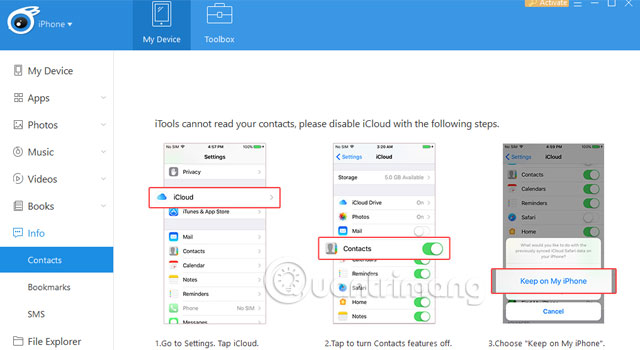
Step 3: Now turn on your iPhone, go to the Settings app. Select your Apple account item, then select iCloud account in Apple ID section.
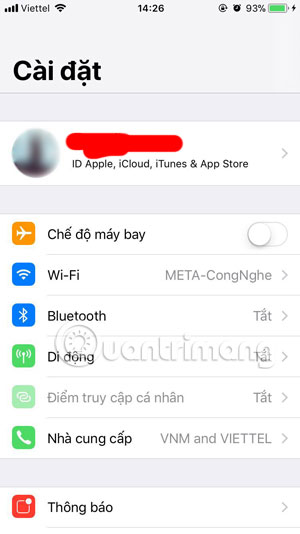
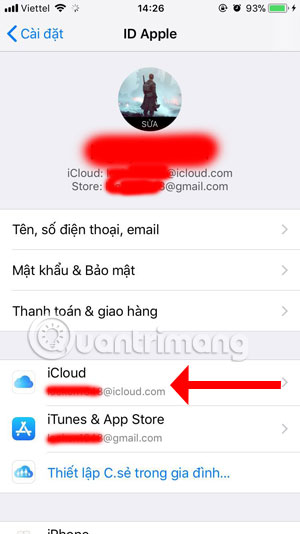
In your iCloud account, turn off the Contacts button in the iCloud usage list, then click Save on my iPhone .
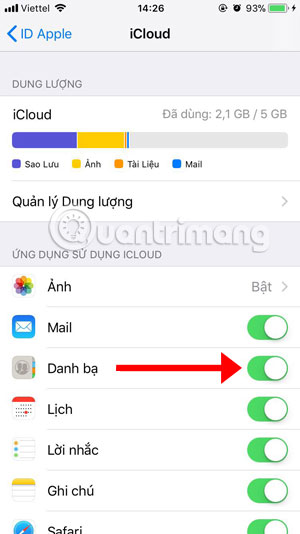
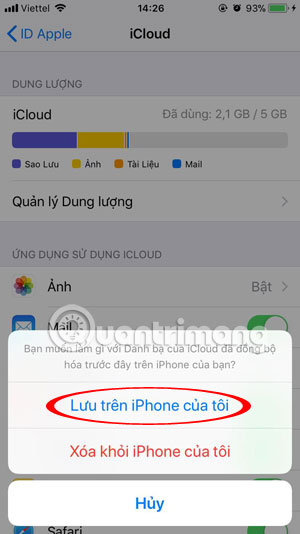
Step 4: Return to iTools on your computer, click Disable.
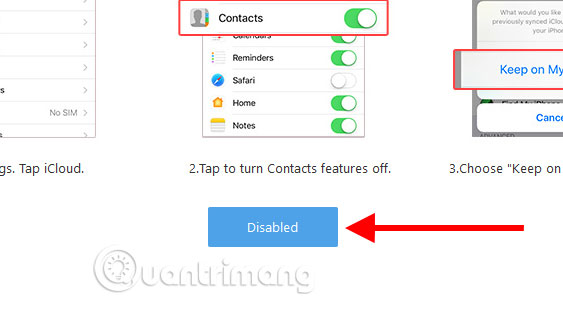
Next is a list of contacts saved on the iPhone.
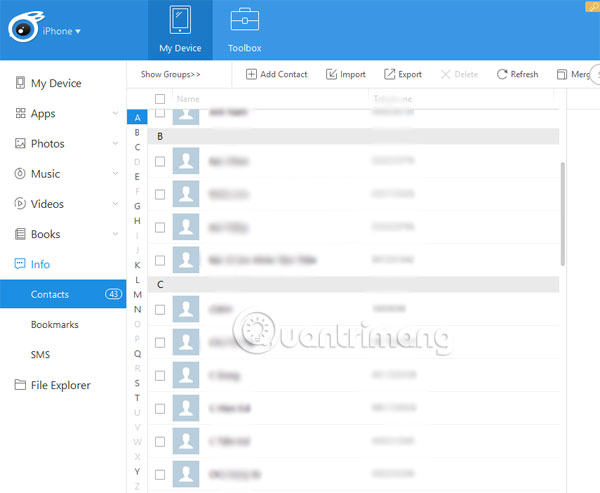
Step 5: Select the contact you want to copy, or click on the box next to Name to select all.
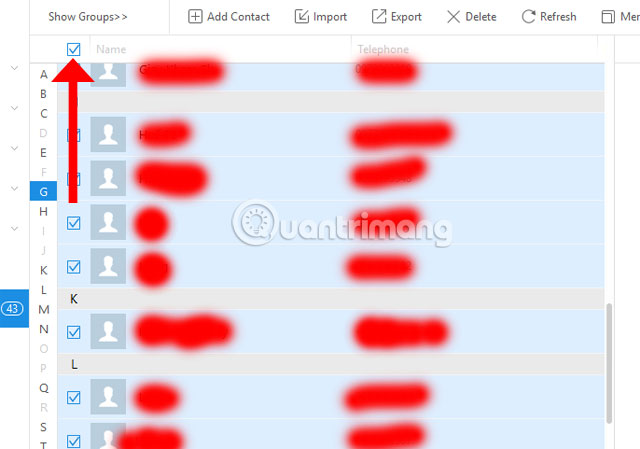
Step 6: After you have selected the contact in your contacts, click Export and select Export as VCard File (.vcf).
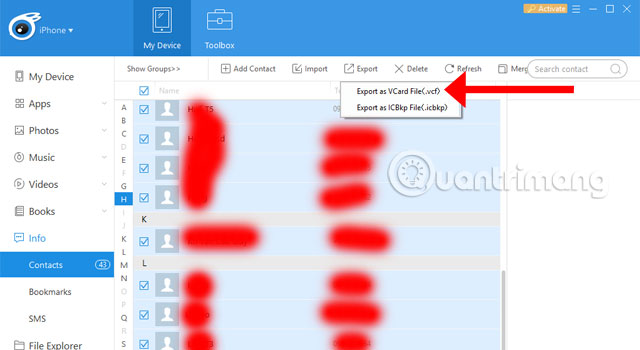
Then select the folder containing the contact file, press Select Folder to export the contact to the selected folder.

Step 7: After you finish copying the contacts, the folder containing the contacts will appear. Next, you need an Android phone to copy your iPhone Contacts to your SIM , get the SIM in the iPhone and copy the contacts, install it into an Android phone and connect that Android phone to your computer. .
Now, on your Android phone, go to Contacts > select Menu and choose to copy the memory card to SD. Then, on your computer, navigate to the directory containing the exported contacts from your iPhone in VCF format and then copy to your Android contacts. When you're done saving, select the output to the SIM card to save the entire contact to SIM.
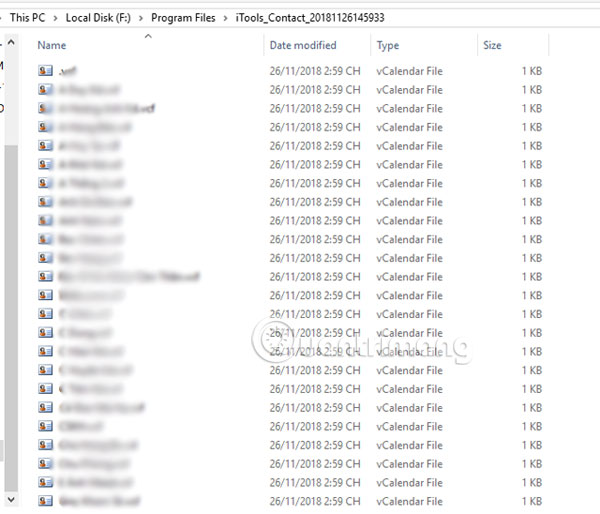
So, you can see that the way to copy contacts from iPhone to SIM is not too complicated, but it will take quite a bit of time, and this is just a way to limit the jailbreak of the device, to save time. more time, you can refer to how to backup iPhone contacts to Gmail in the article How to transfer and backup iPhone phone contacts to Gmail.
See more:
- How to sync phone contacts with Mocha
- How to inform groups by application on iPhone, iPad
- 6 ways to find discount apps in the App Store
- How to hide purchased apps on iPhone and iPad
 How to review movies of THVL1, THVL2 on the phone
How to review movies of THVL1, THVL2 on the phone How to add a signature to photos on iPhone
How to add a signature to photos on iPhone How to delete the location of photos on iPhone
How to delete the location of photos on iPhone 5 best ebook reader apps for iPhone
5 best ebook reader apps for iPhone How to customize the iPhone widget interface
How to customize the iPhone widget interface 6 ways to view IP addresses on computers, smartphones or Tablet
6 ways to view IP addresses on computers, smartphones or Tablet