How to copy contacts from SIM to iPhone
The iPhone series will usually only enter the number of contacts, the phone numbers are saved from the phone, iCloud, email, . However, you are having a SIM containing important contacts until you put it into iPhone. never received any contacts. For those who have just changed to iPhone, you need to perform the operation of transferring all SIM nouns to iPhone, following the instructions below.
Step 1:
At the main interface on the computer, we click on the Settings icon (Settings). Next, in the Settings interface you find and click Mail, Contacts, Calendar (Mail, Contacts, Calendars).
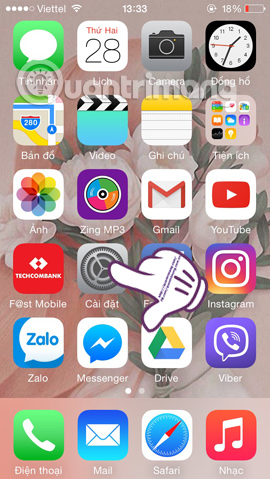
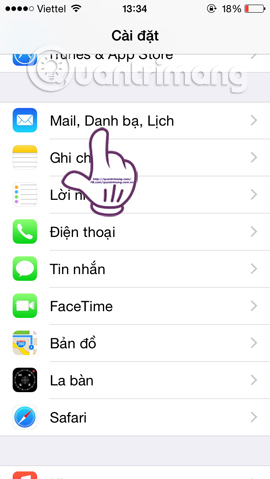
Step 2:
Then, we will click on the Import Contacts option on SIM (Import SIM Contacts). Finally wait for the process of importing contacts from SIM to iPhone.

When the conversion is complete, the user opens the contacts and will see all contacts transferred from SIM to iPhone. From now on, we will proceed to add contact or edit right on the device's memory. However, to ensure safety, avoid risk situations, users should proceed to synchronize or backup contacts to a computer or email.
Refer to the following articles:
- Simple way to transfer data from Android to iPhone
- How to simply copy files from computer to iPhone / iPad
- Instructions to restore data after restoring iPhone
I wish you all success!
 The iOS 10.1 downgrade guide for iPhone / iPad has lost battery
The iOS 10.1 downgrade guide for iPhone / iPad has lost battery How to accurately check the lock or international version for iPhone
How to accurately check the lock or international version for iPhone Ways to make charging faster for smartphones
Ways to make charging faster for smartphones What happens to a stolen smartphone?
What happens to a stolen smartphone? The way to downgrade from iOS 10.2 to 10.1 does not lose data
The way to downgrade from iOS 10.2 to 10.1 does not lose data What to do when an iPhone, iPad phone does not connect to Bluetooth?
What to do when an iPhone, iPad phone does not connect to Bluetooth?