Restore deleted contacts on iPhone phones
Suppose for some reason or you accidentally delete the contacts on your iPhone phone. Don't worry, here are some ways to restore deleted contacts that you can refer to. The steps are also quite simple, not complicated.
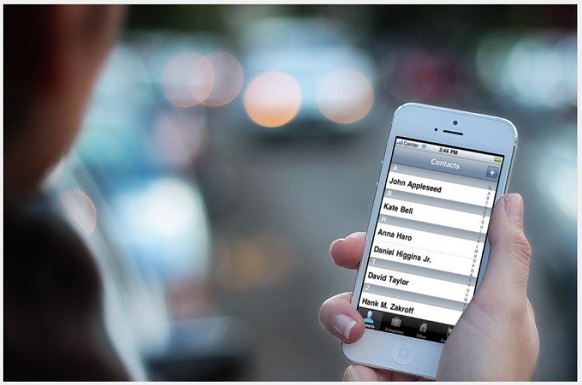
1. Restore deleted contacts on iPhone phones
To restore deleted contacts on iPhone device you can use iPhone Data Recovery program to scan iOS devices on your computer.
1. Download and install iPhone Data Recovery software on the computer.
Download iPhone Data Recovery to your device here.
2. Use a cable to connect your iPhone and computer.
3. After connecting iPhone to computer, you proceed to open iPhone Data Recovery program.
4. Click the Scan button to start the scan.

5. Follow the instructions on the screen.

6. After finishing the scanning process, the contacts that you have deleted will be displayed. Next, click the Recover button in the lower right corner.
Here you will see 2 options: restore on computer and restore on iPhone. You can choose any recovery options you want.
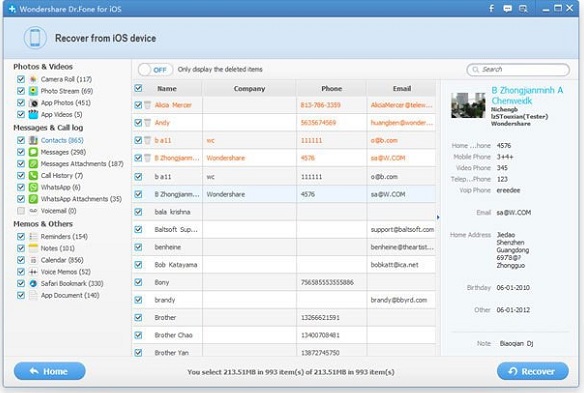
2. Restore contacts from iClouds
1. Download and install iPhone Data Recovery, then open the program.
Download iPhone Data Recovery to your device here.
2. Log in to iCloud account and select Recover file from iCloud backup file.
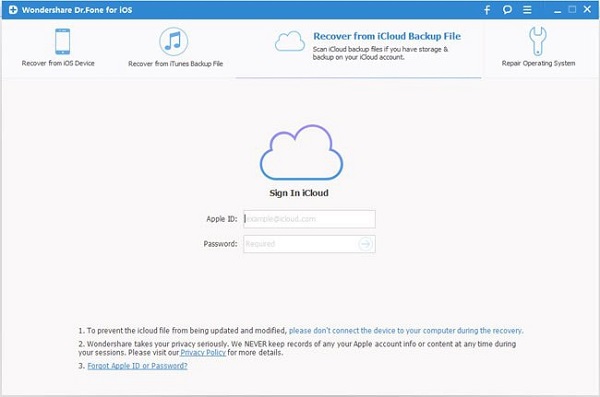
3. After the process is complete, all available files will be displayed on your iCloud account. Your task is to simply select the file containing the phone book information.
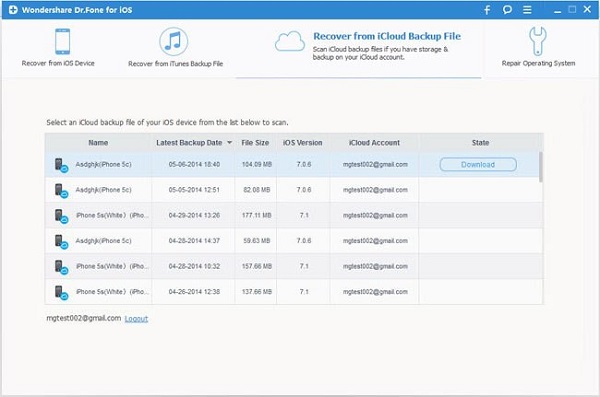
4. After downloading the backup files, the software will automatically scan these backup files and display them in different items for you to choose.
5. Finally, mark all contacts files, then select recover to PC (restore on the computer).
3. Restore contacts from iTunes
1. Download iPhone Data Recovery to your computer and install.
Download iPhone Data Recovery to your device here.
2. Log in to your iTunes account and select the Recover file from the iCloud backup file.
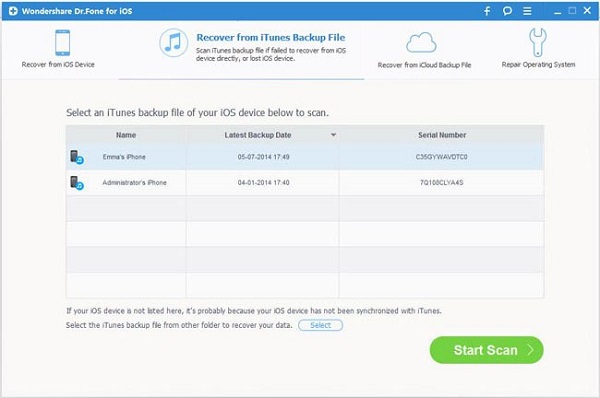
3. Select the backup file that contains your name to start scanning.
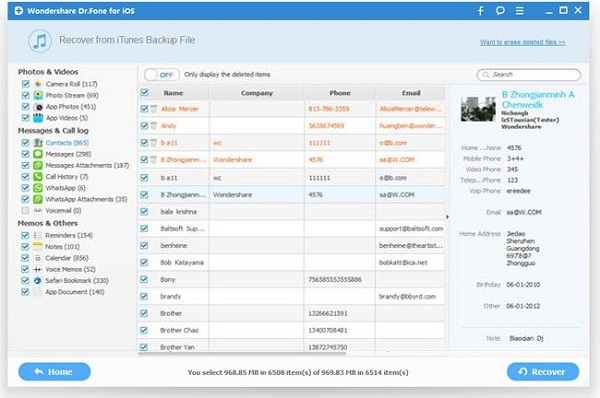
4. After finishing scanning, all files will display on the backup data.
5. Highlight and select the file containing your iPhone phone book and click Recover on the PC.
4. Sync with Google contacts
1. Go to Settings => Mail, Contacts, Calendars => Add Account => Google .
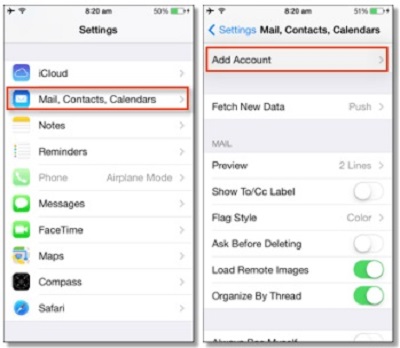
2. Enter the required information.
3. Switch Contacts to ON mode to save contacts to your phone.
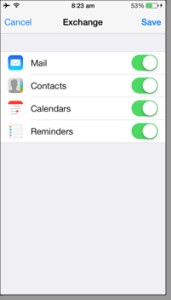
Refer to some of the following articles:
- How to use Heal - Medical ID on iPhone in an emergency
- 11 extremely useful features of iPhone headphones that users do not know
- How to hide sensitive content on Android and iPhone screens
Good luck!
 Guide to moving Note from OnMyiPhone to iCloud
Guide to moving Note from OnMyiPhone to iCloud Delete automatic messages to increase memory capacity in iPhone
Delete automatic messages to increase memory capacity in iPhone Instructions for registering and using Uber Taxi
Instructions for registering and using Uber Taxi 19 great ideas to take advantage of old smartphones
19 great ideas to take advantage of old smartphones How to turn off the auto update feature on iPhone
How to turn off the auto update feature on iPhone Conflict of IP address error when connecting to Wifi on iPhone, iPad, this is a fix
Conflict of IP address error when connecting to Wifi on iPhone, iPad, this is a fix