How to transfer contacts from iPhone to SIM
Unlike other Android phones, Iphone only allows us to import contacts from sim card and store contacts on the device memory without allowing to save contacts on the sim card. To do this, our iPhone must proceed to unlock (jailbreak).

The following guide will help you transfer contacts from iPhone to Sim the easiest way without having to jailbreak your device. However, to do this you need to add a computer and an Android operating system phone to conduct importing contacts into the sim.
1. Sync iPhone contacts to Gmail
Step 1: We will proceed to sync contacts to iCloud first, go to Settings => Accounts & Passwords => iCloud => Set contact switch to On and Merge contacts to iCloud.
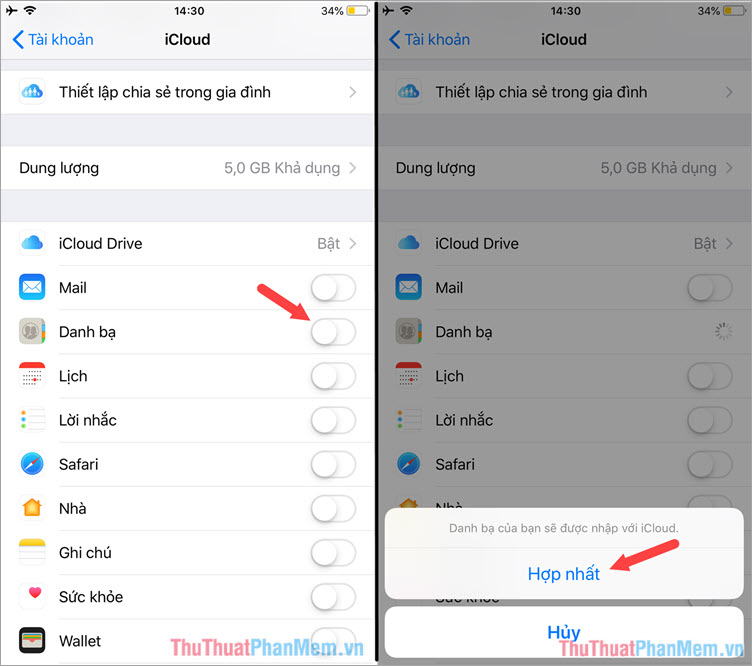
Step 2: Sign in iCloud and export the contacts file to vCard format.
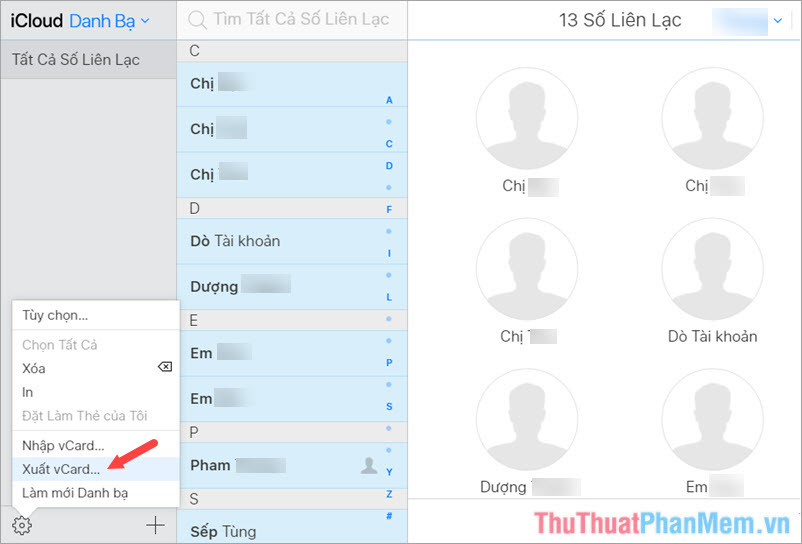
Step 3: After having the vCard contact file, you log into your Gmail account and import that contact into Gmail.
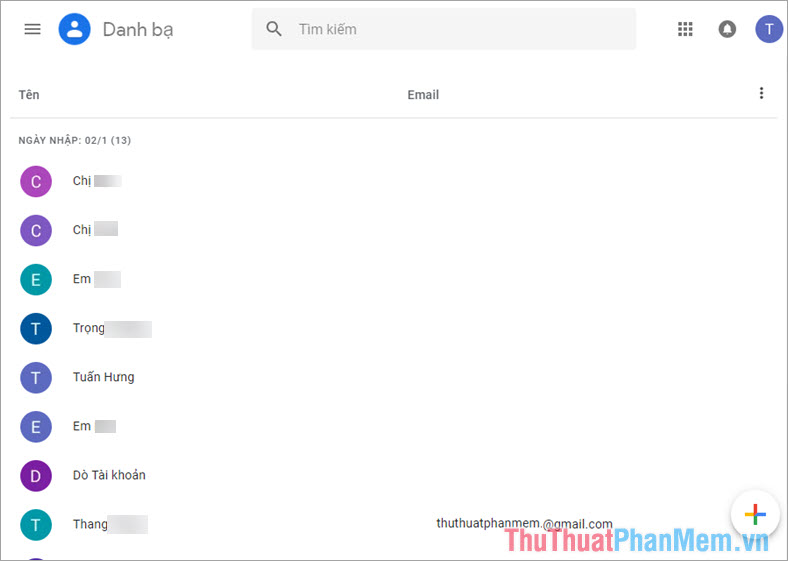
You can see detailed instructions on how to sync contacts here.
http://TipsMake.vn/cach-dong-bo-danh-ba-dien-thoai-iphone-len-gmail/
2. Sync contacts from Gmail to your Android device.
After importing your iPhone contacts to Gmail, we need to sync the contacts on our Android device before exporting the contacts to a SIM card.
Step 1 : Go to Settings => Sync => Google .
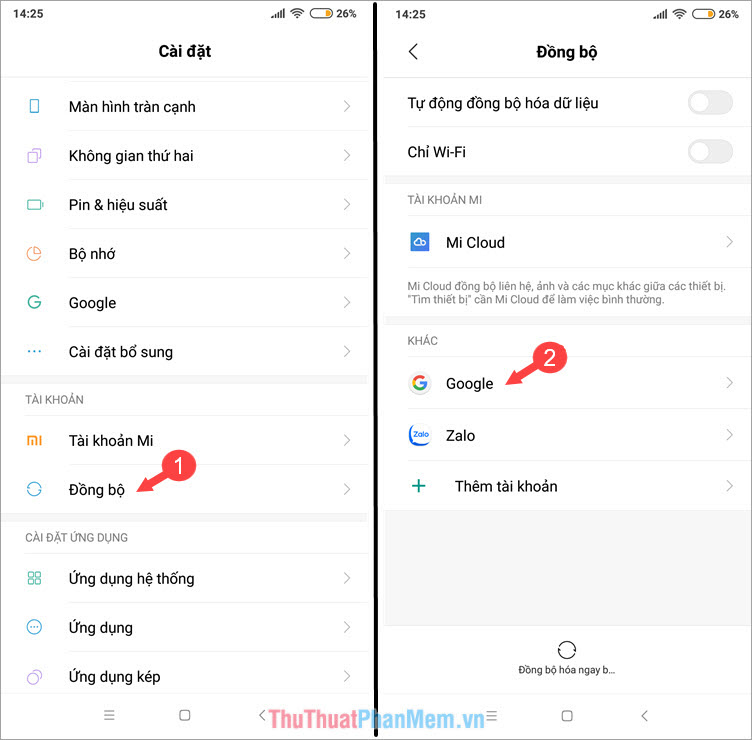
Step 2: You touch the Contact section to sync contacts on the phone.
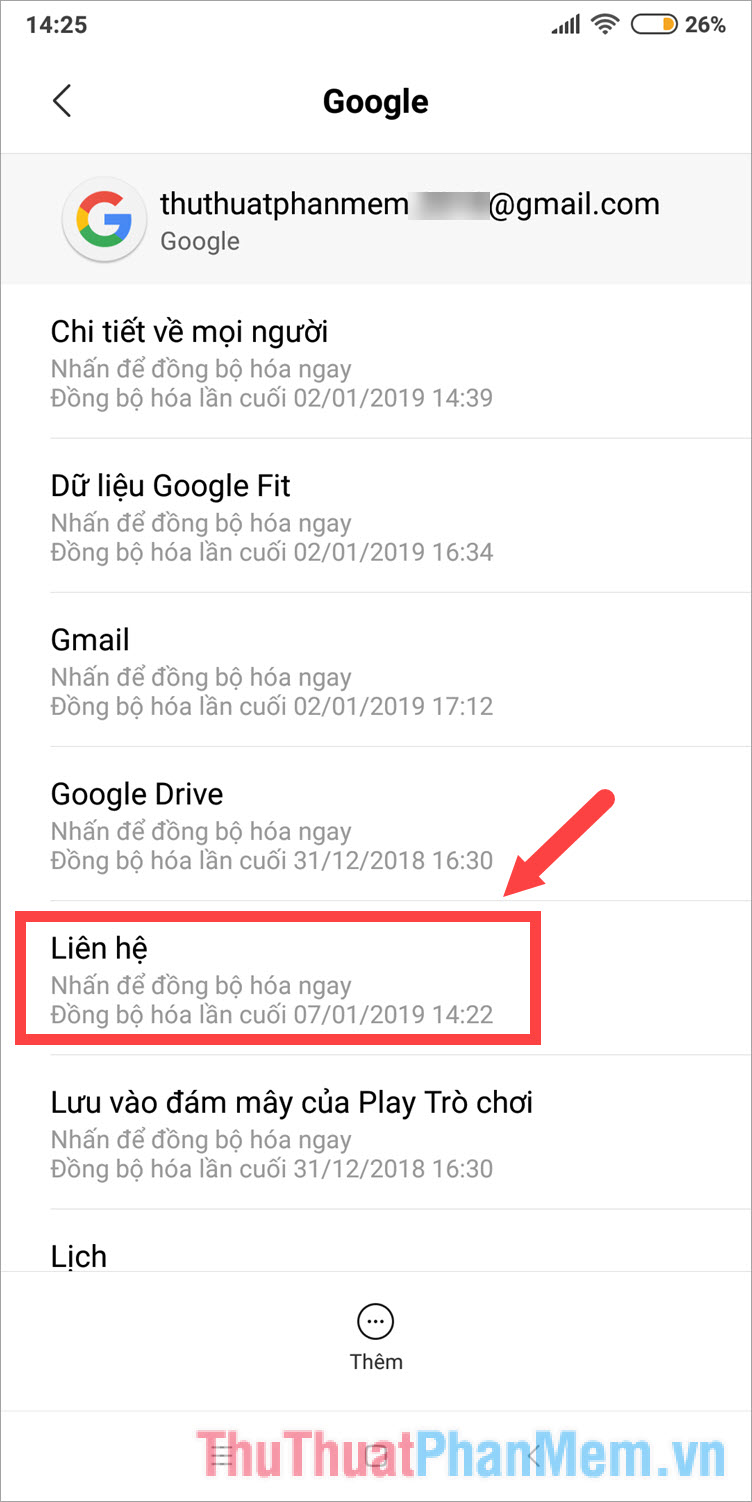
3. Transfer contacts from phone to SIM card
Step 1: Go back to the contacts list and click on the 3 dots in the right-hand corner and select Import / Export contacts.

Step 2: Click to select Export to SIM card 1 and click OK .
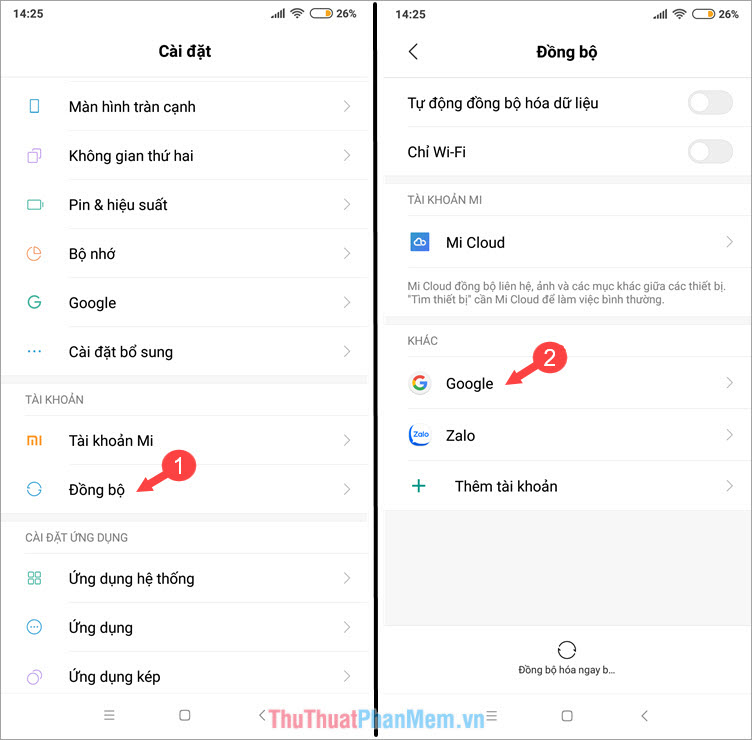
Step 3: You select the contacts to be transferred to the SIM card and click on the tick to conduct the conversion.
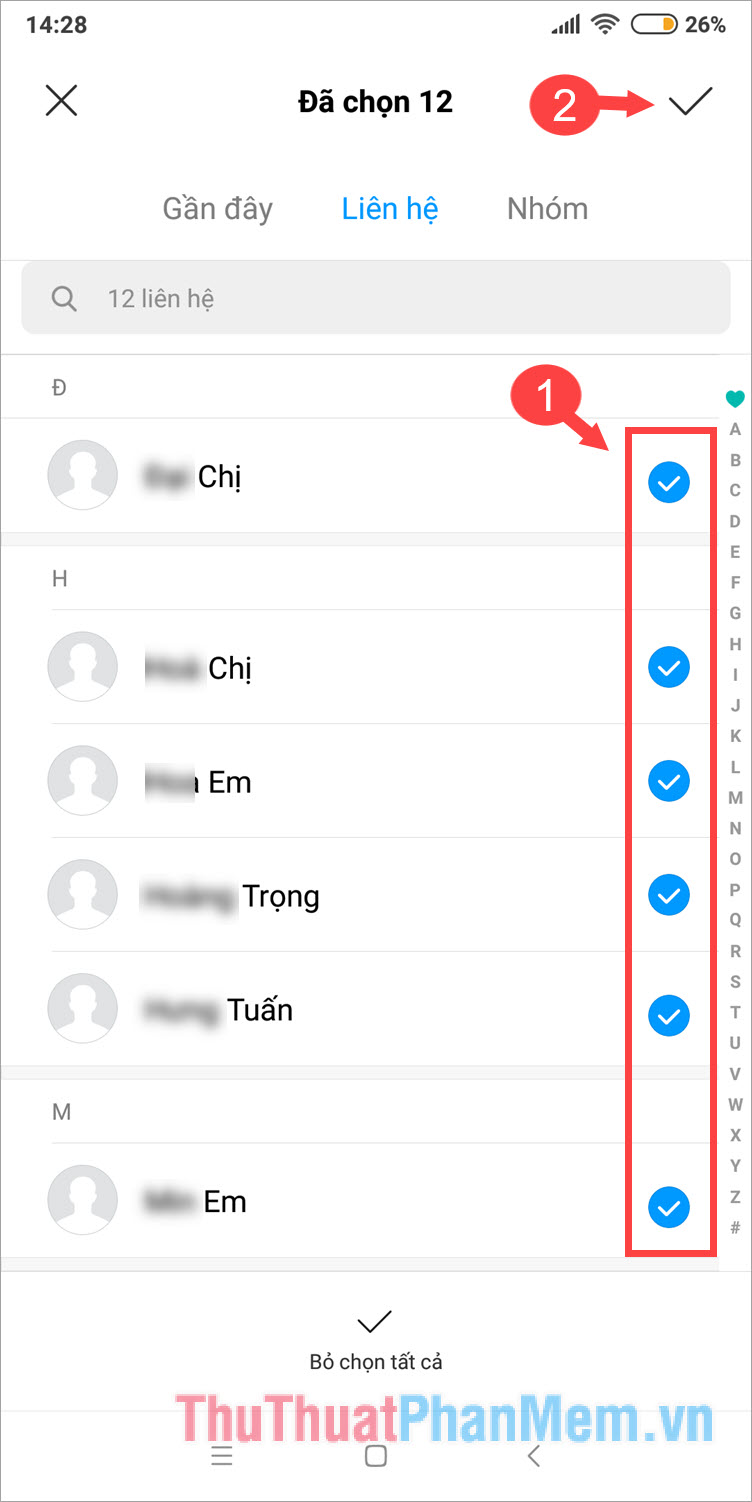
With PC and Android smartphone, we can transfer contacts to sim without jailbreaking the device. For jailbroken devices, it is easier to transfer contacts to sim card by installing the SIManager SIManager application. If readers have questions about the article, comment and ask your questions in the comment section below the article!
 How to copy, copy music from computer to iPhone simple and fast
How to copy, copy music from computer to iPhone simple and fast How to recover deleted photos on iPhone
How to recover deleted photos on iPhone How to check the most accurate iPhone battery bottle
How to check the most accurate iPhone battery bottle Top 3 Math solving applications on the phone
Top 3 Math solving applications on the phone How to simulate Java on Android
How to simulate Java on Android How to recover deleted photos on Android phones
How to recover deleted photos on Android phones