How to convert text into Viettel's Text to Speech voice
Viettel ATCC.AI cyberspace recently launched 3 voice processing services, including Text to Speech to convert text into speech. Basically Text to Speech acts as a text-to-speech application like Google, using advanced technologies to handle natural language, regional-based voices, automatic break breaks. Combine multiple expressions in sentences.
Users can choose the voice according to the region provided by the service, with the North (2 female voices, 1 male voice), Central (1 voice) and Southern (1 male voice, 1 female voice). The following article will guide you how to use Text to Speech on VTCC.AI.
- How to use FPT.AI Speech reads text like Google
- 3 simple ways to download pronunciation files on Google Translate
- How to change the voice in Google Assistant
- How to turn on Voice Match to call OK Google when using Vietnamese
Instructions for registering VTCC.AI account
Step 1:
First of all, users access the link below to go to the homepage of VTCC.AI.
https://vtcc.ai/ Step 2:
At the homepage interface, click on the Login button in the upper right corner.

Next because there is no account yet, you click on the Sign up account below.

Step 3:
Switch to the new interface, enter the required information and press the Register button below.
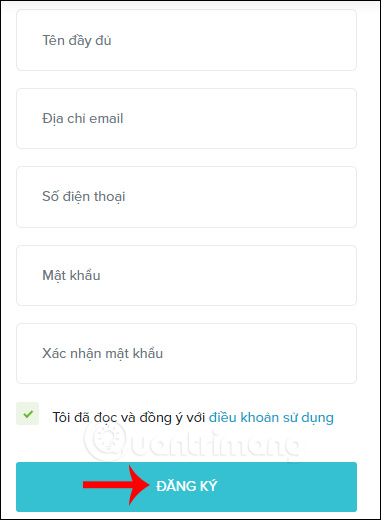
Next we need to confirm the email address to successfully register the account.
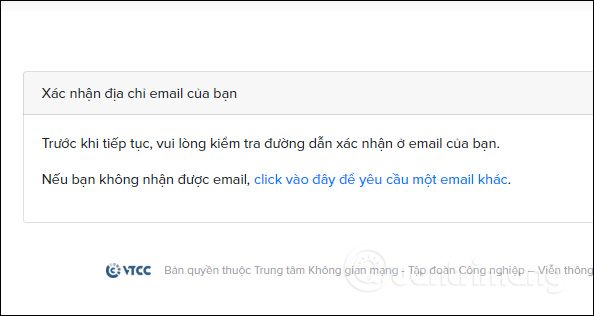
2. Instructions for converting text to speech
Step 1:
Users access the link below to use text-to-speech service.
https://vtcc.ai/tts In the white Text frame section, enter the text of the text you want to switch to. You enter content not exceeding 500 characters. Next to the Voice model, select the voice area you want to use. The average reading speed is left to default to 0.
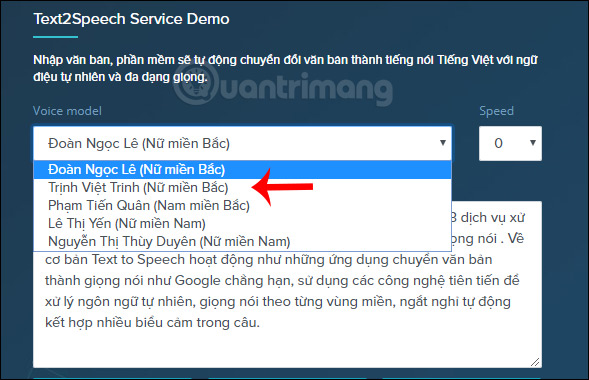
Step 2:
After entering the content and selecting the voice, we click on the Speak button just below for the service to conduct content analysis and reading into text.
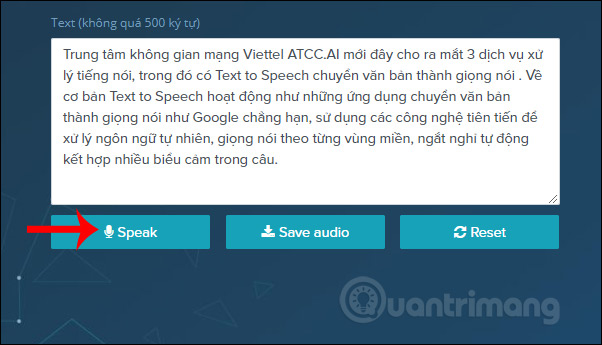
The text content results are read right next to the reading time displayed in the audio playback frame. There is no option to increase or decrease the volume of reading but only to turn off or turn on the sound.
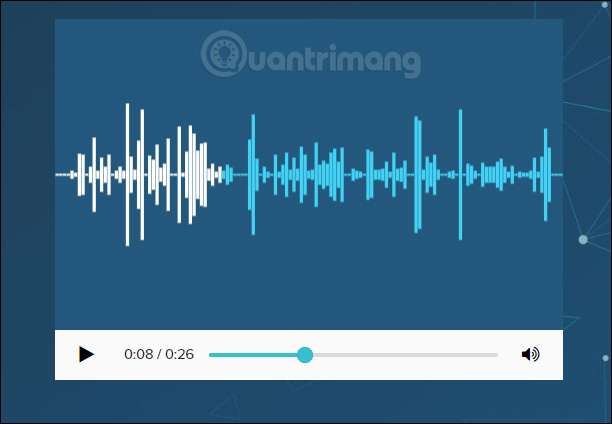
Step 3:
If you want to change the speaking speed , you can adjust it in the speed frame, which can increase the reading speed or slow the reading speed. Select the new reading speed, press the Speak button to apply the new reading speed.
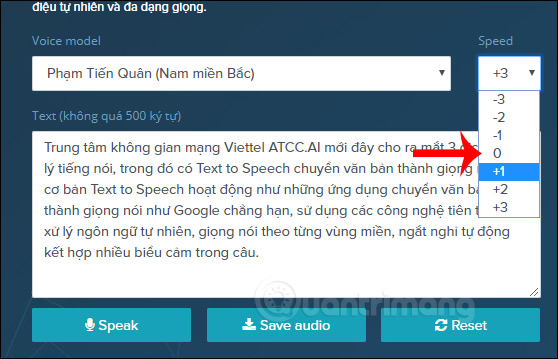
Step 4:
The service allows users to download audio clips from text to speech to a computer. Click Save Audio to download the audio file.
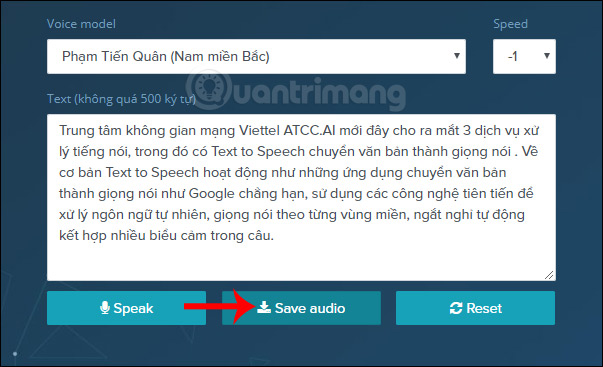
Select the folder to save the audio file in wav file format . If you want to use other formats, you need to use additional audio file conversion tools.

Time to define content and turn into voice on the Text to Speech service is fast, responsive to all requirements of users due to the large number of servers with dual wave computing technology. Allowing audio to convert from text to speech to download to your computer helps you use it for many different purposes.
I wish you all success!
 How to borrow money online on the phone with iDong
How to borrow money online on the phone with iDong How to convert the voice into Viettel's Speech to Text text
How to convert the voice into Viettel's Speech to Text text How to turn on Dark Mode on Google Keep and Google Calendar
How to turn on Dark Mode on Google Keep and Google Calendar How to use UWPlayer to play videos on Windows 10
How to use UWPlayer to play videos on Windows 10 The best plain text notes application for all platforms
The best plain text notes application for all platforms 12 best search engines discover Deep web and Dark web
12 best search engines discover Deep web and Dark web