Enable Text-to-Speech feature in iOS
Since the new iOS versions, you can enable the Text-to-Speech feature to convert text data into speech. Text-to-Speech is built into iOS operating system. However, for many new iPhone or iPad users, this feature is not yet known. In the article below, Network Administrator will guide you through steps to enable Text-to-Speech on iOS devices.
Step 1:
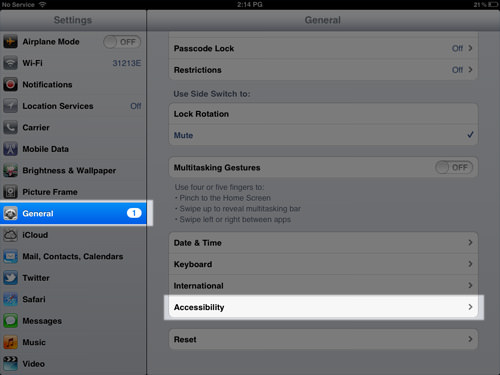
To enable Text-to-Speech on an iOS device, first open the Setting application, select General , then select Accessibility .
Step 2:
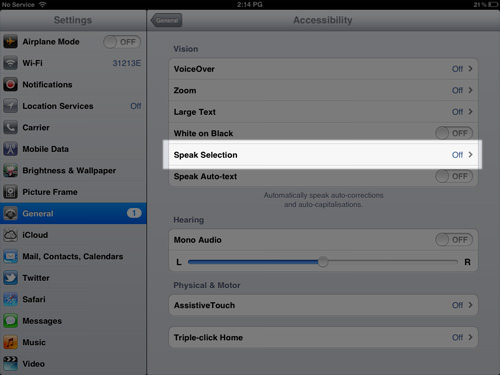
Click Speak Selection.
Step 3:

Now that the Speak Selection option is in OFF mode, you switch the option to ON mode and adjust the Speaking Rate . The Speaking Rate determines how fast or slow the reading speed is.
Step 4:

Now you can open any web page, touch and hold the text until the option appears. Black out the text you want iOS to read. After you've made your selection, click the Speak button.
In addition to web pages, you can use Text-to-Speech with all documents on your iOS device.

Explore more:
-
Optimize battery life for devices running iOS 8
-
Instructions for installing iOS 7 for old iPhone and iPad users
-
Things to know before upgrading to iOS 9
Good luck!
You should read it
- Instructions for setting up reading text content on a Mac
- How to read newspapers on Chrome with Hewizo
- How to convert text into Viettel's Text to Speech voice
- Guide to combining Alreader and Text to Speech to listen to reading books on Android
- How to convert the voice into Viettel's Speech to Text text
- T2S Usage: Text to Voice converts text to voice on Android
 6 ways to fix Wifi connection errors on iPhone 6
6 ways to fix Wifi connection errors on iPhone 6 5 cool weather apps for smartphones
5 cool weather apps for smartphones Fix the error of turning on 3G data but cannot connect to the Internet on iPhone
Fix the error of turning on 3G data but cannot connect to the Internet on iPhone Tips to speed up and reduce battery life on iOS 9
Tips to speed up and reduce battery life on iOS 9 Use Google Now to search for Vietnamese voice
Use Google Now to search for Vietnamese voice Warning signs you need to change to a new phone
Warning signs you need to change to a new phone