How to check hard drive health in 3 ways
Just like other computer hardware devices, hard drives also have a certain "usage time limit". Therefore, we need to check the "health" periodically for the hard drive to avoid unfortunate incidents that may cause loss of data that you save in it. Please refer to the article below to know how to check the health of computer hard drive offline.
1. Check with WMIC command in Command Promt
First, press Windows + R to open the Run dialog box. Then enter cmd and press Enter to open the Command Prompt window
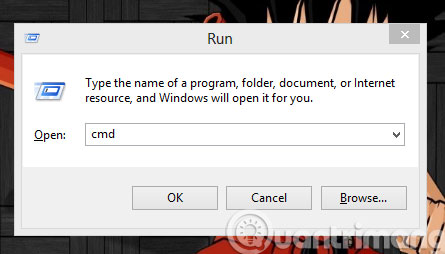
In the Command Promt interface, type wmic and press Enter to turn on WMIC .
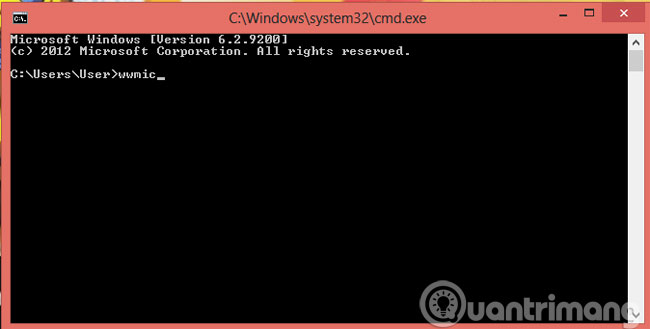
Next, enter the diskdrive get status command and press Enter to check the current status of the hard drive

If the screen appears OK, then the hard drive is still "good".
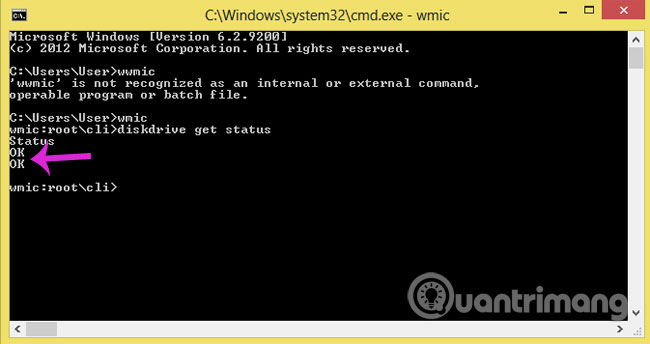
2. Check with Windows CHKDSK Tool
Windows CHKDSK Tool is a built-in Windows utility to help users conduct scans, find and detect system errors, as well as the status of hard drives. Besides, this tool also provides the ability to fix problems that it can fix.
First, right-click on the hard drive partition you want to check and select Properties

When the Properties dialog box opens, select the Tools tab and then click the Check button
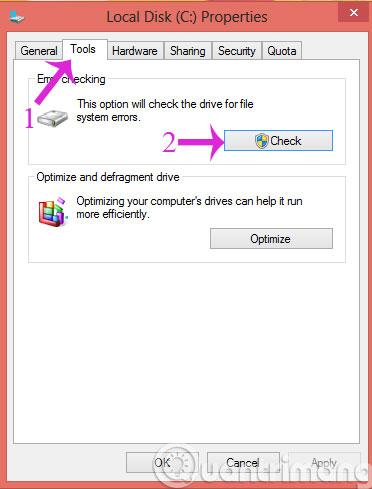
When the message dialog box appears, click Scan Drive so the checkout process starts
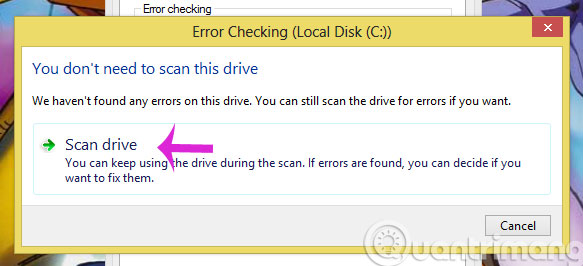
You wait a moment for the checkout process to complete
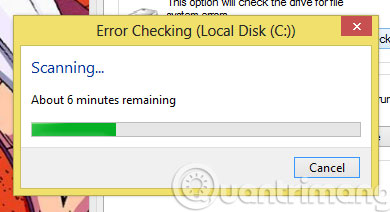
When the following message appears, click Close to close
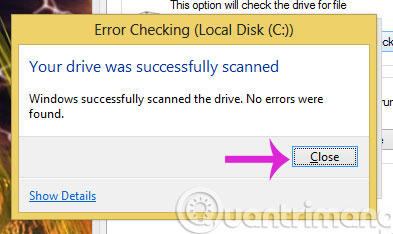
3. Check with CrystalDiskInfo software
Download CrystalDiskInfo software
After successful installation, open the application, it will display full information about the hard drive status, temperature and hard drive data details.

- Ways to check the status of the hard drive with Video tutorial.
- Signs that you should replace the hard drive
- Tips when choosing to buy a portable hard drive
- Notes when buying a computer hard drive
Good luck!
 How to fix Library-ms is no longer working on Windows 7/8
How to fix Library-ms is no longer working on Windows 7/8 How to split the hard drive, merge the partition on Windows XP without worrying about losing data
How to split the hard drive, merge the partition on Windows XP without worrying about losing data Ways to uninstall Internet Explorer 8 on Windows XP / Vista / 7
Ways to uninstall Internet Explorer 8 on Windows XP / Vista / 7 Check and monitor hard drive capacity with WinDirStat
Check and monitor hard drive capacity with WinDirStat The experience of disconnecting headphone strings does not reduce sound quality
The experience of disconnecting headphone strings does not reduce sound quality Fix Windows 7 error without receiving CD / DVD drive
Fix Windows 7 error without receiving CD / DVD drive