3 How to check the working status of the hard drive
Check the health of the hard drive on the computer to help you better understand the parameters on the drive and give a solution to promptly handle each hard drive error during use. Please follow the article below to know how to check the status of the hard drive operation.
1. Use specialized software to check the status of the hard drive
On the internet there are many software to help you check the health of your hard drive, such as: Active Hard Disk Monitor, Ariolic Disk Scanner, Active SMART, . And CrystalDiskInfo is one of them, it is a part. open source utility software simple and convenient to use. You can use CrystalDiskInfo to check hard drive health easily.
You can download the latest version of CrystalDiskInfo here.
After installing the software with the interface as shown below, it provides detailed information about the hard drive: hard drive name, capacity, temperature, .
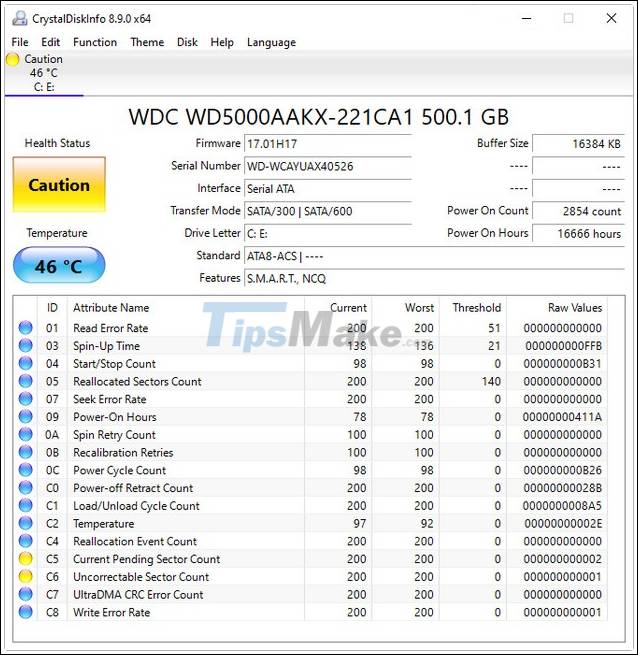
From the information on CrystalDiskInfo, you can completely identify the related errors for the hard drive to have a timely repair plan. To keep the software running in the background, go to Function -> Resident and to start Windows you go to Function -> Startup. 2 processes will pop up and warn you immediately when the hard drive has problems.

2. Use the cmd command in the windows system to check the hard drive
First you have to open the Command Prompt window by going to Run type CMD -> press Enter.

Enter the Command Prompt window, type wmic -> Press Enter. Type the command diskdrive get status -> Press Enter.

If your hard drive works well, there is an OK line appearing, but without this line you should consider and decide to go and repair your hard drive so that the data is always safe.
3. Check the file for the quality of the hard drive
- Go to Start, type cmd -> right-click and select Run as Administrator
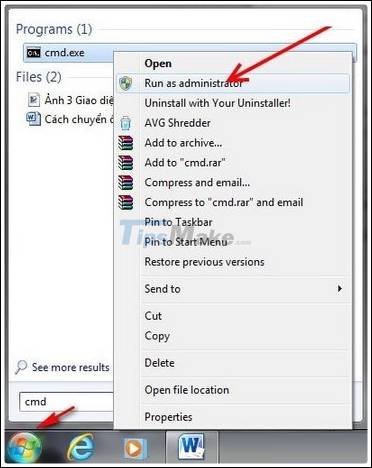
- Enter the Command Prompt window , type the command sfc / scannow -> Press Enter to execute the command.
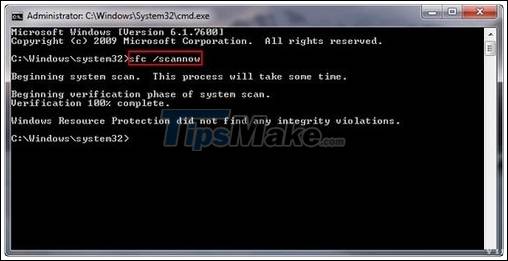
After the system scans is done, it will let you know the status of files on the system completely. From there you will know the status of the system's storage.
The above are 3 methods to check the status of the computer's hard drive, so you can know the information about your HDD, and take timely measures if the hard drive has a problem. .
You should read it
- Know about bad sectors on your hard drive
- How to identify hard drive failure, hard drive failure, bad hard drive on Windows
- Check and fix hard drive errors with chkdsk on Windows
- How to check the standard hard drive of GPT or MBR
- How to check and diagnose computer hard drive health
- 3 ways to check the health of the hard drive on a Windows computer
 How to get the most out of the Sony PlayStation 5
How to get the most out of the Sony PlayStation 5 Tips to make the most of the image refresh rate on your computer screen
Tips to make the most of the image refresh rate on your computer screen How to view computer ID, check hardware ID
How to view computer ID, check hardware ID LCD screen technology and variants: IPS, TN, VA
LCD screen technology and variants: IPS, TN, VA What is a NAS network hard drive? Features, benefits and considerations when buying a NAS
What is a NAS network hard drive? Features, benefits and considerations when buying a NAS What are Apple AirTags? What to do? How much is it and when will it be released?
What are Apple AirTags? What to do? How much is it and when will it be released?