3 ways to check the health of the hard drive on a Windows computer
Computer hard drive is the part that holds the operating system and stores data, it is quite important in the hardware so it is very important to check the health of the hard drive. Along refer to the article to know how to check your computer's hard drive quickly and easily!
1. Check the hard drive with the command CMD
Step 1: Press the Windows + R keyboard shortcut> Type "cmd"> Select OK.
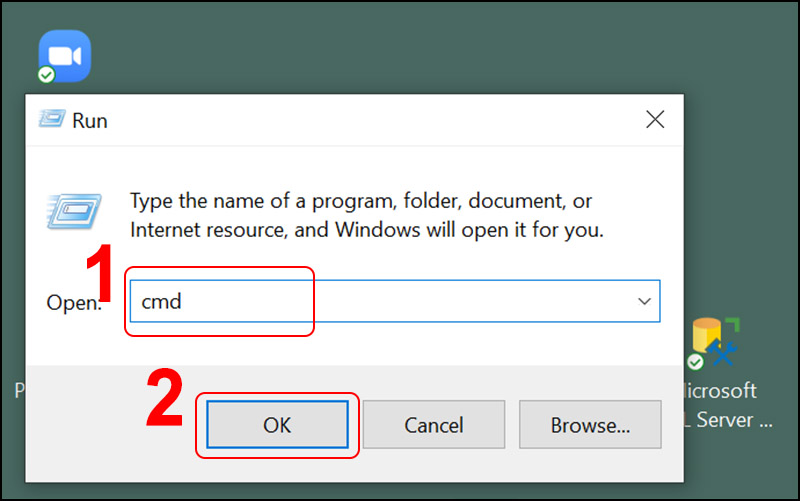
Step 2: Type "wmic"> Type "diskdrive get status"> If it is OK, your computer is working fine.
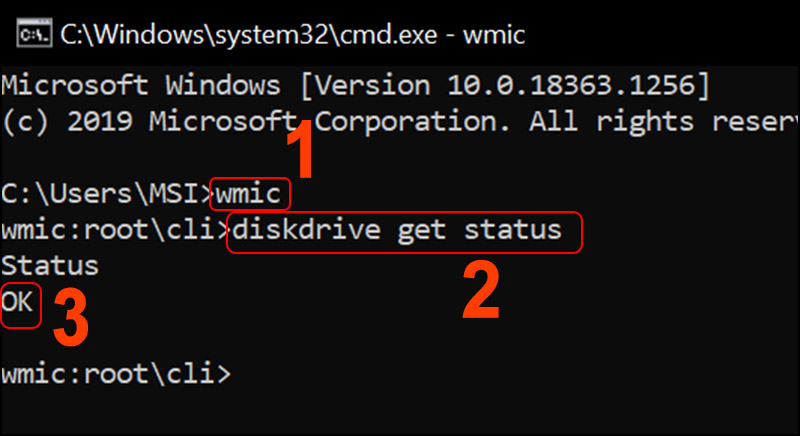
2. Check the hard drive using a tool available on Windows
Step 1: Right-click on the hard drive to be checked> Select Properties.

Step 2: Select the Tools tab> Select Check.

Step 3: Select Scan drive.

Step 4: If the screen shows Windows successfully scanned the drive. No errors were found ie your computer is working normally> Click Close to end the test.

3. Check the hard drive by software
3.1. Using the CrystalDiskInfo software
CrystalDiskInfo gives you complete information about your computer's hard drive, as well as the current temperature and status. On the CrystalDiskInfo dashboard, you can quickly see a long list of updated system data, so it's easy to see if the hard drive is working properly.
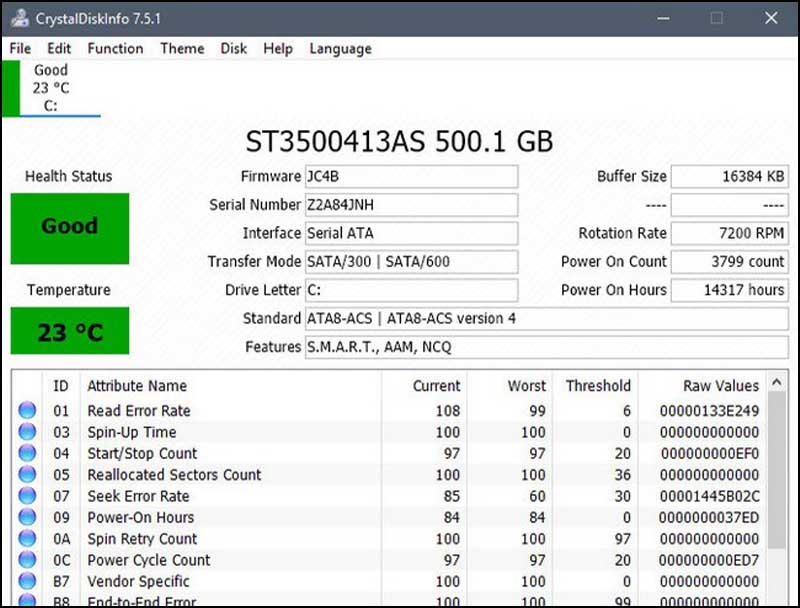
Salient features
- Check your computer hard drive quickly and easily.
- Give detailed, easy-to-understand results.
- Supports many report file formats: HTML, HTM, MHT, TXT.
Information
- Publisher: Crystal Dew World.
- Capacity: 4,5 MB.
- Recommended configuration: Windows 2000 / XP / Vista / 7/8/10.
- Download link HERE .
3.2. Use SeaTools software
SeaTools for Windows is a tool to help diagnose and cure the hard drive on the computer, thereby offering a reasonable repair plan. Simultaneously, SeaTools for Windows will recognize the signs to detect and promptly handle problems encountered on fixed and external hard drives.
Salient features
- Check and diagnose computer hard drive problems you are having (fixed drive and external drive).
- Integrates several test functions to check the physical environment on the hard disk.
Information
- Publisher: Seagate.
- Size: 20,7 MB.
- Recommended configuration: Windows XP / Vista / 7/8/10.
- Download link: HERE .
3.3. Using Western Digital Data LifeGuard Diagnostics software
Western Digital Data LifeGuard Diagnostics is an application designed to identify, diagnose and repair hard drives on most Western Digital hard drives. With this utility, users will always know what problems are with the hard drive.
Salient features
- The program for Western Digital hard drives.
- Multiple diagnostic modules.
- Erase the content on the hard drive.
Information
- Publisher: Western Digital.
- Size: 605 KB.
- Recommended configuration: Windows XP / Vista / 7/8/10.
- Download link HERE .
3.4. Use HDDScan software
HDDScan is a free HDD diagnostic and testing utility for the computer. In addition to the hard drive diagnostic feature, HDDScan also supports checking the status of RAID Arrays, USB and SSD drives. Similar to CrystalDiskInfo, HDDScan also supports checking for physical errors of the hard drive.
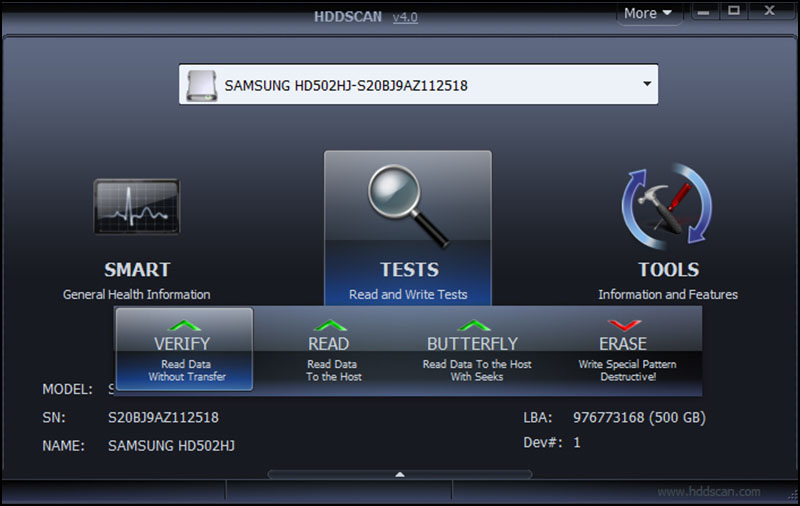
Salient features
- Diagnose errors, avoid data loss in the computer.
- Check the hard drive temperature as well as read / write benchmarks (Performance graphs often appear in device tests).
- Read and analyze hard drive identification information of ATA / SATA / USB / FireWire / SCSI HDD.
- Supports many software interfaces.
- Support using the command line.
Information
- Publisher: HDD Scan.
- Size: 3.7 MB.
- Recommended configuration: Windows XP / Vista / 7/8/10.
- Download link HERE .
You should read it
- How to check hard drive health in 3 ways
- How to identify hard drive failure, hard drive failure, bad hard drive on Windows
- Know about bad sectors on your hard drive
- How to check and diagnose computer hard drive health
- Check and fix hard drive errors with chkdsk on Windows
- How to check the standard hard drive of GPT or MBR
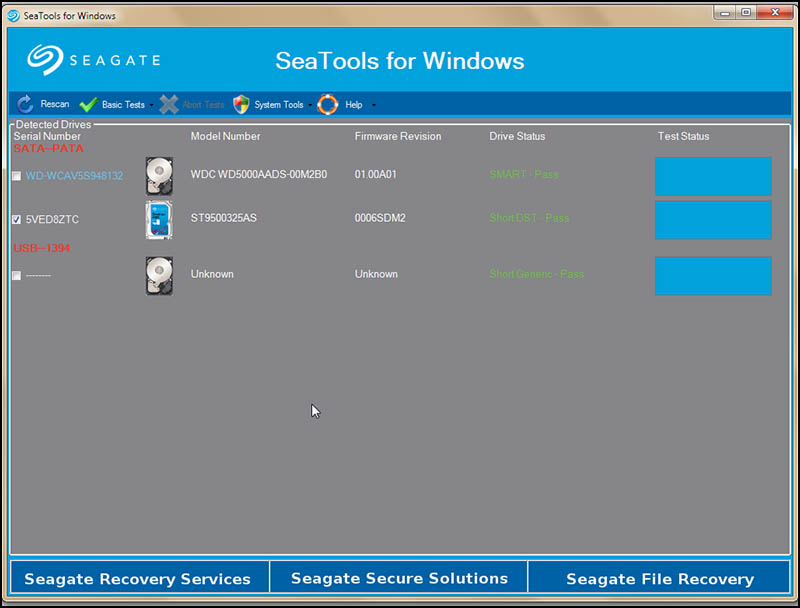
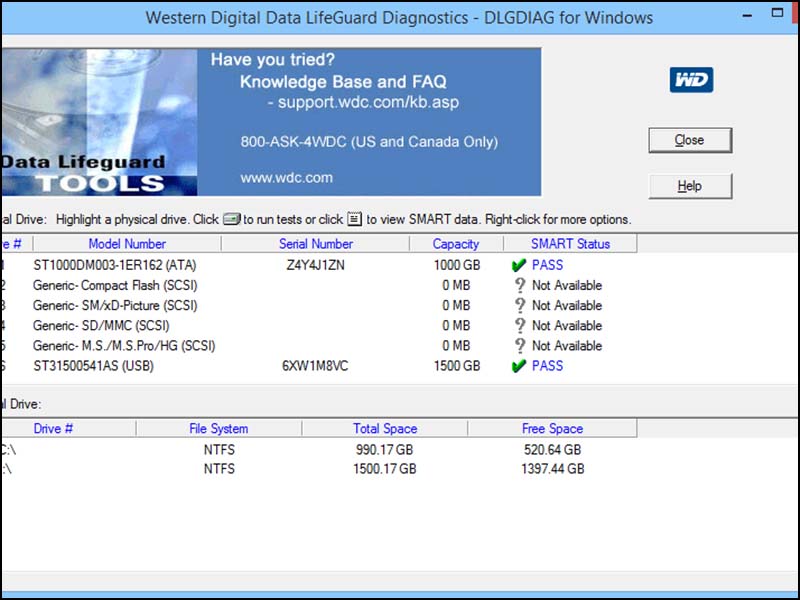
 Is core count or clock speed more important to the CPU?
Is core count or clock speed more important to the CPU? How to enable automatic turn off the touch mouse when connecting a mouse to a laptop
How to enable automatic turn off the touch mouse when connecting a mouse to a laptop Best graphics card (GPU) 2020
Best graphics card (GPU) 2020 4 things to note before choosing to buy a PSU power supply for a PC
4 things to note before choosing to buy a PSU power supply for a PC Top 5 best gaming keyboards 2020
Top 5 best gaming keyboards 2020 Intel Core i5-10600K review: The most affordable gaming CPU today
Intel Core i5-10600K review: The most affordable gaming CPU today