Know about bad sectors on your hard drive
Hard disk after a period of use will encounter some signs such as failing to boot, the computer hangs while the hard drive signal light is still on continuously . That may be the indication that the drive Your hard drive may have a bad sector error. Therefore, you should regularly check the health status of your hard drive and always backup in case of data loss due to bad sectors hard drive. Here you go to discuss how to check and fix bad sectors of TipsMake.com to be able to protect your computer in the best way.
Sector can be described in the simplest way as the smallest unit is divided to contain data in the HDD hard drive. Normally, a sector can contain 512 bytes of data. After a period of use, the hard drive often appears corrupted sectors called bad sectors.
These are areas that do not maintain data integrity and they are automatically "masked" by the operating system, so it is difficult to determine, especially if a large number of sectors are being used. If your data is saved to bad sectors , it will be difficult to be safe. Bad sectors are a reality of computer hard drives and generally you don't need to worry too much when encountering this situation if you have a good understanding of it.
Bad sector classification

There are two types of bad sectors: bad sectors due to physical errors of hard drives (also known as "hard sectors" bad) and bad sectors due to logic errors of software (called "soft bad sectors"). Technically, hard bad sectors cannot be fixed and soft bad sectors can be fixed.
Physical bad sector error is the condition that a cluster of sectors stored on the hard drive is physically damaged. The reason may be because the hard drive's reader has touched a portion of the disk surface and damaged its surface, or there may be some dust particles that have fallen in the sector and destroyed it. In addition, the surface of the disc platters in the hard drive may have had some flaws that cause the sectors to become physically damaged. As mentioned, this type of error cannot be fixed.
Meanwhile, the logical bad sector error occurs when a storage sector sector does not work as expected. The operating system may have found a way to read data in this area and detect ECC error correction code does not match the contents of the device, causing an error. These devices can be considered bad sectors, and fortunately they can be fixed with the Disk Check tool built into Windows.
Cause bad physical sector
Normally, after a period of use, the hard drive will appear physical bad sectors. There are also physical bad sectors with hard drive right from the start. In general, modern day production technology is really not perfect and errors will definitely happen to some products.
For traditional hard drives, physical bad sectors may appear due to errors during production or during use. The error may be due to the dropped hard drive, the reader touching the plate surface and damaging some sectors, air or dust may have entered the drive, .
Cause bad logical reason
Bad logic sector occurs by software related issues . For example, if your computer is turned off due to a power outage or unplugging the power cord, it may cause the hard drive to suddenly power down while writing data. In some cases, it may cause some sectors on the hard drive to contain data that does not match their error correction code. Therefore, this area will be marked as a bad sector, or bad sectors.
In addition, viruses and malware can also cause problems for computer systems and create logical bad sectors. Over time, they can spread throughout the hard drive.
Check and fix bad sectors
The fact that bad sectors will cause serious consequences. Even if your computer's hard drive is working normally, it may contain bad sectors and they may develop and corrupt your data. This is why you should always back up data in your computer. Backup is the only thing to do to prevent data loss.
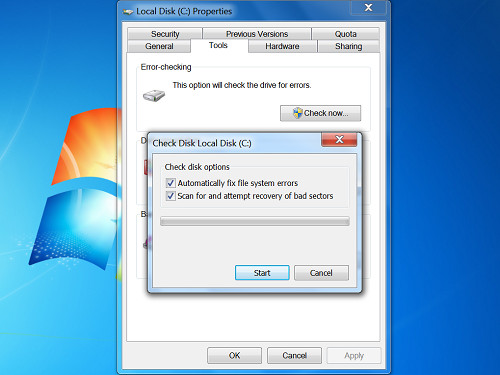
When the computer detects and notices bad sectors, the system will flag the bad sectors and ignore them every time it writes data. The broken sector will be located and the data will only be written to another area. However, if you have written important data to that sector before an error occurs, it cannot be restored.
If the hard drive has some bad sectors, it doesn't mean it is going to crash. However, over time, bad sectors can spread to other places and it is time to replace the new hard drive.
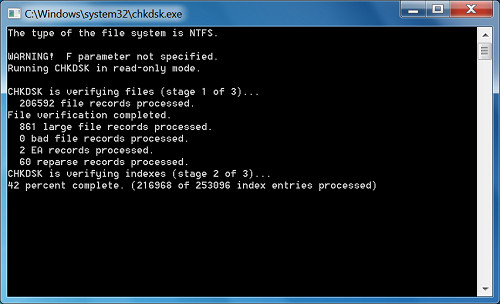
Fortunately, the Windows operating system has a built-in Disk Check tool (also known as chkdsk) that helps you scan your entire computer hard drive for bad sector detection and detection, mark them and fix if possible. You can run this tool from Windows' Run Command command line by typing the command line chkdsk. Or you can right-click on any drive partition to check, select Properties, select the Tools tab and click the Check Now button on Error-checking. Finally press the Start button to start the scanning process.
Good luck!
You should read it
- 5 ways to check hard drive effectively to help periodically check the hard drive
- Pros and cons of using an external hard drive for PS4
- What is a hard drive? There are several types?
- Dissection of hard drive components
- Check the hard drive for Bad Sector and Bad Sector recognition signs
- 7 best external hard drives
 11 technology trends of 2017
11 technology trends of 2017 How does wireless charging work?
How does wireless charging work? 5 most memorable milestones of 2016 of artificial intelligence
5 most memorable milestones of 2016 of artificial intelligence Some notes when using memory cards to protect your data and cameras
Some notes when using memory cards to protect your data and cameras Enhance LCD screen clarity with ClearType technology
Enhance LCD screen clarity with ClearType technology What is SSL? Is SSL important to the website?
What is SSL? Is SSL important to the website?