How to change the default download folder in Chrome, Coc Coc, Edge, Firefox
When using a web browser to download files on the network to a computer, the files are saved in the default folder that the browser has set. But you want the downloaded file will be saved in another folder for your convenience. So you want to change the directory to save the downloaded file on your web browser. Different browsers have different ways to change, please refer to the article below to know how to change the download folder in the browser.

The following article shows how to change the default download folder in Chrome, Coc Coc, Edge, Firefox.
How to change the default download folder in Chrome
Step 1: Open Google Chrome browser, on the browser you select the three-dot icon ( customize and control Google Chrome ) -> Settings.
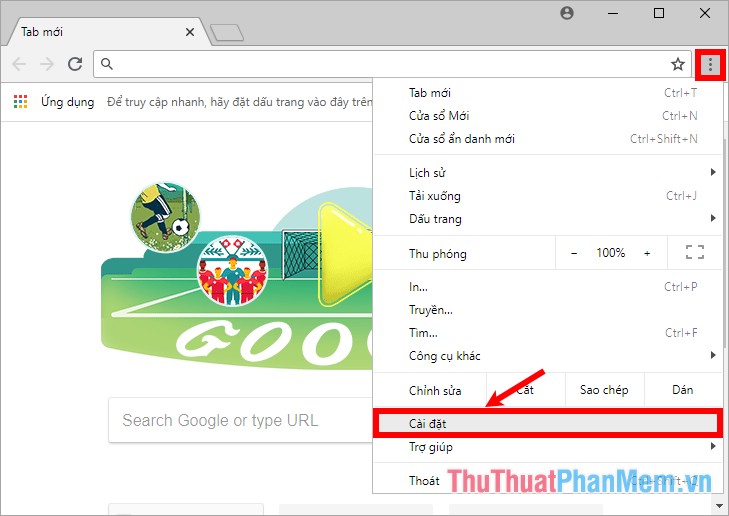
Step 2 : In the Settings section, drag the slider to the bottom of the page and select Advanced .
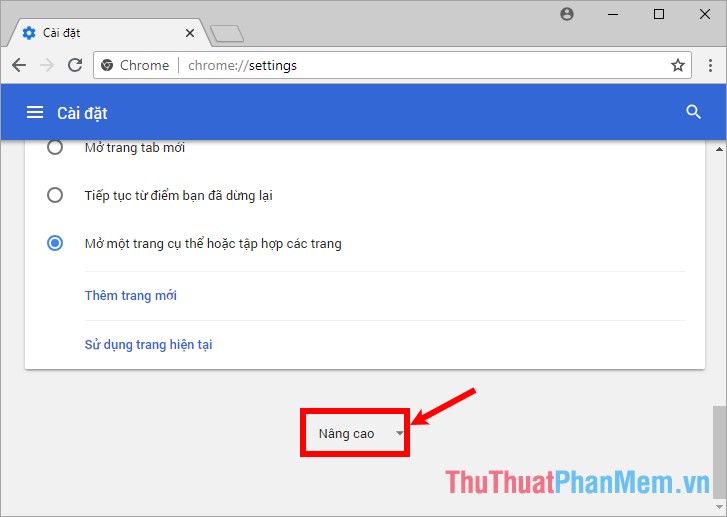
Step 3 : Scroll down to the Download section , select Change on the Location line .
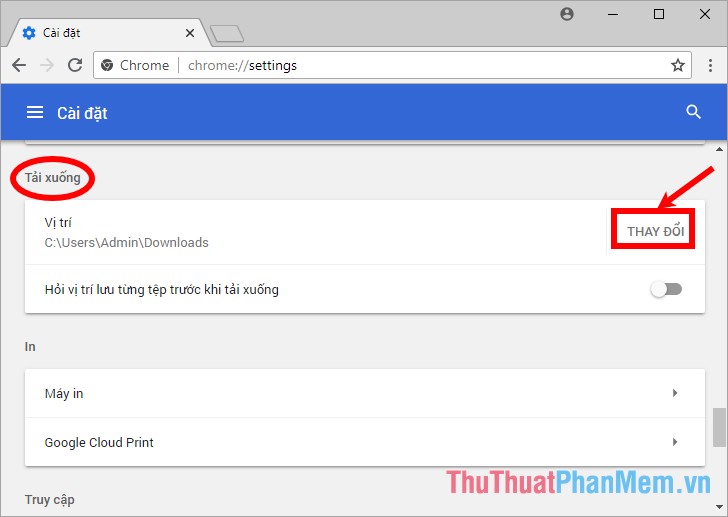
Step 4 : A small Browse For Folder dialog box appears, select the download folder and click OK to agree to the changes.
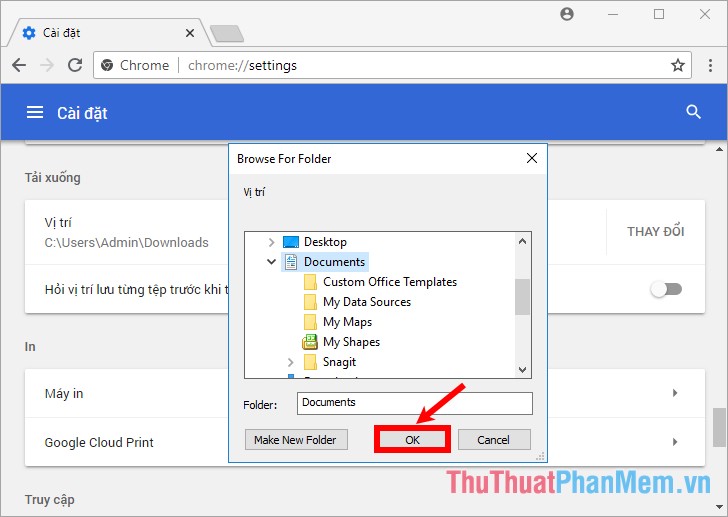
Now you will see the path under Location has changed, to ask where to save each file before downloading, on the line Ask where to save each file before downloading, drag the slider to the right to turn on the feature this.
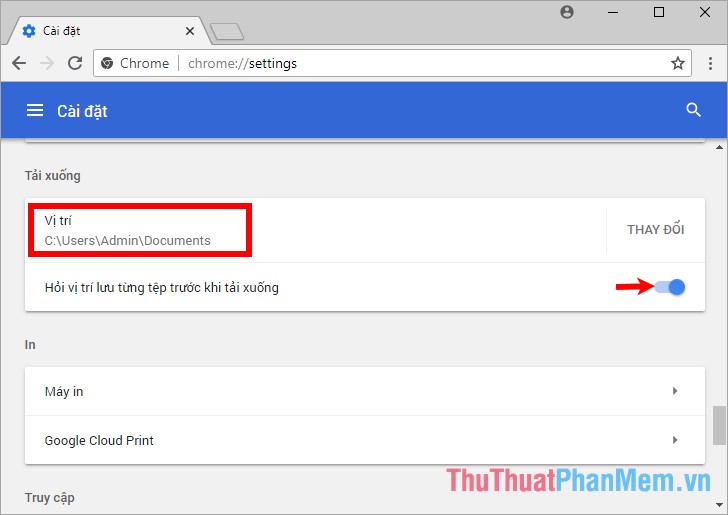
How to change the default download folder in Coc Coc
Step 1: On the Coc Coc browser, select the custom icon and control Coc Coc -> Settings.
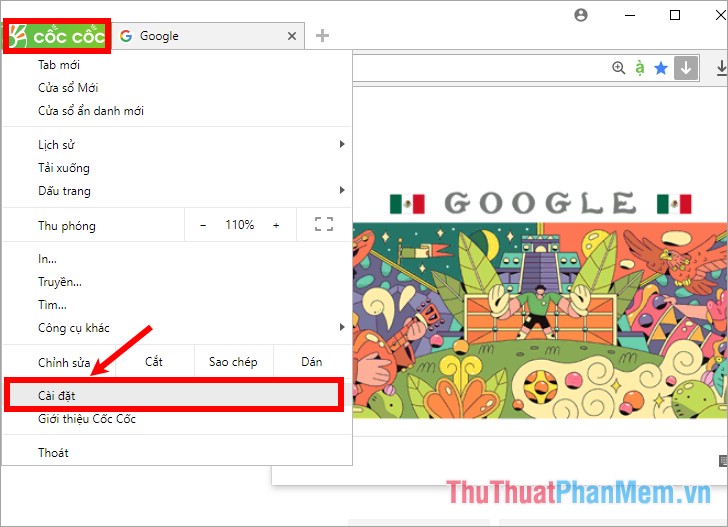
Step 2: Select the Download and torrent section on the left.
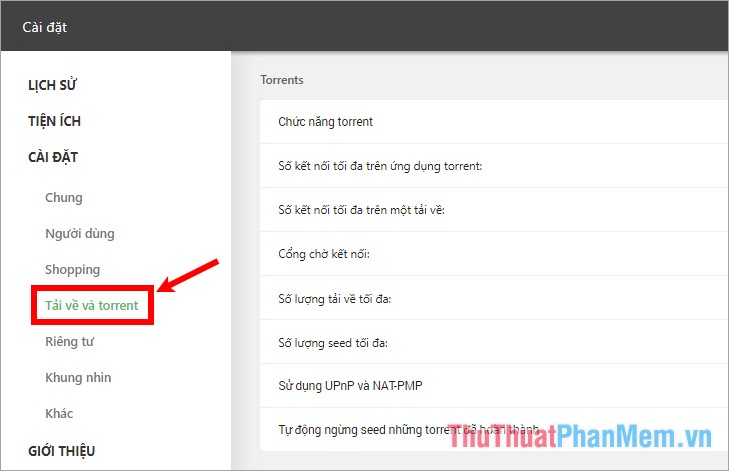
Step 3: In the Download section, select Change next to the Location link.

Step 4: In Browse For Folder, select the folder you want to store the downloaded data, then click OK to agree.
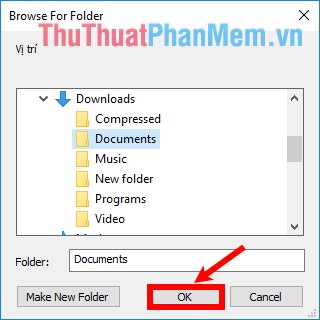
So you will see the download location will change according to the path you choose. Also, if you want Coc Coc to ask where to save files before downloading, you tick the box before asking where to save each file before downloading.
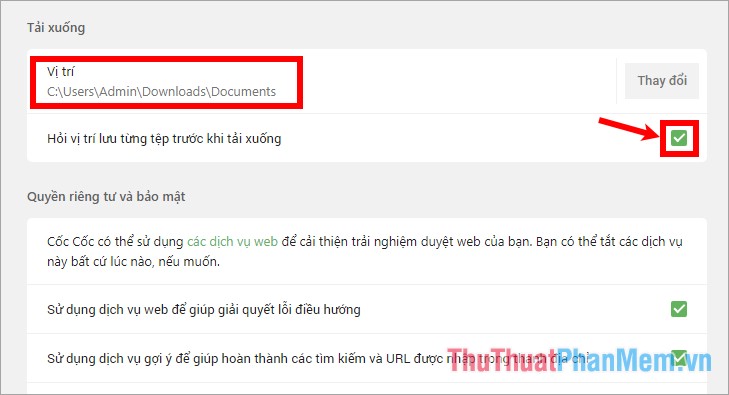
How to change the default download folder in Edge
Step 1: On the Microsoft Edge interface, select the dot icon ( Settings and More ) -> Settings .
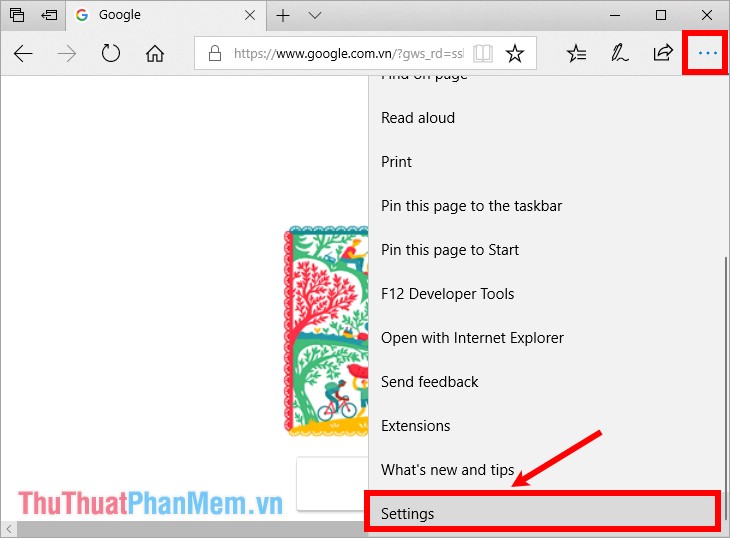
Step 2 : Drag the vertical slider down to the Advanced settings section and select View advanced settings.
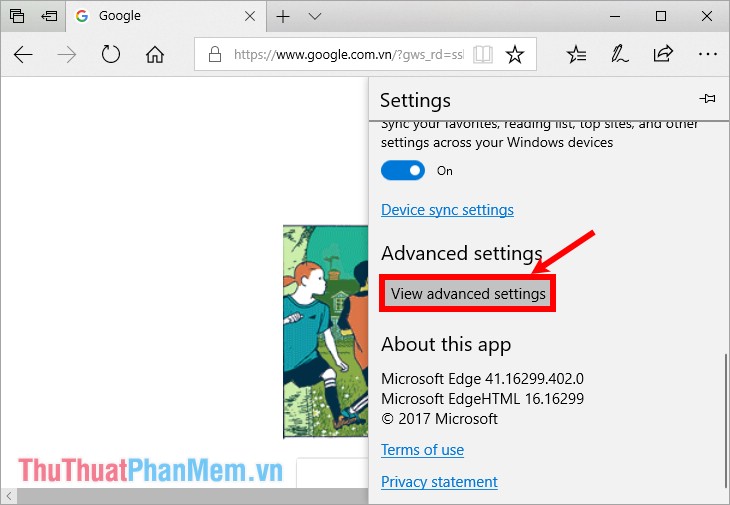
Step 3 : In the Downloads section , in the section Download downloaded files to you select Change .
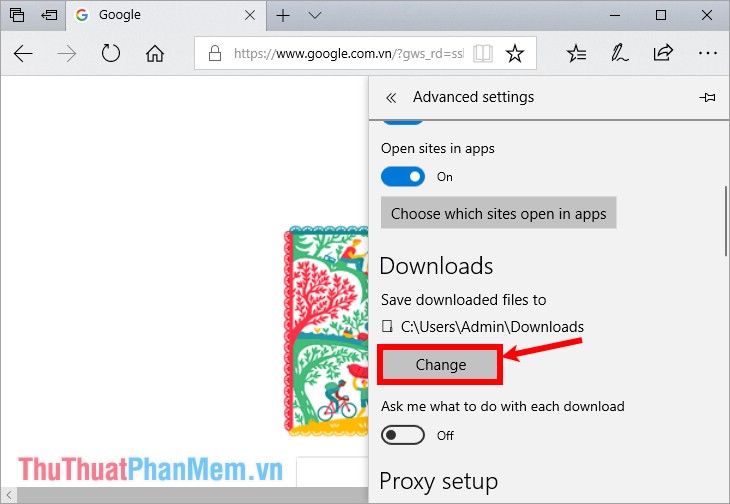
Step 4 : The Select Folder window appears, select the folder you want to save the downloaded files and click S elect Folder.
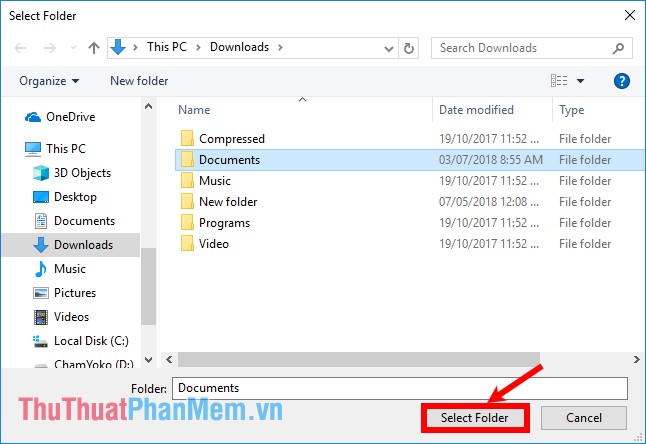
Thus, in the section Download downloaded files to the download file path will be changed, to ask the browser to ask for the location of the file before downloading, in the Ask me what to do with each download section, you drag the circle to the right to appear On as shown below.
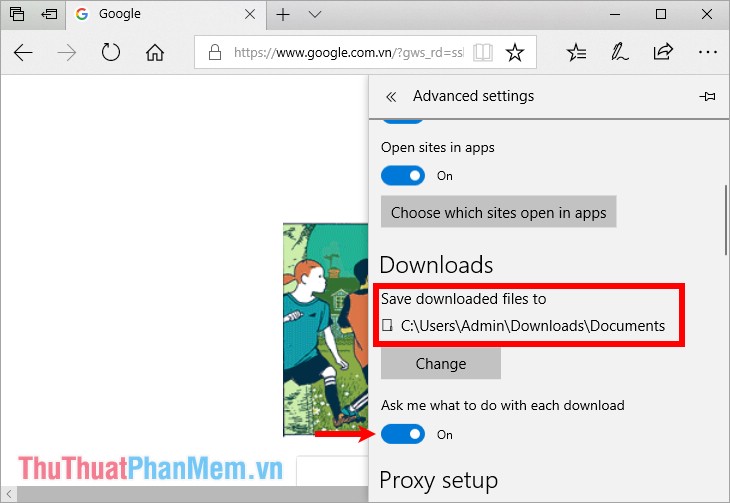
How to change the default download folder in Firefox
Step 1: On the Firefox browser interface, select the three dashes icon -> Options.
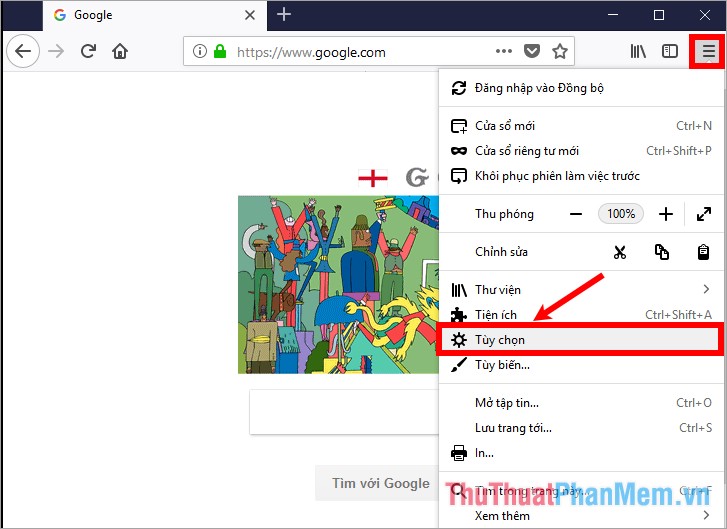
Step 2 : Drag the vertical slider down to the Files and applications section, in the Downloads section , select Browse on the Save files line .
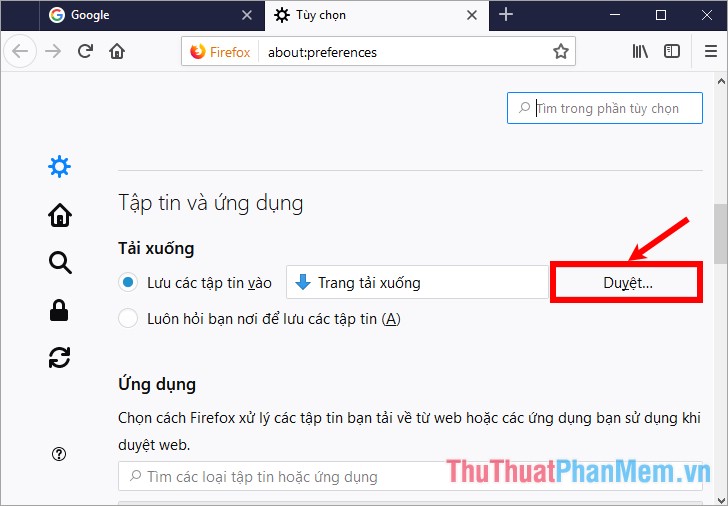
Step 3 : Next, select the folder to save the downloaded file and click Select Folder.

So you've changed the default download directory of Firefox, if you want to ask where to save the file before downloading, then select Always ask you where to save the file (A).
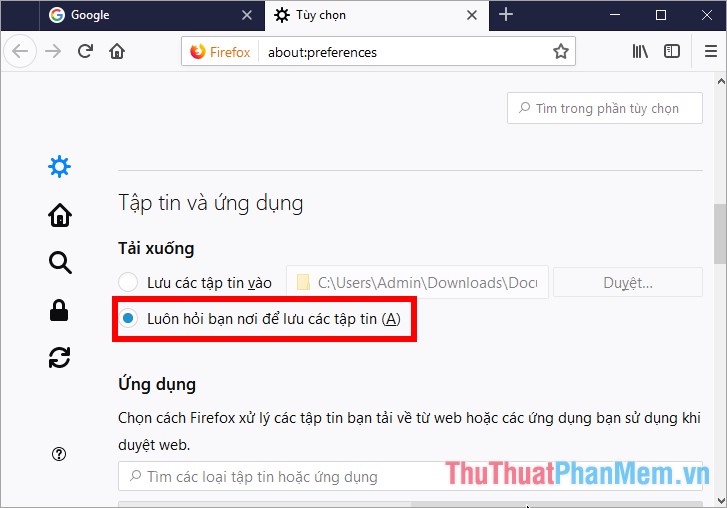
So you know how to change the default download folder in Chrome, Coc Coc, Edge, Firefox. If you use any browser, please apply changes to that browser. Good luck!
You should read it
- Instructions for changing Microsoft Edge Download folder
- 4 steps to change the default Download folder on Firefox
- Change the default Download folder on Internet Explorer, Chrome, Firefox
- How to change the location to save the default file on Edge Chromium
- Steps to change Download options on Edge browser Windows 10
- 3 ways to change the default browser in Windows 10
 How to add, edit, delete, manage Bookmark in Chrome
How to add, edit, delete, manage Bookmark in Chrome How to add, edit, delete and manage bookmarks in Coc Coc
How to add, edit, delete and manage bookmarks in Coc Coc How to add, edit, delete, manage bookmarks in Edge
How to add, edit, delete, manage bookmarks in Edge Clear history of Coc Coc thoroughly
Clear history of Coc Coc thoroughly How to delete search history on Google
How to delete search history on Google Restore recently closed tabs on Chrome, Firefox, Coc Coc
Restore recently closed tabs on Chrome, Firefox, Coc Coc