Instructions for changing Microsoft Edge Download folder
Spartan warrior Microsoft Edge will help Microsoft regain the browser market that has fallen into the hands of other rivals such as Google Chrome, Mozilla Firefox or in Vietnam is Coc Coc? Researched, developed and launched with many supporting technologies such as the ability to support and respond well to applications, HTML5 games, high compatibility and stability, are set as the default browser in Windows 10 . Many people said that Edge browser will completely replace Internet Explorer in the future.
Although Edge's browsing speed is much faster than popular browsers, the downside is that the Edge browser still lacks many important features and settings. Edge lacks an important customization option. , it is not yet allow users to change the default Downloads folder when they download the file to the computer.

By default, Microsoft Edge will save all users' download files in the C: UsersUser_nameDownloads folder , and most of us will be struggling, not knowing how to change this folder. In the following article, TipsMake.com will guide you how to do this on Windows 10 offline.
1. On the computer
Method 1:
In fact, Microsoft Edge browser uses the system's default Downloads folder, and in theory if we can change this default folder, Edge's Downloads will also change. Open Edge browser, click the Hub icon as shown below to open the Downloads Manager feature, select the link Open folder:

After the Downloads folder is opened, you right-click on the blank and select Properties as shown below:

The Properties panel appears, switch to the Location tab and click the Move button:
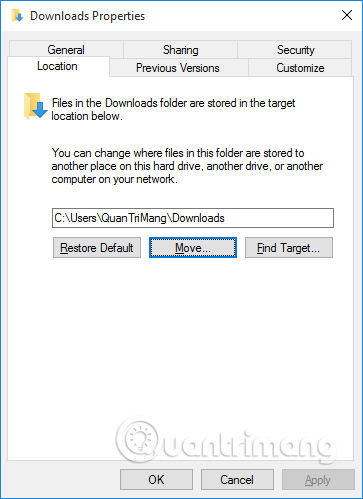
Then point to the folder to be changed, as in the example here, I switch to drive E , the folder named: the Downloads folder. Then press Select Folder :

And here. Click OK to apply the change:
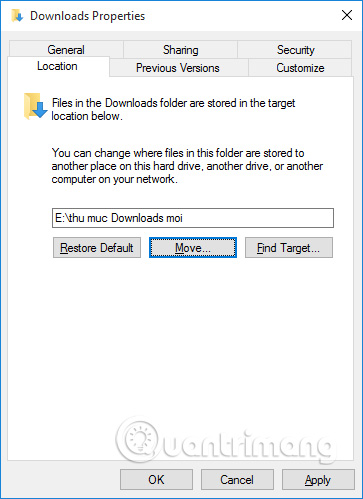
Method 2:
If you don't want to do it this way - interfere with the system directory, you can try it differently - use the Registry. Open the Registry Editor window on Windows 10, we find the key:
HKEY_CURRENT_USERSOFTWAREClassesLocal SettingsSoftwareMicrosoftWindowsCurrent VersionAppContainerStoragemicrosoft.microsoftedge_8wekyb3d8bbweMicrosoftEdgeMain
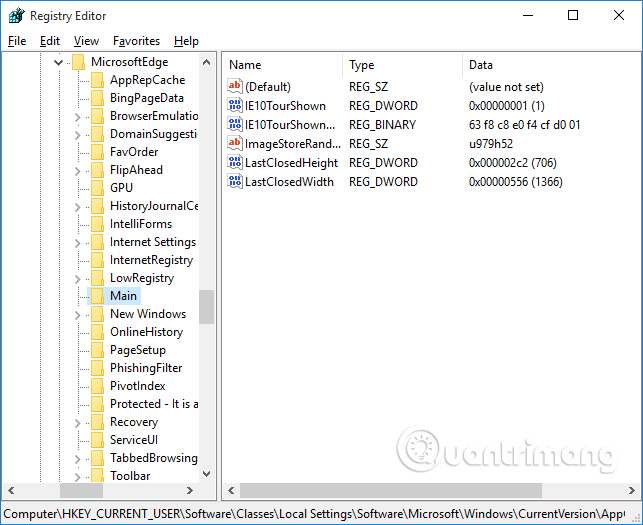
Create a new String Value here, name it the Default Download Directory, and point to the new Downloads folder you want:
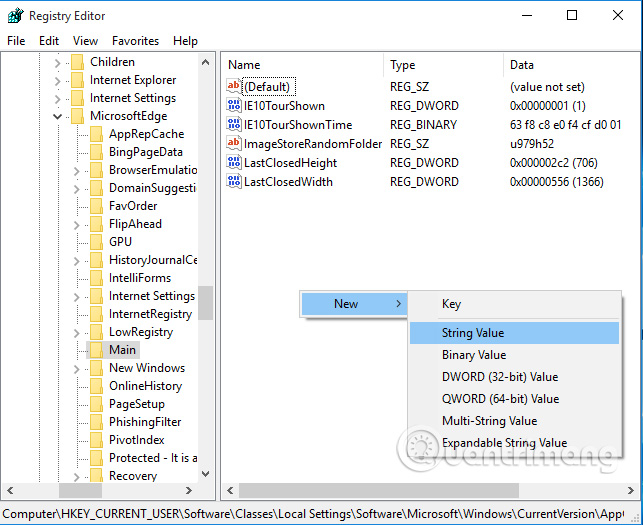
You change it like this, then click OK to finish:
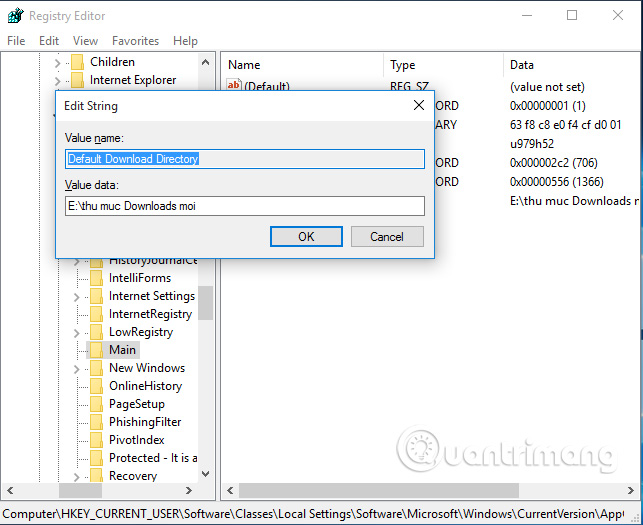
So with just a few simple steps, we have changed the default Microsoft Edge Downloads folder on Windows 10.
2. On mobile phones
Step 1:
Open Edge browser and then click More (icon .) and then click Settings to open the settings list.
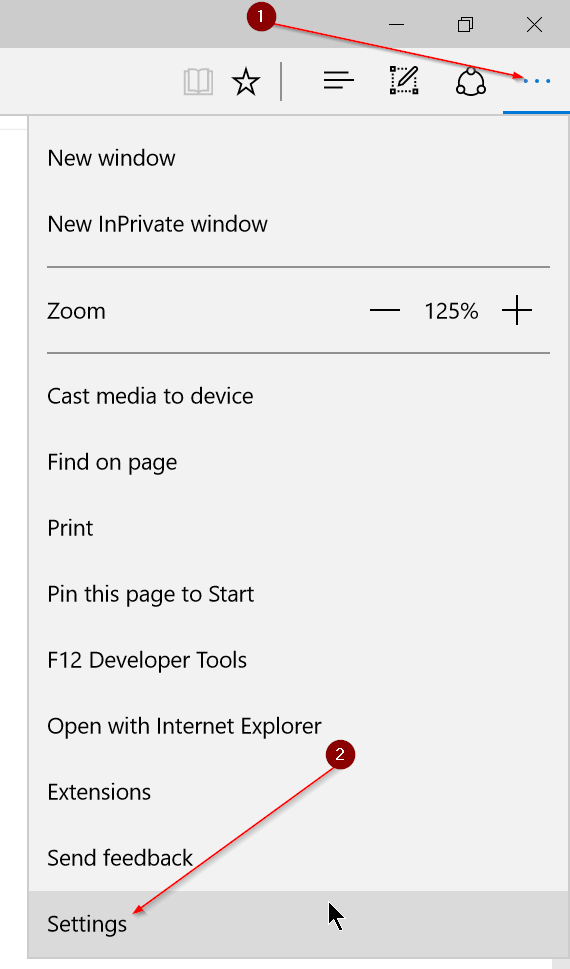
Step 2:
Scroll down to find and click the option View advanced settings .
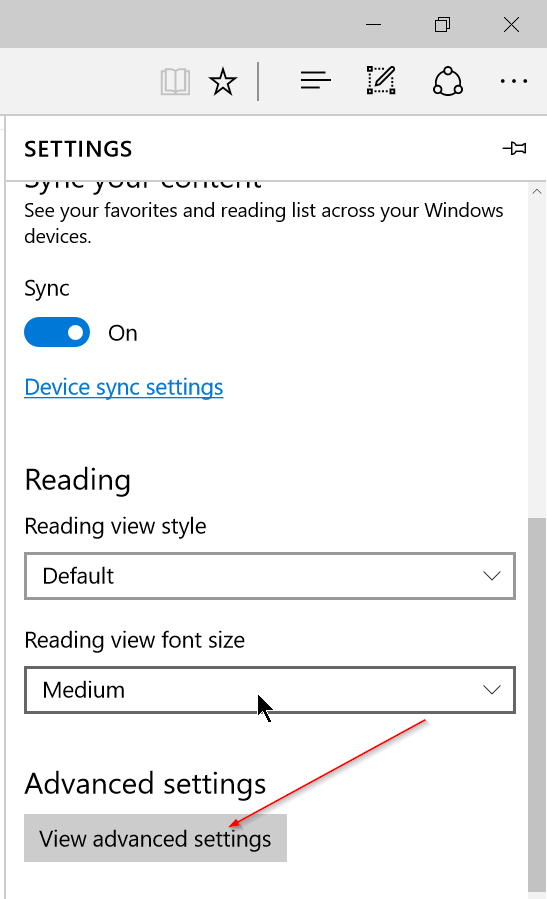
Step 3:
Under Download, click the Change button, then select a folder where you want to save downloaded files.
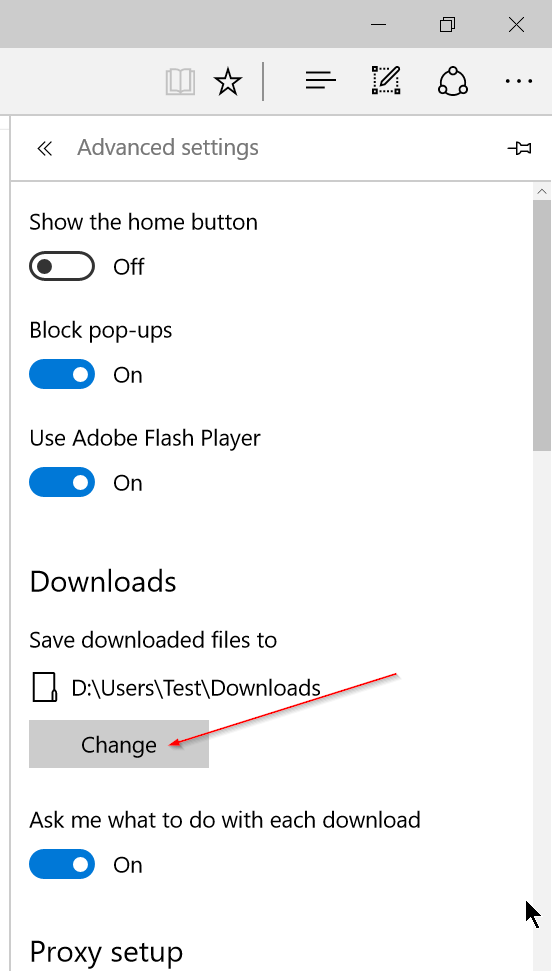

Good tip:
Under the Advanced settings section there are a number of options for the Edge browser to stop asking to select a folder to store files every time you download a file.
Turn off the Ask me what to do with each download option so that Edge browser automatically saves the files you downloaded in the default download folder.
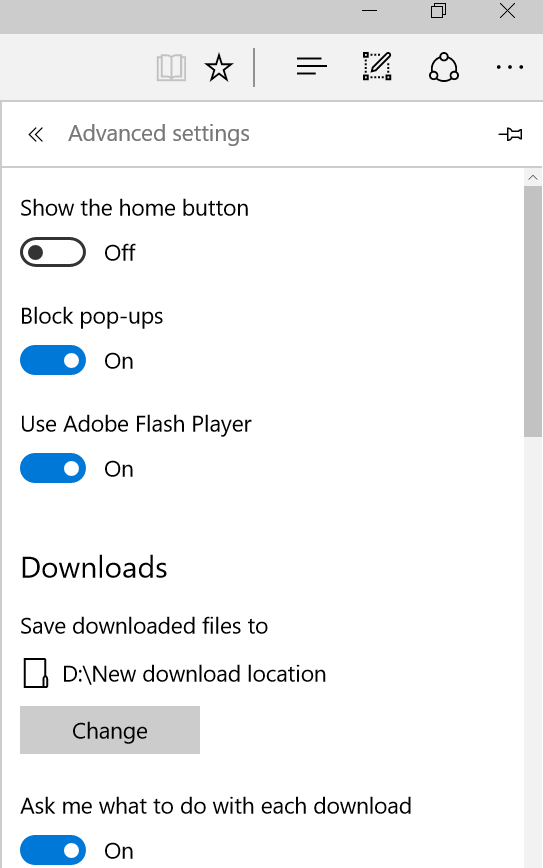
In case your Windows 10 drive is "bulged", you can move the Download folder to another drive to free up disk space.
Refer to the steps of moving the Download folder to another drive to free up disk space here.
Refer to some of the following articles:
- Want to browse the Web quickly, don't be foolish to clear the browser cache
- Snap.do removal guide on Chrome, Firefox and Internet Explorer
- 4 tricks "About: Config" improves Firefox browser
Good luck!
You should read it
- Steps to change Download options on Edge browser Windows 10
- Microsoft Edge is an alternative browser for Internet Explorer
- How to fix unresponsive Downloads folder on Windows
- How to change the default Download folder on any browser Chrome, Coc Coc, Edge, Firefox
- How to Create a Download Folder
- How to change the default download folder in Chrome, Coc Coc, Edge, Firefox
 Important notes when warranting iPhone in Vietnam
Important notes when warranting iPhone in Vietnam Distinguish malware, viruses and Trojan horses
Distinguish malware, viruses and Trojan horses Know about bad sectors on your hard drive
Know about bad sectors on your hard drive 11 technology trends of 2017
11 technology trends of 2017 How does wireless charging work?
How does wireless charging work? 5 most memorable milestones of 2016 of artificial intelligence
5 most memorable milestones of 2016 of artificial intelligence