4 steps to change the default Download folder on Coc Coc
In the previous 2 articles, we showed you how to change the default Download folder on Chrome and Firefox . This time, we will share the way to change the default Download folder on Coc Coc , the browser is also very familiar to Vietnamese people. Please consult.
Step 1 : Open Coc Coc browser, click on the green Coc Coc button in the top left corner and select Settings

Step 2 : In the Settings page, drag down to the bottom of the page and then click the link Show advanced settings .
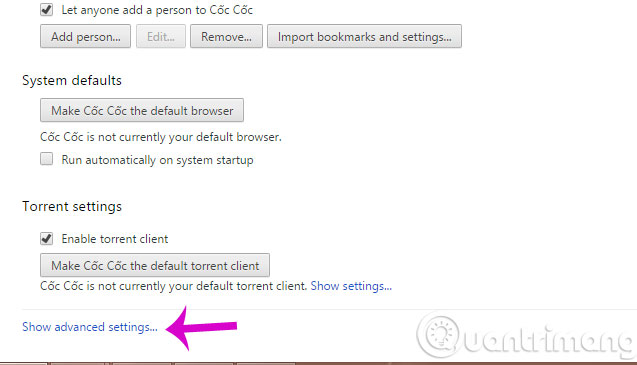
Step 3 : Find the Downloads section and click the Change button next to the Download location line. Also check the Ask where box to save each file before downloading if you want Coc Coc to ask you where to save the file before Download.

Step 4 : When the new dialog box appears, select another Download folder or click Make New Folder to create a new folder. Then, click OK .
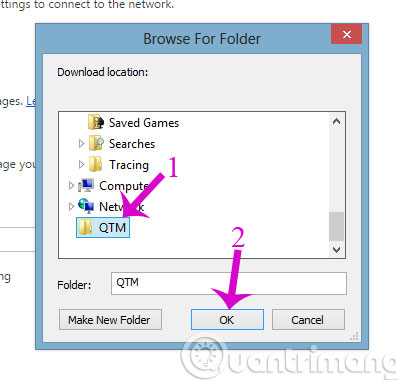
So, you have finished changing the Download folder to any folder you want in the above way.
- 4 steps to change the default Download folder on Google Chrome
- 4 steps to change the default Download folder on Firefox
- Coc Coc adds the Torrent file download feature
Hope the article is useful to you!
You should read it
- How to change the default Download folder on any browser Chrome, Coc Coc, Edge, Firefox
- How to change the download folder on Chrome
- How to change the location to save the default file on Edge Chromium
- How to change the download folder iPhone and iPad
- How to change the file download folder on iTunes
- 4 steps to change the default Download folder on Firefox
 Compare Firefox 64 bit and 32 bit performance
Compare Firefox 64 bit and 32 bit performance Fix Aw Snap errors on Google Chrome in 4 ways
Fix Aw Snap errors on Google Chrome in 4 ways Trick to disable moblie interface of the website on the phone
Trick to disable moblie interface of the website on the phone Instructions for updating Bchrome browsers in 3 ways
Instructions for updating Bchrome browsers in 3 ways Instructions for viewing saved passwords on Bchrome
Instructions for viewing saved passwords on Bchrome Instructions for using Bchrome as Vietnamese keyboard instead of Unikey
Instructions for using Bchrome as Vietnamese keyboard instead of Unikey