How to change the location to save the default file on Edge Chromium
All browsers save the file by default to the Downloads folder of drive C. When the user clicks the download, the file automatically downloads and saves in that folder. If you do not want to save the file to the default folder on your browser, it can be changed easily. Thus, file management as well as file processing operations are faster, without the need to perform additional folder transfer steps. With Edge Chromium browser, users also have the option to change the folder to save the file if desired. The following article will guide you how to change the directory to save the downloaded file on Edge Chromium.
- How to change the download folder on Chrome
- How to change the default Download path on Windows?
- 4 steps to change the default Download folder on Firefox
- Instructions for changing Microsoft Edge Download folder
Instructions to change location to download Edge Chromium file
Step 1:
At the browser interface, click the 3 dots icon and select Settings in the display list.

Step 2:
Switch to the new interface click the Downloads section in the list on the left of the screen.

Looking at the content on the right, you will see the default folder to save the downloaded file to your computer. Click the Change button to change the folder again.
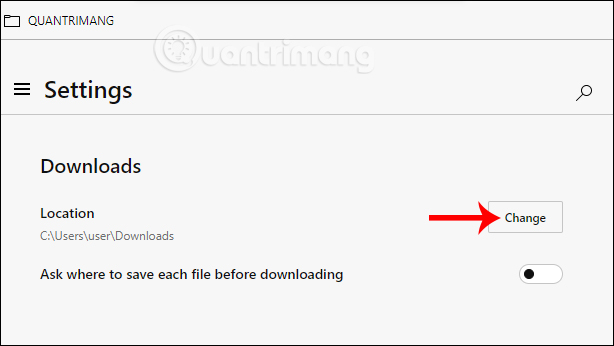
Step 3:
Display the interface on the computer so that we can choose a new folder to save the downloaded file. After selecting, you will see the folder to save the new file. In addition, users can enable the Ask where to save each file before downloading option to ask before downloading.

When downloading the file, the folder interface will be displayed so that users can change the saved folder right away if they want. Finally click the Save button to save.
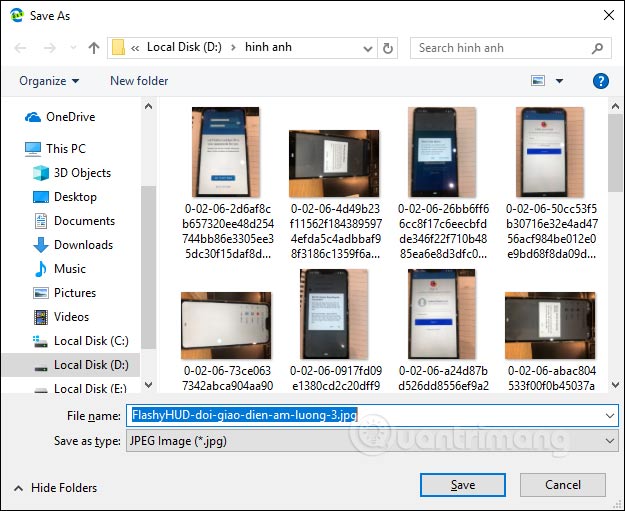
Thus, the changes to the default folder for saving files on Edge Chromium are very simple and similar to other browsers. The file is automatically saved to the folder you selected, or asked before saving depending on the user setting.
I wish you all success!
You should read it
- There is an Edge Chromium browser, invite download and experience
- Microsoft Edge Chromium has added support for ARM64
- Leaks Microsoft's new Chromium Edge download link
- How to download the Edge Chromium offline installer
- Manage download activity in Edge Chromium more effectively with the following notes
- Steps to change Download options on Edge browser Windows 10
 How to adjust the font on Microsoft Edge Chromium
How to adjust the font on Microsoft Edge Chromium 3 ways to view download history on Chrome
3 ways to view download history on Chrome Instructions for syncing Chrome data on multiple devices
Instructions for syncing Chrome data on multiple devices Is the password manager on the browser secure enough?
Is the password manager on the browser secure enough? How to turn off automatic language translation in Google Chrome
How to turn off automatic language translation in Google Chrome How to delete download history on Chrome
How to delete download history on Chrome