How to change DNS on Windows 10
As you know, changing DNS in your computer will help speed up the internet partly and also allows us the ability to access some blocked websites. Changing DNS is quite simple, but with each version of Windows, the implementation is somewhat different. In this article, TipsMake.com will guide you how to change DNS on Windows 10, please refer.

Step 1 : Right-click the network icon on the taskbar and select Open Network & Internet settings
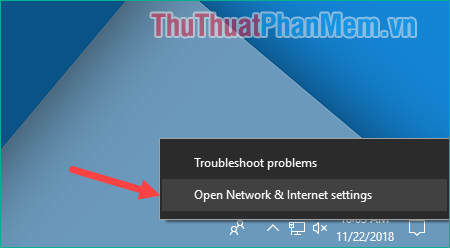
Step 2 : The Settings window pops up, scroll down and select Network and Sharing Center
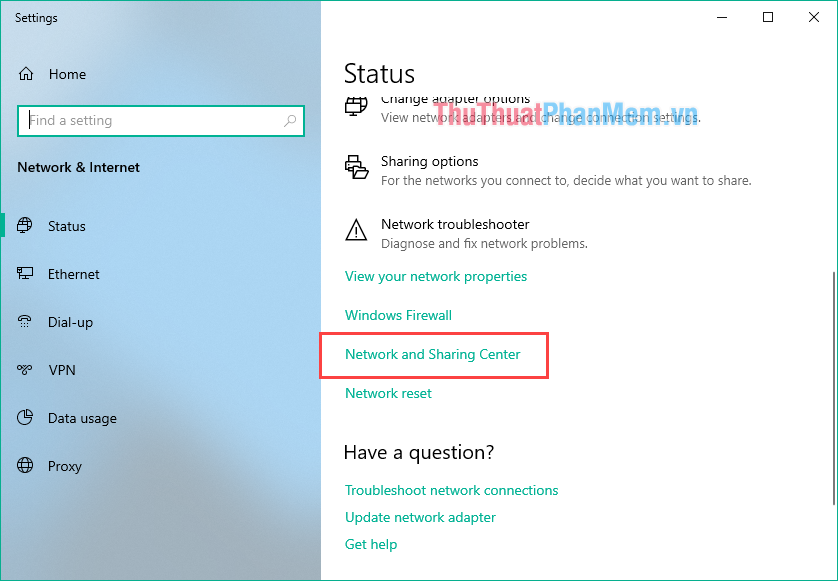
Step 3: Another window appears, click on the Connections name as shown below:
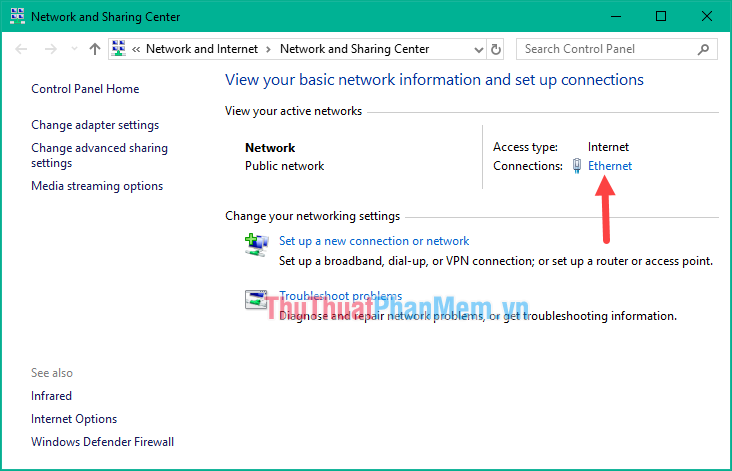
Step 4 : Ethernet Status window appears, click the Properties button

Step 5 : In this window, double-click on the Internet Protocol Version 4 line (TCP / Ipv4)

Step 6 : In this window to change DNS, click the Use the following DNS server addresses line
Then enter the new DNS address in the box, for example, here we enter GOOGLE DNS
8 . 8 . 8 . 8
8 . 8 . 4. 4
You can enter another DNS if you want. Finally click OK to save is finished.

So with just a few simple steps we can change DNS on windows 10, hope you will find the article useful. Good luck!
You should read it
- How to convert Windows 8 / 8.1 keyboard language
- Fix can not change static IP, fix can not change DNS on Windows 10
- Instructions for changing Windows 10 wallpaper timer
- How to change time, date and month in Windows 10?
- How to change the function of the Fn key on Windows 10 and 11
- 9 ways to change the theme on Windows 11
 How to delete, remove software on Windows 10 computers
How to delete, remove software on Windows 10 computers How to speed up Windows 10 comprehensive, most effective
How to speed up Windows 10 comprehensive, most effective How to increase network speed on Windows 10
How to increase network speed on Windows 10 How to customize the look of Win 10 as you like
How to customize the look of Win 10 as you like How to fix Windows 10 errors with genuine Software Repair Tool from Microsoft
How to fix Windows 10 errors with genuine Software Repair Tool from Microsoft How to remove an application from the Open With list in Windows 10
How to remove an application from the Open With list in Windows 10