How to Change a Guest Account to an Administrator in Windows
Part 1 of 2:
Enabling a Guest Account
-
 Sign into your computer with an Administrator account. The first account created on a computer is the Administrator by default.
Sign into your computer with an Administrator account. The first account created on a computer is the Administrator by default.- If you only have one user account, then it is the Administrator account.
- You cannot make changes to User Account Controls without administrator privileges.
-
 Press ⊞ Win+X and select 'Control Panel' from the menu that appears. The Control Panel contains various settings for your computer.
Press ⊞ Win+X and select 'Control Panel' from the menu that appears. The Control Panel contains various settings for your computer.- Windows XP, Vista, and 7 users can press ⊞ Win and select 'Control Panel' from the start menu.
-
 Click "User Accounts and Family Safety" from the available options. This will take you to the User Accounts control panel page.[1][2]
Click "User Accounts and Family Safety" from the available options. This will take you to the User Accounts control panel page.[1][2] -
 Click the 'Remove user accounts' link. This link appears under the 'User Accounts' header.[3]
Click the 'Remove user accounts' link. This link appears under the 'User Accounts' header.[3] -
 Click 'Guest Account'. This will appear listed with the other accounts on your computer and will take you to a guest account screen prompting you if you want to enable the feature.
Click 'Guest Account'. This will appear listed with the other accounts on your computer and will take you to a guest account screen prompting you if you want to enable the feature. -
 Press 'Turn On'. The Guest account can now be accessed from the login screen after logging out or restarting your computer.
Press 'Turn On'. The Guest account can now be accessed from the login screen after logging out or restarting your computer.
Part 2 of 2:
Making a Guest Account an Administrator
-
 Sign into your computer with an Administrator account. The first account created on a computer is the Administrator by default.
Sign into your computer with an Administrator account. The first account created on a computer is the Administrator by default.- You cannot make changes to User Account Controls without administrator privileges.
-
 Press ⊞ Win+X and select 'Control Panel' from the menu that appears. The Control Panel contains various settings for your computer.
Press ⊞ Win+X and select 'Control Panel' from the menu that appears. The Control Panel contains various settings for your computer.- Windows XP, Vista, and 7 users can press ⊞ Win and select 'Control Panel' from the start menu.
-
 Click 'Change Account Type'. This button will appear under the 'User Account and Family Safety' button and will take you to a list of your computer's accounts.
Click 'Change Account Type'. This button will appear under the 'User Account and Family Safety' button and will take you to a list of your computer's accounts.- If prompted to verify the action by User Account Control (UAC), click "Continue."
-
 Click the Guest Account. This will take you to the account details page.
Click the Guest Account. This will take you to the account details page. -
 Click 'Change the Account Type'. This button is listed under the 'Make Changes to the Account' header and will take you to a list of account types.
Click 'Change the Account Type'. This button is listed under the 'Make Changes to the Account' header and will take you to a list of account types. -
 Select the 'Administrator' account type.
Select the 'Administrator' account type. -
 Press 'Change Account Type'. This button is the lower right of the window and will set the Guest account as an administrator.[4]
Press 'Change Account Type'. This button is the lower right of the window and will set the Guest account as an administrator.[4]- Administrator status grants this account full access to the software and files on the computer.
4 ★ | 1 Vote
You should read it
- How to Make a User Account an Administrator in Windows 8
- How to Find and Change Your Computer's Administrator
- How to Make Yourself an Administrator on Any Windows System
- Turn off the Administrator account in Windows 7
- Enable or disable the built-in Administrator account on Windows 10
- Guide 5 ways to delete User accounts on Windows 10
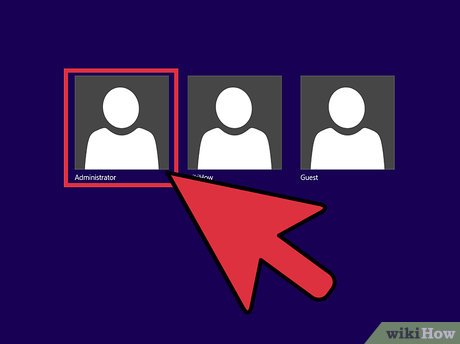

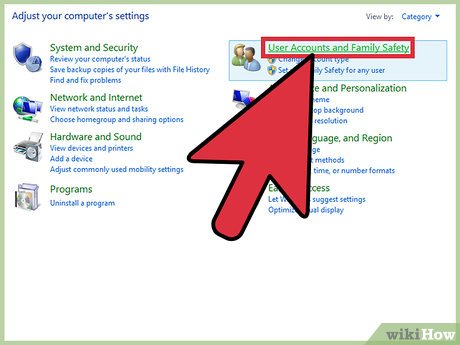
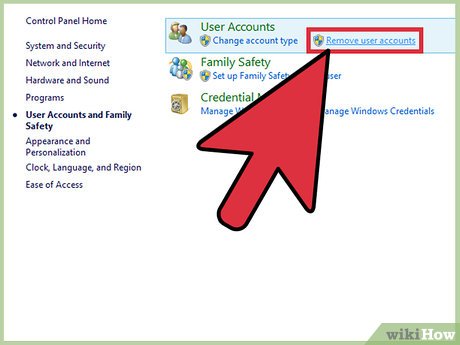
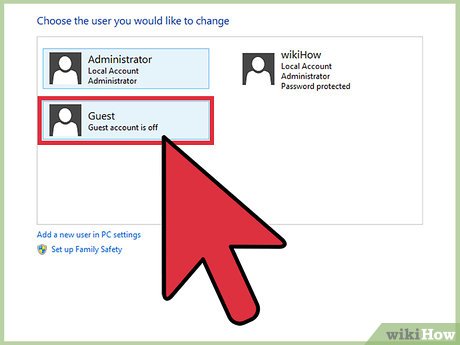
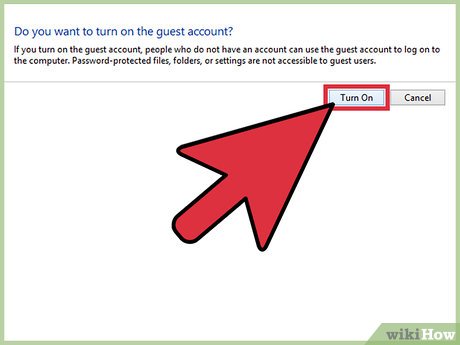
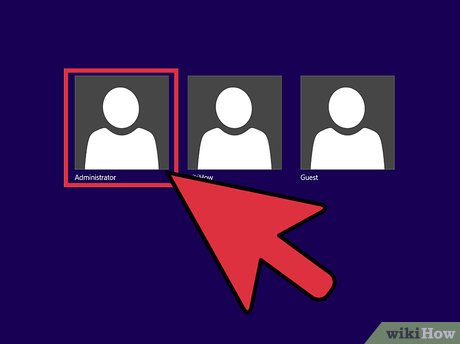
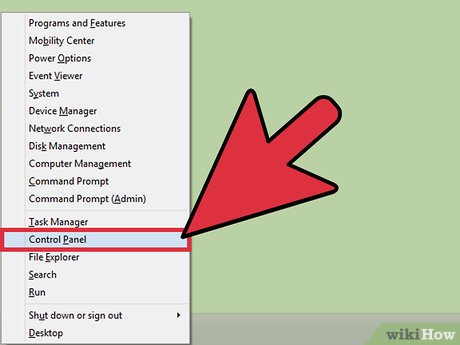
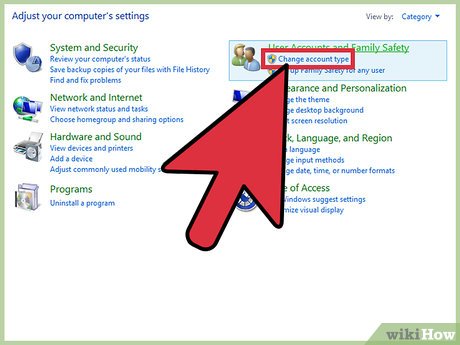
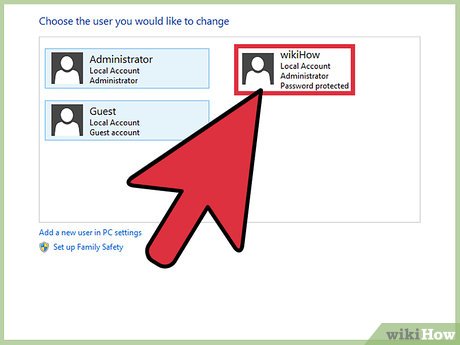
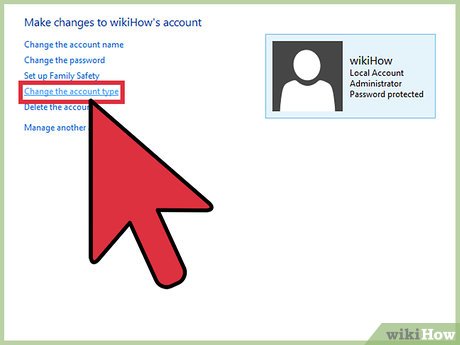
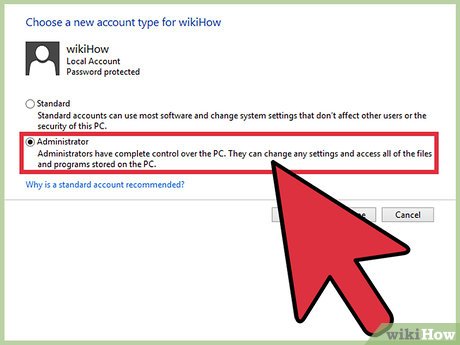

 How to Edit the Windows Registry
How to Edit the Windows Registry How to Do a System Restore
How to Do a System Restore How to Capture Gaming Screenshots
How to Capture Gaming Screenshots How to Remove Chrome Remote Desktop on Windows
How to Remove Chrome Remote Desktop on Windows How to Adjust, Tilt, and Turn Your Windows Screen
How to Adjust, Tilt, and Turn Your Windows Screen How to Upgrade Windows 7 to Windows 8
How to Upgrade Windows 7 to Windows 8