How to Login to Windows XP as the Administrator
The Administrator account is required in order to install programs and make changes to most Windows settings. If you're using your own computer, chances are that your account is already an Administrator. If it's not, you'll need to log in...
Method 1 of 2:
Windows XP Home
-
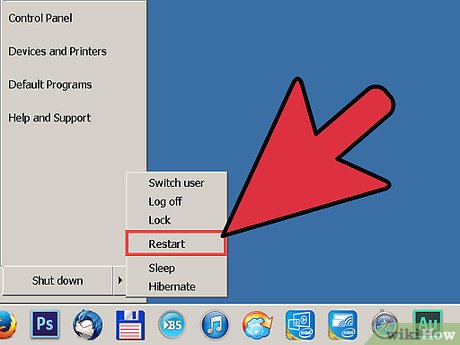 How to Login to Windows XP as the Administrator Picture 1 Reboot your computer into Safe Mode. If you are using Windows XP Home Edition, you can only access the built-in Administrator account from the Safe Mode login screen. To reboot into Safe Mode, restart your computer and hold down the F8 key. Select Safe Mode from the startup menu that appears.[1]
How to Login to Windows XP as the Administrator Picture 1 Reboot your computer into Safe Mode. If you are using Windows XP Home Edition, you can only access the built-in Administrator account from the Safe Mode login screen. To reboot into Safe Mode, restart your computer and hold down the F8 key. Select Safe Mode from the startup menu that appears.[1]- If you are the only user of your computer, chances are that your account is already an Administrator account. You can double-check by opening the Control Panel and selecting User Accounts. Find your account and look for the words "Computer administrator" in the account description.[2]
-
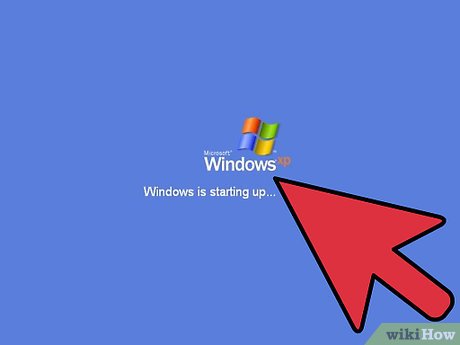 How to Login to Windows XP as the Administrator Picture 2 Select the Administrator account. When the Welcome screen appears, you will see a user labeled Administrator. Click it to log in as the administrator.
How to Login to Windows XP as the Administrator Picture 2 Select the Administrator account. When the Welcome screen appears, you will see a user labeled Administrator. Click it to log in as the administrator.- Most users will not have an Administrator password, so try leaving the password field blank first.
- If you set an Administrator password when you installed Windows, you will need to enter it before you can log in.
-
 How to Login to Windows XP as the Administrator Picture 3 Retrieve your password. If you have lost your Administrator password, you can use a recovery program to access and change your password. See this guide for details on downloading and running OPHCrack, a password cracking tool.
How to Login to Windows XP as the Administrator Picture 3 Retrieve your password. If you have lost your Administrator password, you can use a recovery program to access and change your password. See this guide for details on downloading and running OPHCrack, a password cracking tool.
Method 2 of 2:
Windows XP Professional
-
 How to Login to Windows XP as the Administrator Picture 4 Open the Windows Welcome screen. Click Start and select Log Out or Switch User. This will take you to the Welcome screen, where you can select a user.
How to Login to Windows XP as the Administrator Picture 4 Open the Windows Welcome screen. Click Start and select Log Out or Switch User. This will take you to the Welcome screen, where you can select a user.- If you are the only user of your computer, chances are that your account is already an Administrator account. You can double-check by opening the Control Panel and selecting User Accounts. Find your account and look for the words "Computer administrator" in the account description.
-
 How to Login to Windows XP as the Administrator Picture 5 Open the Windows NT login window. When you are on the Welcome screen, press Ctrl+Alt+Del twice to open the Windows NT login window.
How to Login to Windows XP as the Administrator Picture 5 Open the Windows NT login window. When you are on the Welcome screen, press Ctrl+Alt+Del twice to open the Windows NT login window. -
 How to Login to Windows XP as the Administrator Picture 6 Enter the Administrator account information. If you created an administrator account, enter in the account name and password to log in. If a dedicated administrator account was never created, type "Administrator" into the "User name" field and leave the Password field blank.[3]
How to Login to Windows XP as the Administrator Picture 6 Enter the Administrator account information. If you created an administrator account, enter in the account name and password to log in. If a dedicated administrator account was never created, type "Administrator" into the "User name" field and leave the Password field blank.[3]
5 ★ | 1 Vote
You should read it
- How to Set Administrator Password
- How to Make a User Account an Administrator in Windows 8
- Get Administrator access without a password
- How to Delete Someone's Windows Password
- How to Reset a Windows 7 Password
- Set the auto-login mode to Windows XP
- Instructions on how to activate the Admin account or reset the Admin account password
- Recover the password of the 'Log On' account in windows XP
- How to Find or Change My Computer's Administrator
- How to Hack Into a Windows User Account Using the Net User Command
- Recover Windows passwords when you have it
- How to Remove a Password on Windows










 Forget Windows 7 password still logged in Administrator account, this is how to 'hack'
Forget Windows 7 password still logged in Administrator account, this is how to 'hack' How to login Windows 10 by fingerprint
How to login Windows 10 by fingerprint How to remove administrator password in Windows 7
How to remove administrator password in Windows 7 How to Make a User Account an Administrator in Windows 8
How to Make a User Account an Administrator in Windows 8 How to enable the Login Login hidden on Windows 10
How to enable the Login Login hidden on Windows 10 Change Windows 10 login wallpaper
Change Windows 10 login wallpaper