Enable or disable the built-in Administrator account on Windows 10
- Forget Windows 7 password still logged in Administrator account, this is how to "hack"
- How to change the Administrator account name in Windows?
- Instructions for configuring computers for multiple users
Windows 10 includes a hidden Administrator account you can use to manage all important data on your computer. In previous versions of Windows, such as Windows XP, this account was built-in when first setting up the computer. Starting with Windows Vista, the built-in Administrator account has been disabled by default. In this article, I will show you how to enable the Administrator account built into Windows 10 and why you want or don't want to use it . Invite you to consult!
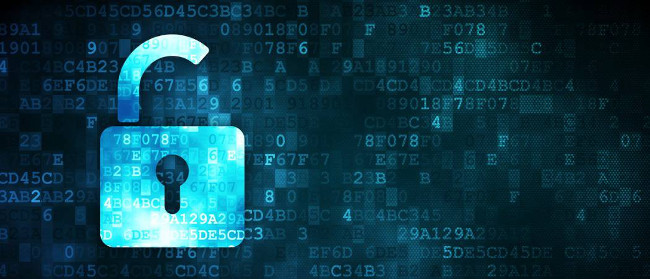
How to activate the hidden Administrator account built into Windows 10
There are two ways to enable the built-in hidden Administrator account. The simplest method is from Computer Management .
Note : Computer Management is only available in Windows 10 Pro. Use the Command Prompt guide below for Windows 10 Home.
Right-click on the Start menu (or press the Windows key + X key combination) Computer Management , then open Local User and Groups > Users .
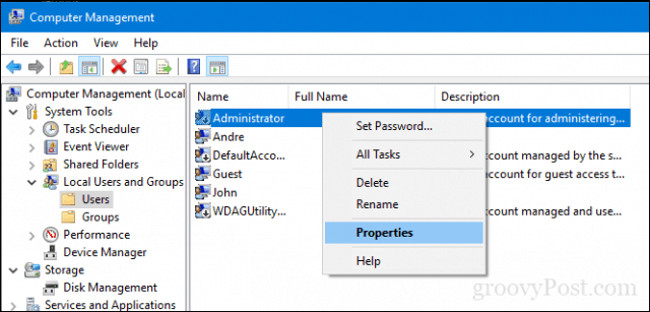
Select the Administrator account, click on the right mouse button and click Properties . Uncheck Account is disabled , click Apply and then OK .

Enable the integrated Administrator feature from Command Prompt (Windows 10 Home)
The command line can also be used to enable and disable the administrator account.
Open Start , type: CMD , right click on Command Prompt and click Run as administrator .
Type the command below and press Enter:
net user administrator / active : yes
To disable, enter the following command and press Enter:
Không làm việc nó là chỉ là Easy, type net user administrator / active : no

What is the built-in Administrator account?
Explain how to enable the built-in Administrator account in Windows 10 to explain why you want to do it. Simply put, unless you know why you want to use the built-in Administrator account, or maybe you don't need to use it.
In fact, you should probably disable the freely available Administrator account that works on the entire system making it a security hole. However, nothing is a built-in Administrator account that can do that a standard Windows 10 Administrator account can't do. When setting up and creating the first Windows 10 configuration, the first account you create will be an Administrator account.
If you are accidentally restricted, locked or forgotten for your Administrator account password, using the available Administrator account can be a favor for your archives, but only if you have enabled it now. when you need admin privileges to enable or disable . If that is the purpose you are using, you should still create a separate standard Administrator account rather than using the widely known Administrator account.
So why is the Administrator account built-in for the first time? It is mainly for OEM system builders who want to edit the system before out of experience box (OOBE - Complete installation experience). If it is not you then it will be difficult to find a reason to use the built-in Administrator account.
Do you use the integrated Administrator account in Windows 10? Let us know why in the comments section below!
Refer to some more articles:
- eLab - Instructions for activating the Administrator account in Windows 7 via the Registry
- Activate the hidden Administrator account in Windows 7 via the Registry
- How to open the pin application on the Taskbar Administrator with Windows 10
Having fun!
You should read it
- How to Login to Windows XP as the Administrator
- How to Make a User Account an Administrator in Windows 8
- How to Set Administrator Password
- How to Make Yourself an Administrator on Any Windows System
- Instructions on how to activate the Admin account or reset the Admin account password
- How to turn off the Administrator account, Guest hidden in Windows 10
 How to check the unified Windows application version (UWP) in Windows 10
How to check the unified Windows application version (UWP) in Windows 10 What is special about Windows 10 Signature?
What is special about Windows 10 Signature? Instructions on how to turn off the motion effects of windows on Windows
Instructions on how to turn off the motion effects of windows on Windows How to download and update Bluetooth drivers for Windows 10
How to download and update Bluetooth drivers for Windows 10 How to turn off the notification Your Windows license will expire soon Windows 10
How to turn off the notification Your Windows license will expire soon Windows 10 How to change DNS Google IPv4 and IPv6 on Windows 10 Fall Creators
How to change DNS Google IPv4 and IPv6 on Windows 10 Fall Creators