Turn off the Administrator account in Windows 7
After installing Windows 7, Microsoft hides the Administrator account by default. Many people do not know how to activate this account to have full control of the computer. This article introduces you to 2 ways to Turn on / off Administrator Windows 7 account.

Method 1: Use the command in cmd.
Step 1: Open the cmd window.
Select Start , type the keyword cmd into the search box and select cmd to open the cmd window .
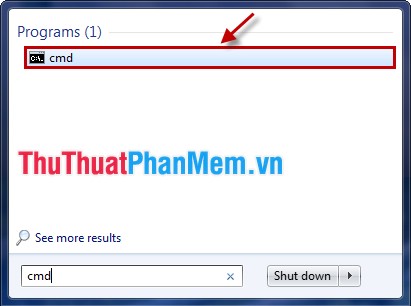
Or you can press Windows + R key combination , in the Run dialog box you enter cmd and select OK (press Enter ).
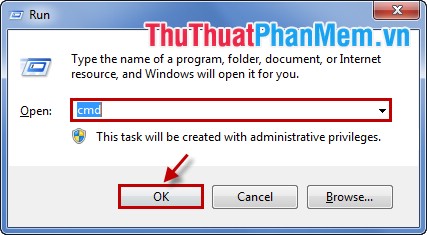
The cmd window displays:
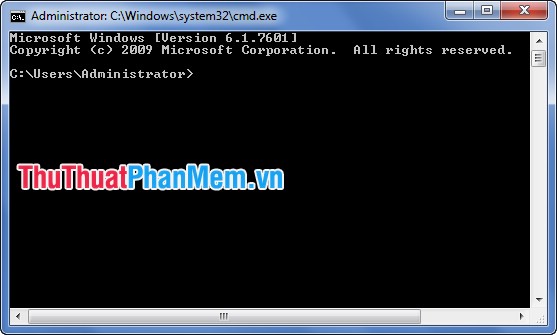
Step 2: Turn on the Administrator account in Windows 7.
In the cmd window enter the command: net user administrator / active: yes and press Enter to turn on the Administrator account.
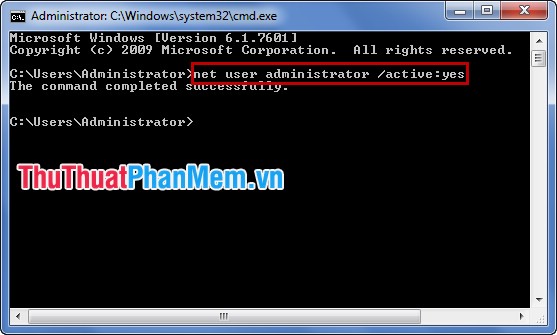
Step 3: Turn off the Administrator account in Windows 7.
In the cmd window enter the command: net user administrator / active: no and press Enter to turn off the Administrator account.

Method 2: Turn off the Administrator account using Local Users and Groups (Local).
Step 1 : Open the Local Users and Groups manager.
1. Go to Start and type lusrmgr.msc and select lusrmgr .
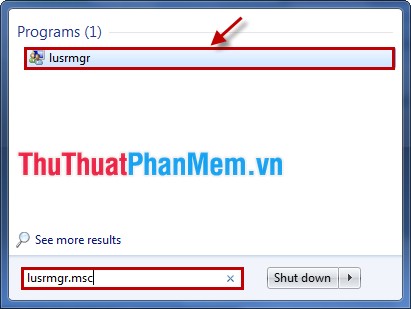
2. In lusrmgr select Local Users and Groups (Local) .
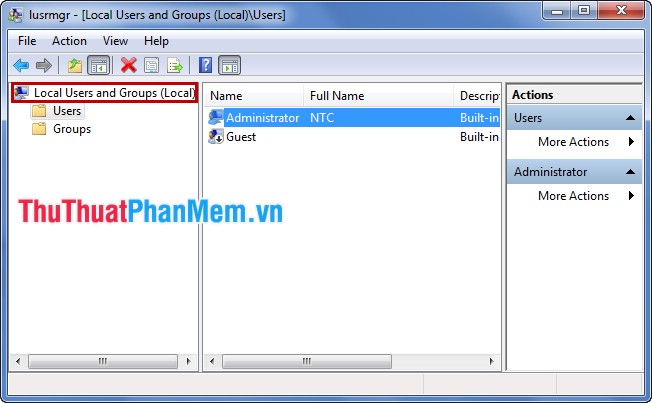
Step 2: In Local Users and Groups (Local), select Users.
Right-click on Administrator and select Properties .

Step 3: Activate the Administrator account.
In the Administrator Properties tab on the General tab , check the box before Account is disabled then select Apply and OK .
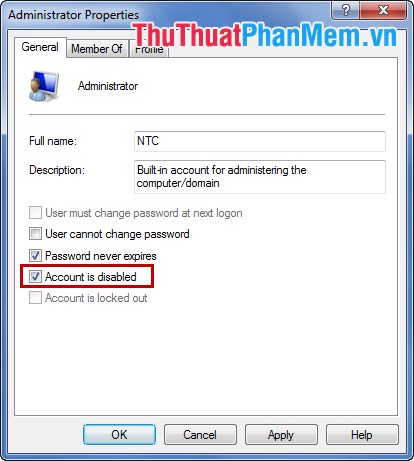
Step 4: Turn off the Administrator account.
In the Administrator Properties tab on the General tab , uncheck the box before Account is disabled and then select Apply and OK .
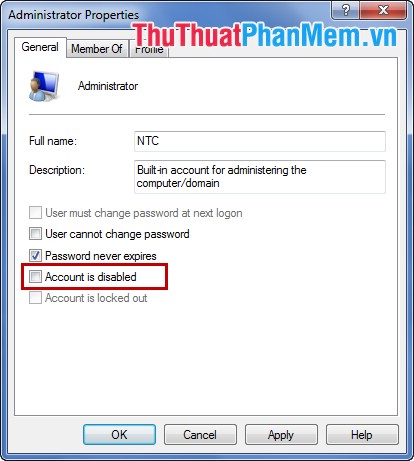
You can choose for yourself the most simple and easy way to turn on / off the Windows 7 Administrator account. You can easily manage your computer with Administrator rights. Good luck!
You should read it
- How to Login to Windows XP as the Administrator
- How to Make a User Account an Administrator in Windows 8
- Activate the Administrator account on Windows 7,8,10
- How to Make Yourself an Administrator on Any Windows System
- How to Set Administrator Password
- Forget Windows 7 password still logged in Administrator account, this is how to 'hack'
 Replace the mouse cursor with funny pictures
Replace the mouse cursor with funny pictures Check the speed of reading, writing hard drive, USB
Check the speed of reading, writing hard drive, USB How to add software to the right-click menu Desktop Context Menu
How to add software to the right-click menu Desktop Context Menu How to change the mouse cursor in Windows
How to change the mouse cursor in Windows Change all files at once in a folder
Change all files at once in a folder Fix the error of not being able to access Task Manager and Regedit
Fix the error of not being able to access Task Manager and Regedit