How to Browse Internet Websites Without Your Parents Knowing
Method 1 of 3:
Incognito Browser Method
-
 Find a website your parents will allow you to use. Visit that website and keep the page open.
Find a website your parents will allow you to use. Visit that website and keep the page open. -
 Find the website you want to use and open it up in a new window or tab. Make sure to watch and listen for parents or anybody else that may tell on you. If someone comes, quickly switch windows or tabs to the other website.
Find the website you want to use and open it up in a new window or tab. Make sure to watch and listen for parents or anybody else that may tell on you. If someone comes, quickly switch windows or tabs to the other website.- In Windows, you can quickly close the tab or window by pressing Ctrl+W.
- In Linux, you can switch workspaces quickly using the mouse wheel. Open your System Settings and click on Windows Manager Tweaks. Then select Workspaces tab and check the Use the mouse wheel on the desktop to switch workspaces.
-
 Clear your history. When you're finished, delete all the history on your computer that leads to any websites your parents don't want you on.
Clear your history. When you're finished, delete all the history on your computer that leads to any websites your parents don't want you on.- In Firefox, there is actually an option you can select which will automatically clear your browsing history when you exit the browser. This article will guide you in setting that up.
-
 Using incognito mode! This is a special window in the browser which, when used, does not record any internet data, history, or cache. Most popular browser have such an option.
Using incognito mode! This is a special window in the browser which, when used, does not record any internet data, history, or cache. Most popular browser have such an option.- In Internet Explorer, you can press Ctrl+⇧ Shift+P to enter Private browsing. To exit incognito mode, simply close the window with incognito enabled.
- In Firefox, you can press Ctrl+⇧ Shift+P. To exit this window in Firefox, press the same buttons.
- In Google Chrome, you can press Ctrl+⇧ Shift+N to enter Incognito Mode. To exit incognito mode, simply close the window with incognito enabled.
Method 2 of 3:
Alternate Browser Method
-
 Download another internet browser such as Firefox or Safari.
Download another internet browser such as Firefox or Safari. -
 Do not make this browser your default browser. When you install it make sure to not set as your default browser.
Do not make this browser your default browser. When you install it make sure to not set as your default browser. -
 Clear all evidence of the installation. If you are using Windows, delete the quick launch shortcut and move it to some safe location.
Clear all evidence of the installation. If you are using Windows, delete the quick launch shortcut and move it to some safe location. -
 Use this browser to surf the internet privately. Now, you can use the other browser for stuff you don't want your parents to know about. The favourites, history, cache, and cookies will be separate from your normal browser. Your parents will continue to use the other browser normally, and even if they check the history they won't find anything, but make sure they don't notice the other browser.
Use this browser to surf the internet privately. Now, you can use the other browser for stuff you don't want your parents to know about. The favourites, history, cache, and cookies will be separate from your normal browser. Your parents will continue to use the other browser normally, and even if they check the history they won't find anything, but make sure they don't notice the other browser.
Method 3 of 3:
Portable Firefox Method
-
 Select a device to host your portable applications. Any cell phone, MP3 player, camera, USB flash drive, or portable hard drive which comes up as a removable device in Windows will work.
Select a device to host your portable applications. Any cell phone, MP3 player, camera, USB flash drive, or portable hard drive which comes up as a removable device in Windows will work. -
 Download the Portable Firefox. You can search it on Google.
Download the Portable Firefox. You can search it on Google. -
 Install their launcher menu and then portable Firefox on your device.
Install their launcher menu and then portable Firefox on your device. -
 Restart your device. You can do this by unplugging your device and plunging it back in, or you can turn it off, then turn it back on.
Restart your device. You can do this by unplugging your device and plunging it back in, or you can turn it off, then turn it back on. -
 Unblock Windows Firewall. Windows will ask you what you want to do; let it start PortableAppz.blogspot.com; this will open the menu. Red, looks like the Start menu, comes up on the right.
Unblock Windows Firewall. Windows will ask you what you want to do; let it start PortableAppz.blogspot.com; this will open the menu. Red, looks like the Start menu, comes up on the right. -
 Click the Firefox icon/name on the menu.
Click the Firefox icon/name on the menu.- Portable Firefox will keep all of your bookmarks, history, and settings on your device; it won't leave anything behind on the host computer.
- You can take it to a friend's house, hook it up, and all of your stuff is there.
- 4GB and 8GB flash drives can be bought for very cheap now online and in some stores. Corsair drives tend to have the fastest speeds.
-
 Be sure to exit the menu (grey circle with white arrow) when you're done using it.
Be sure to exit the menu (grey circle with white arrow) when you're done using it.
3.5 ★ | 2 Vote
You should read it
- How to open Incognito (Incognito) automatically on Chrome, Coc Coc, Firefox
- Incognito mode is not a secure solution when accessing the Internet
- Guide to anonymous web on Android phones
- How to create a shortcut to quickly access incognito mode on Chrome, Firefox and Edge
- Incognito mode in the browser is not as safe as you think
- How to use Incognito Tab on iPhone - Open Incognito Tab on iPhone
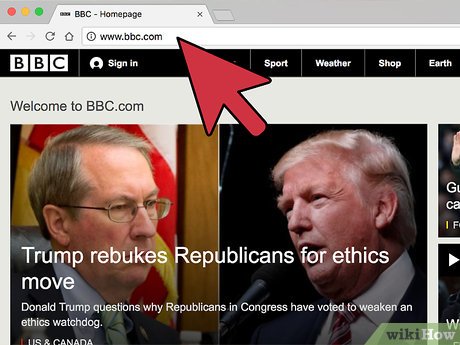
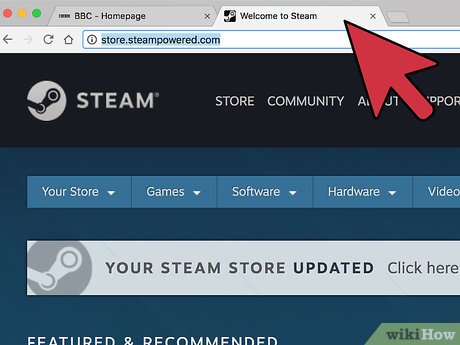


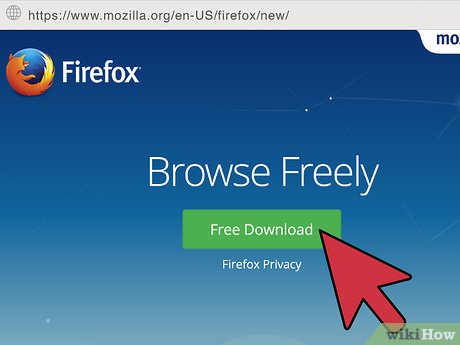
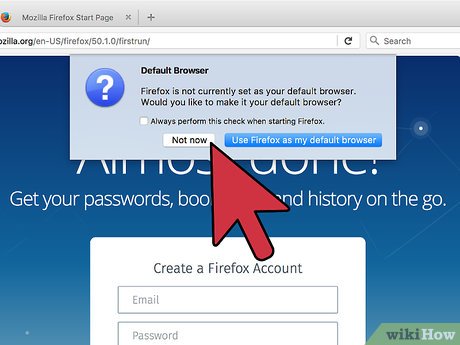
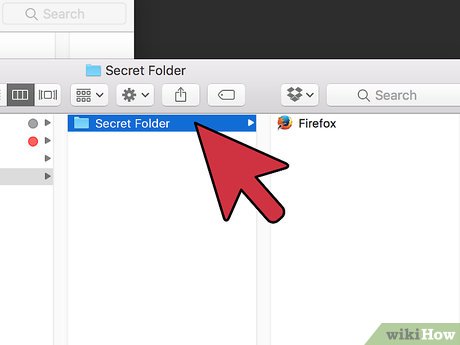
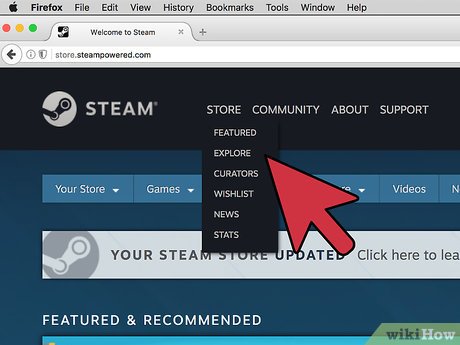

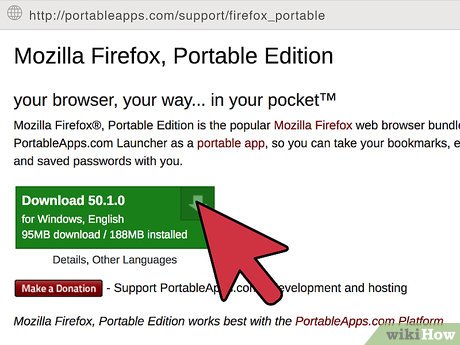
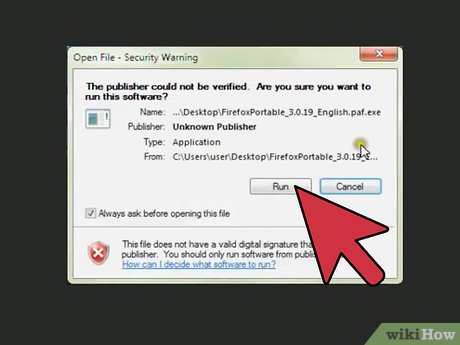
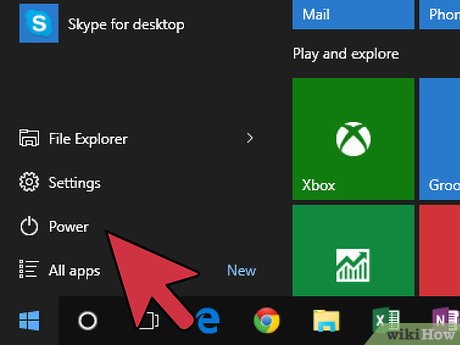
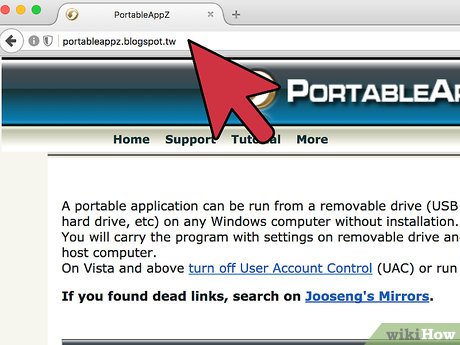
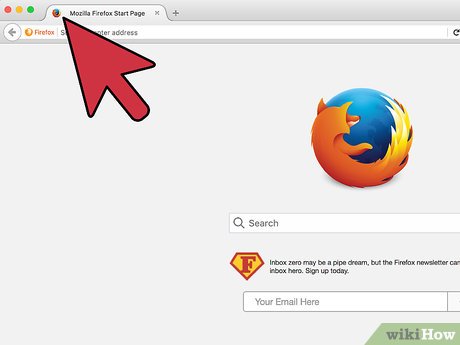
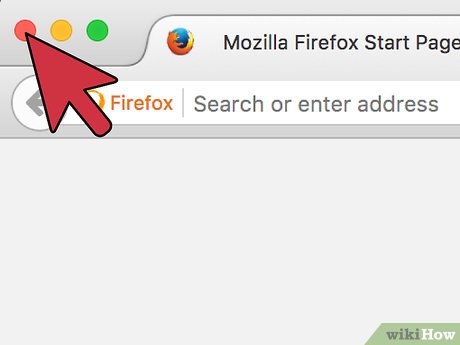
 How to Upload Images to the Internet
How to Upload Images to the Internet How to Combine Two Internet Connections
How to Combine Two Internet Connections How to Check Internet Speed
How to Check Internet Speed How to Get the URL for Pictures
How to Get the URL for Pictures How to Create a Link
How to Create a Link How to Increase Internet Speed
How to Increase Internet Speed