How to create a shortcut to quickly access incognito mode on Chrome, Firefox and Edge
This simple tutorial by make tech will help you create quick incognito mode shortcuts for popular browsers. If you do not know, incognito mode does not save your browsing history, search history, cookies, passwords .
Now, let's get started on the main part of the article.
How to create a shortcut to quickly access incognito mode on Google Chrome
Follow these steps:
- Right click on the screen
- Select New> Shortcut
- Enter the path to the run file
chrome.exein the Type the location of the item box - Add variables
--incognitobehind the path - Click Next to continue
- Name the shortcut appropriately
- Choose an icon
- Click OK to save changes

If you save your Chrome browser in the default folder, you can copy and paste the following code into the Type the location of the item box :
C:Program Files (x86)GoogleChromeApplicationchrome.exe" --incognitoHow to create a shortcut to quickly access incognito mode in Mozilla Firefox
The way to do this with Firefox is slightly different from Chrome. Follow these steps:
- Right click on the Firefox desktop shortcut
- Select Properties to open the Firefox Properties window
- Access to Shortcut tab
- Add the variable
"-private"behind the path in the Target box - Click OK
- Run a browser

Usually the path plus the complete command in the Target box would be:
"C:Program FilesMozilla Firefoxfirefox.exe" "-private"How to create a shortcut to quickly access incognito mode on Microsoft Edge
The process with Edge is similar to that with Chrome. Follow these steps:
- Right click on the screen
- Select New> Shortcut
- Enter the path to the run file
msedge.exein the Type the location of the item box - Add variables
--inprivatebehind the path - Click Next to continue
- Name the shortcut appropriately
- Choose an icon
- Click OK to save changes
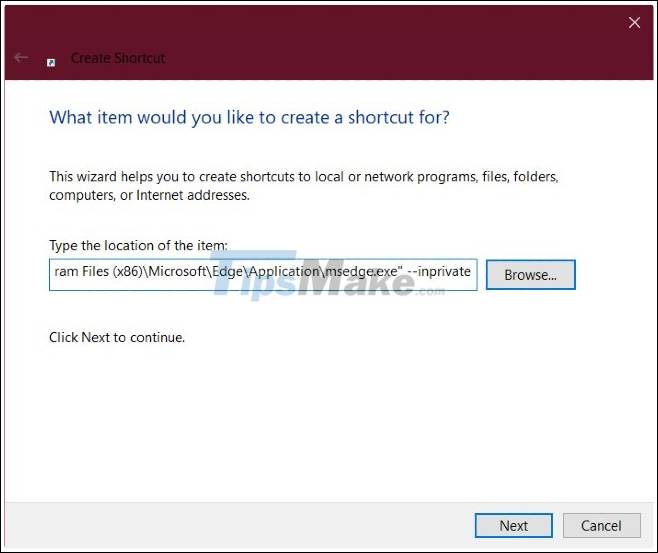
If you're using 32-bit Windows, the path might look like this:
"%ProgramFiles%MicrosoftEdgeApplicationmsedge.exe" -inprivate.Here's the standard path for a 64-bit version of Windows:
"%ProgramFiles(x86)%MicrosoftEdgeApplicationmsedge.exe" -inprivate.Good luck.
You should read it
- Chrome's incognito mode is not as discreet as you think
- Secrets behind Google Incognito mode (Incognito)
- How to open Incognito (Incognito) automatically on Chrome, Coc Coc, Firefox
- Guide to anonymous web on Android phones
- Google Maps adds Incognito Mode to the incognito mode
- Distinguish guest mode and incognito mode on Chrome
 8 Best Chrome Flags You Should Use
8 Best Chrome Flags You Should Use How to delete data on FireFox by keyboard shortcuts
How to delete data on FireFox by keyboard shortcuts How to delete Web data on Safari using keyboard shortcuts
How to delete Web data on Safari using keyboard shortcuts How to hide, show Microsoft Edge extensions
How to hide, show Microsoft Edge extensions How to Fix Google Sheets 'Still loading ...' error in Chrome
How to Fix Google Sheets 'Still loading ...' error in Chrome How to optimize RAM to use Chrome on a Laptop
How to optimize RAM to use Chrome on a Laptop