How to open Incognito (Incognito) automatically on Chrome, Coc Coc, Firefox
Incognito mode (Incognito mode) is a very useful feature that allows us to browse the web without saving any information such as history, cache, cookies, passwords . This mode helps us ensure Privacy protection when surfing the web, useful when we use computers in public places, workplaces, computers of other individuals .

Junk files on your computer are most often created while you surf the web because browsers must store data such as caching (cache), reports (logs), browsing history, etc. when using the browse feature. Anonymous web will help our computer limit the junk files created by the browser. If you like this feature and often use it, you can set this feature as the default when opening the browser.
1. For Chrome browser
Step 1: Right-click the Chrome browser icon on the Desktop and select Properties .
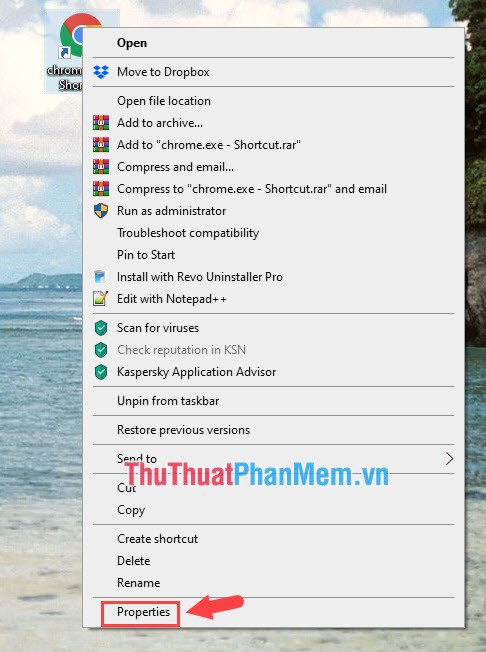
Step 2: Add the -incognito command line to the end of Target as shown below. Eg:
Previous: " C: Program Files (x86) GoogleChromeApplicationchrome.exe "
After: "C: Program Files (x86) GoogleChromeApplicationchrome.exe" -incognito
Then click Apply and OK , restart the browser and you're done.
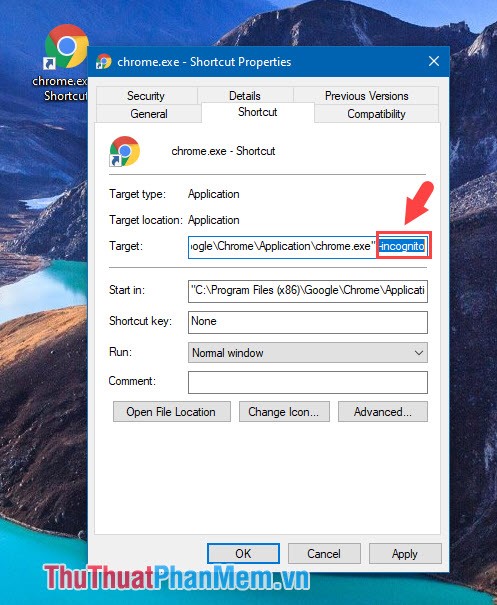
2. For Cốc Cốc browser
Step 1: How to set incognito mode when opening Coc Coc browser is similar to Chrome browser. First, we right click on the Coc Coc icon on the Desktop => Properties .
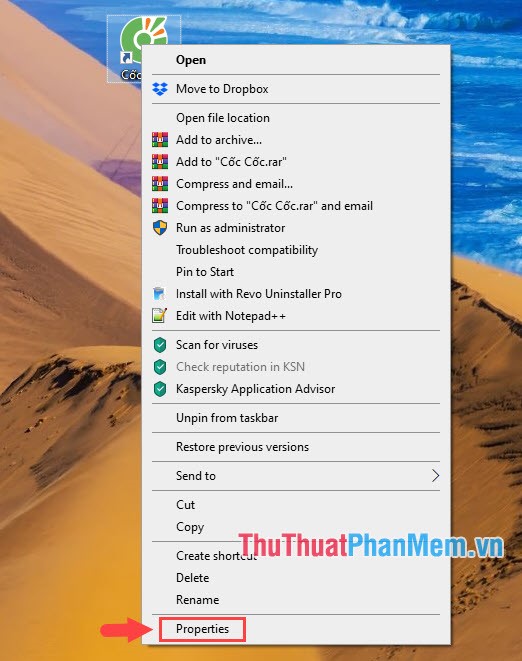
Step 2: You add the -incognito command line in Target and click Apply , OK to save. Then restart the browser and enjoy the results.

3. For FireFox browser
Step 1: Right-click the Mozilla Firefox icon on your computer and select Properties .
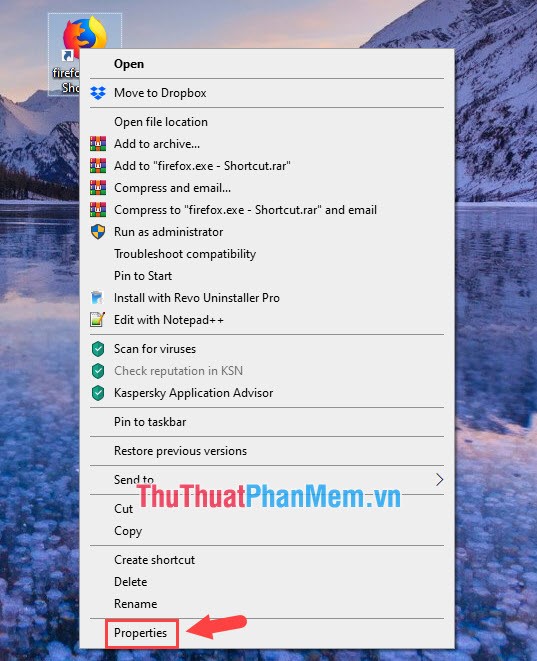
Step 2: You add the -private command line in the Target section . Eg:
Previous: "C: Program FilesMozilla Firefoxfirefox.exe"
After: "C: Program FilesMozilla Firefoxfirefox.exe" -private
Then click Apply and OK to finish.
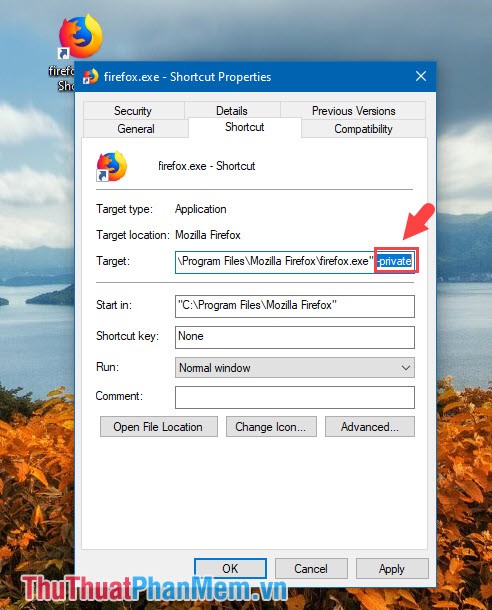
Please follow the instructions in the article and feedback with TipsMake.com in the comment section at the end of the article! Good luck!
You should read it
- Guide to anonymous web on Android phones
- How to create a shortcut to quickly access incognito mode on Chrome, Firefox and Edge
- Secrets behind Google Incognito mode (Incognito)
- Chrome's incognito mode is not as discreet as you think
- Distinguish guest mode and incognito mode on Chrome
- How to open an anonymous tab on Chrome, Coc Coc, Firefox, ...
 Instructions on how to delete Twitter account quickly
Instructions on how to delete Twitter account quickly How to log in to multiple Gmail accounts at the same time on 1 computer
How to log in to multiple Gmail accounts at the same time on 1 computer How to turn off the sound on Chrome browser tab, Coc Coc, Firefox
How to turn off the sound on Chrome browser tab, Coc Coc, Firefox What is Snapchat? Overview of Snapchat
What is Snapchat? Overview of Snapchat What is hosting? Hosting used to do? Overview of hosting
What is hosting? Hosting used to do? Overview of hosting How to download documents from Slideshare is extremely easy
How to download documents from Slideshare is extremely easy