How to turn off anonymous access on the browser
Incognito mode on the browser will ensure the information of users when surfing the web, if using computers in public places, offices, sharing computers with many people. However, if you use a personal computer, it will be a little less to use this incognito mode, and can completely disable this incognito mode in the browser.
The following article will show you how to turn off anonymous browsing on popular computer browsers including Google Chrome, Firefox and Internet Explorer.
- How to make the browser always start in incognito mode
- How to browse common mode and anonymously with a window on Firefox
- How to save web browsing history when browsing in incognito mode on Chrome browser
Method 1: Turn off anonymity by editing the system
1. Turn off incognito mode on Chrome
To turn off incognito mode on the Google Chrome browser, we will make changes on the Windows Registry
Step 1:
Press the Windows + R key combination to open the Run dialog box and enter the keyword regedit and click OK to access.

Step 2:
In the Registry Editor window, we access the HKEY_LOCAL_MACHINE> SOFTWARE> Policies folder path > Google> Chrome .

Step 3:
In the Chrome key to the right, right-click the interface and select New> DWORD (32-bit) value .

Name it IncognitoEnabled and press Enter.
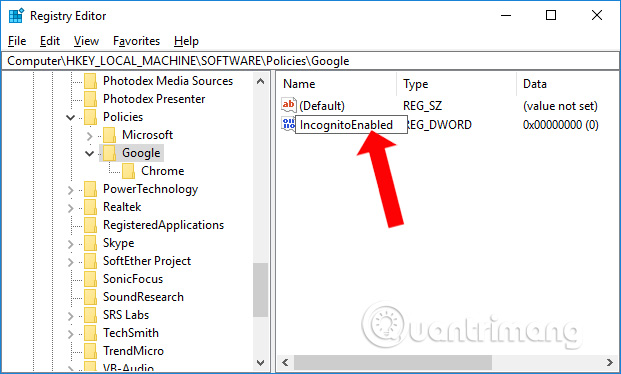
Step 4:
Double-click this value and change the value to 0 and click OK to save.
In case you want to restart anonymous browsing mode on Chrome, just delete the IncognitoEnabled value or change the value to 1.
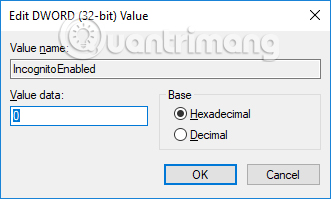
2. Turn off anonymous browsing on Internet Explorer
Step 1:
You press Windows + R key combination to open the Run window and then enter the keyword gpedit.msc and click OK to access.
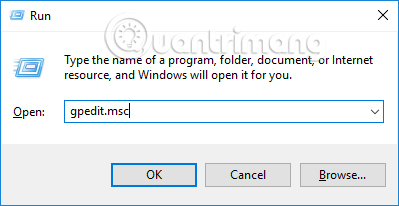
Step 2:
Next to the user access the Computer Configuration path > Administrative Templates> Windows Components> Internet Explorer> Privacy .

Step 3:
Looking at the content on the right, double-click Turn off InPrivate Browsing .
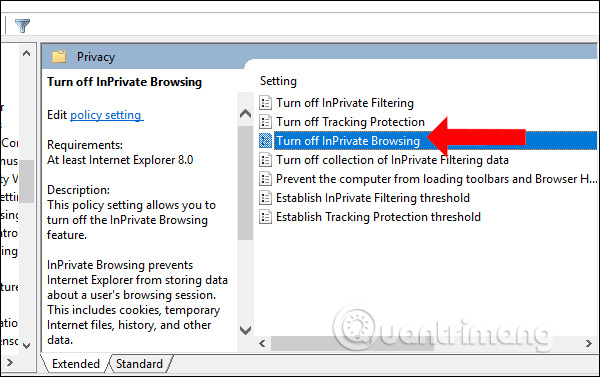
A new dialog box appears, click on the Enabled button and click Apply / OK to save the changes.
If you want to restart incognito mode on Internet Explorer, turn Turn off InPrivate Browsing on Disable or Not Configured.
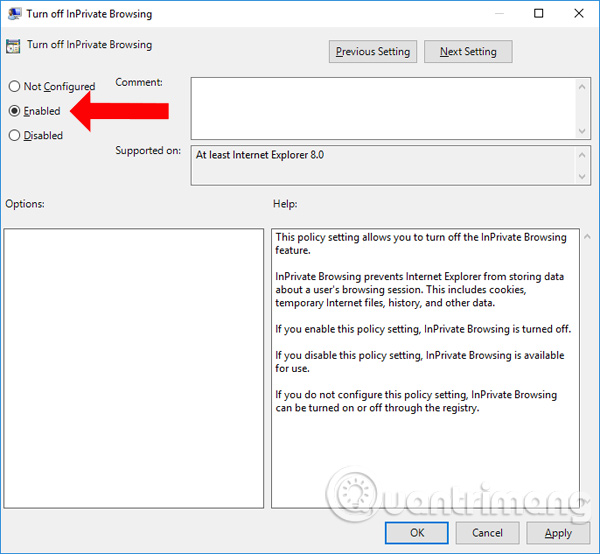
Method 2: Turn off anonymous via Incognito Gone tool
This tool will quickly disable anonymous browsing in Chrome, Internet Explorer and Firefox. Download the tool according to the link below and then start the boot to use. The software has extremely light capacity.
- https://github.com/wmwood/IncognitoGone/releases
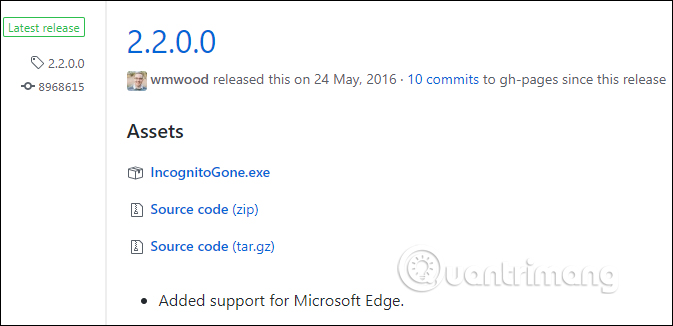
At the interface of the tool, we will click the Disable button in Google Chrome (Incognito Mode) to disable incognito mode on Chrome. You also click the Disable button with Internet Explorer and Firefox to disable incognito mode.
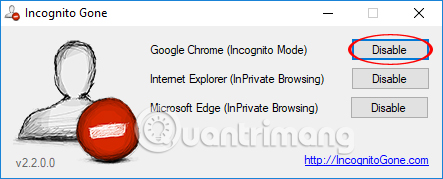
Depending on which browser you want to use to disable incognito mode, we choose how to do it accordingly. If you want to re-use the anonymous browsing mode, users only need to return to the original installation mode to finish.
See more:
- How to delete search browsing history in Google Chrome?
- How to enable Offline browsing mode on Firefox browser?
- How to protect and browse safely with Google Chrome?
I wish you all success!
You should read it
- Secrets behind Google Incognito mode (Incognito)
- Chrome's incognito mode is not as discreet as you think
- Is the anonymous browsing mode really safe?
- Distinguish guest mode and incognito mode on Chrome
- How to save web browsing history when browsing in incognito mode on Chrome browser
- How to Enable Incognito Mode
 Refreshing smartphone backgrounds with 'my living quarters' map is extremely interesting
Refreshing smartphone backgrounds with 'my living quarters' map is extremely interesting How to use the menu menu to speed up Microsoft Edge browser
How to use the menu menu to speed up Microsoft Edge browser How to bring Reading Mode to Google Chrome
How to bring Reading Mode to Google Chrome How to add 'Download' button on YouTube, Facebook, ... for Chrome, Firefox and Opera
How to add 'Download' button on YouTube, Facebook, ... for Chrome, Firefox and Opera Speed up loading web pages in Chrome with Fastr extension
Speed up loading web pages in Chrome with Fastr extension How to choose image format when downloading on Chrome
How to choose image format when downloading on Chrome