How to backup and restore bookmarks on Chrome, Coc Coc, Edge, Firefox
Bookmark is a great feature on the web browser that helps us bookmark our favorite and frequently visited websites, so that we can revisit them easily when needed. However, every time we reinstall Windows or reinstall the browser, those bookmarks are gone. So how to backup and restore bookmarks on the browser, please follow along with our following tutorial.
1. Backup, restore bookmarks on Chrome browser
Step 1 : Open up Chrome then press Ctrl + Shift + O, when the bookmark management window appears, select the 3-dot icon in the upper right corner and select Export bookmarks.
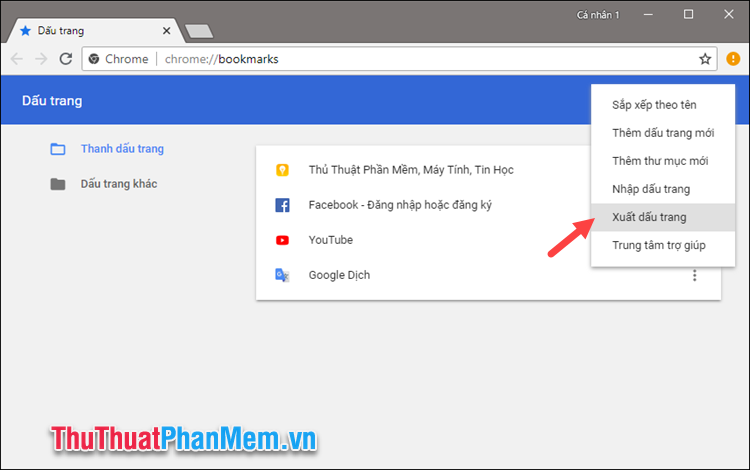
Step 2: A new window will appear, name and select the folder to save the Backup file, then click Save and we have successfully backed up the bookmark.

To restore bookmarks you select Import bookmarks

Then a new window will appear, select the Backup HTML file saved and click Open to finish.

2. Backup and restore bookmarks on Coc Coc browser
To backup and restore bookmarks on Coc Coc browser, you do the same steps as for Chrome browser because these two browsers use the same source code together.

3. Backup and restore bookmarks on FireFox
Step 1 : Open FireFox browser then press Ctrl + Shift + B , the bookmark management window appears, select Import and Backup and then Backup .
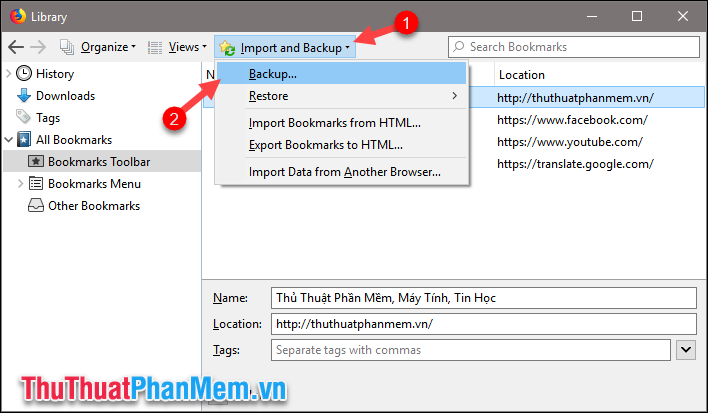
Step 2 : A new window will appear, select the folder to save the backup bookmark file and then click Save , this file will be saved in * .json format .
You should not save the file in drive C because reinstalling Windows will be erased.
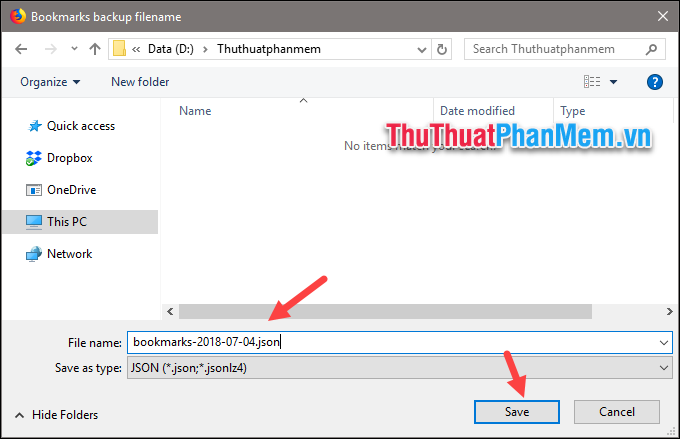
So we have backed up bookmarks on FireFox successfully.
And to restore those bookmarks also in the bookmark management window, select Import and Backup -> Restore -> Choose File .
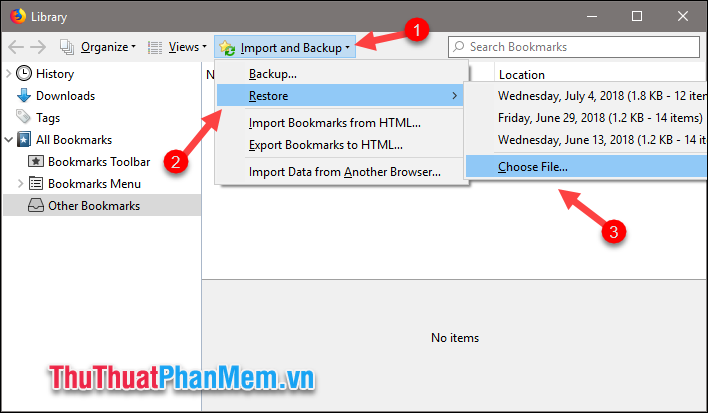
Then you select the file Backup * .json and click Open is done.
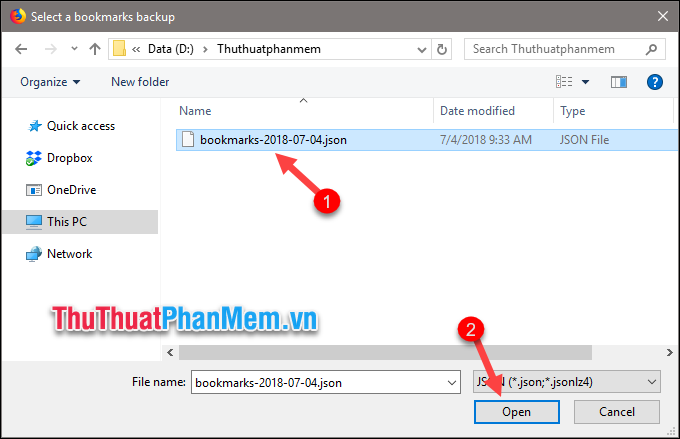 ;
;
4. Backup and restore bookmarks on EDGE browser
Step 1: Open up Edge then select the Menu icon in the corner of the browser and select Settings
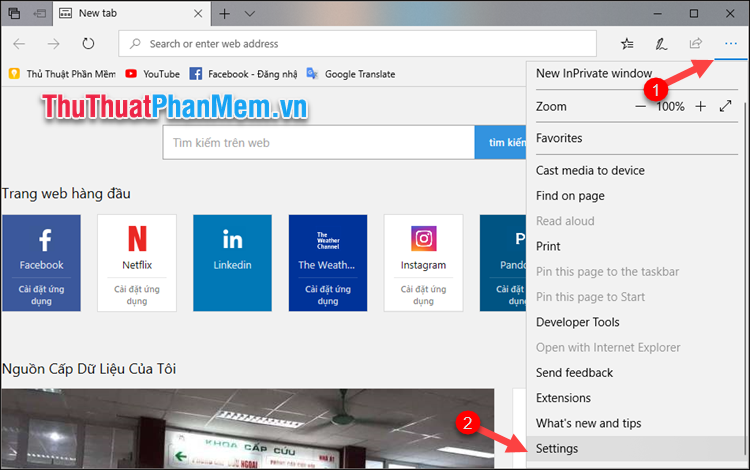
Step 2 : Choose Import from another browser
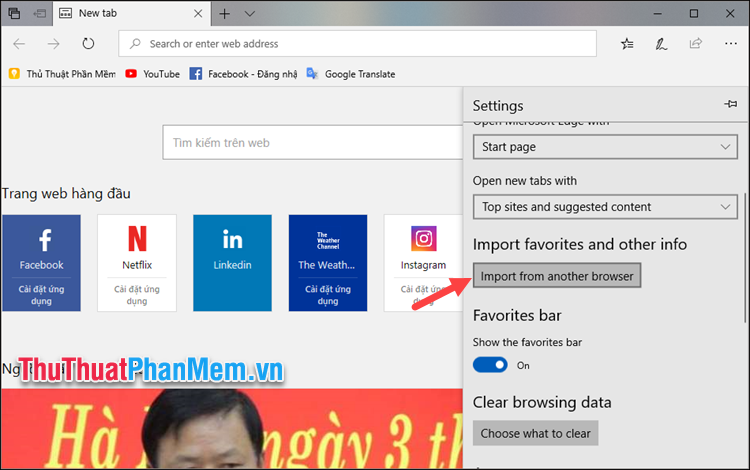
Step 3 : Select Export to file, a new window will appear, select the folder to save the file and then click Save . The backup file will be saved in HTML format.
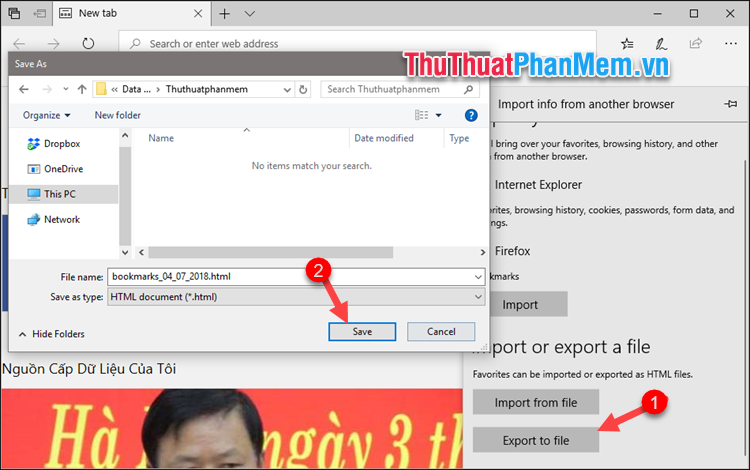
So we have finished backing up bookmarks on the Edge browser. To restore bookmarks, select Import from file , in the new window select the HTML backup file and click Open and you 're done.
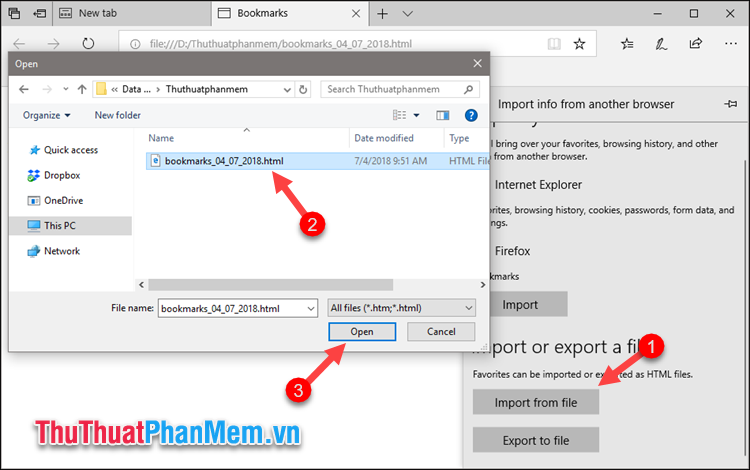
Above is a tutorial on how to backup and restore bookmarks on Coc Coc, Chrome, FireFox, Edge browsers. Thank you for watching this article, wish you success!
You should read it
- Backup and restore Bookmark on Google Chorme
- How to save bookmarks on Google Chrome and Coc Coc to your computer
- Instructions to transfer Bookmarks from Firefox to Chrome
- How to secure bookmarks on Google Chrome browser?
- How to backup and restore bookmarks on Coc Coc
- How to transfer all data from Chrome to Firefox
 Backup and restore passwords on Coc Coc
Backup and restore passwords on Coc Coc Top 5 websites to test the best typing speed
Top 5 websites to test the best typing speed How to transfer files between your computer and phone with Zalo
How to transfer files between your computer and phone with Zalo What is QR Code and how to use it?
What is QR Code and how to use it? How to turn on the window to select the location for saving files when downloading on Chrome, Coc Coc, Firefox browsers
How to turn on the window to select the location for saving files when downloading on Chrome, Coc Coc, Firefox browsers The fastest way to create QR Code online
The fastest way to create QR Code online