Backup and restore Bookmark on Google Chorme
Google Chorme is also one of the famous web browsers and it also gives users the Bookmark function. You can back up and restore Bookmarks to facilitate the use of bookmarked websites according to each person's needs.
You can perform the following simple steps:
Back up Bookmarks
Step 1: First you select the icon Customize and control , choose Bookmarks then select Manager bookmarks or you press the key combination Ctrl + Shift + O .
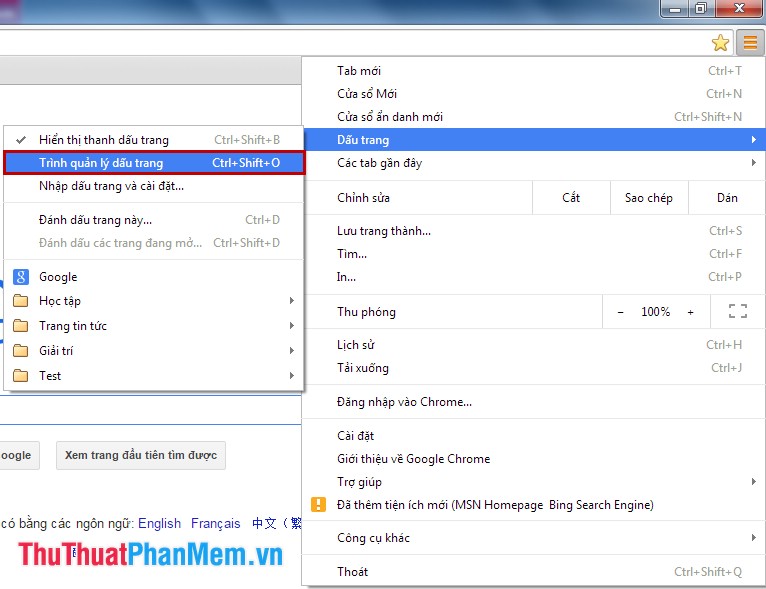
Step 2: On the Bookmark Manager tab , select Organize and then select Export bookmarks to HTML file .
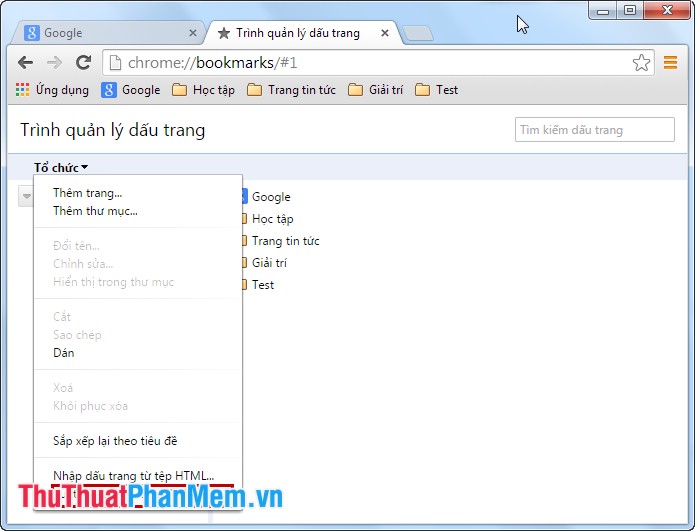
Step 3: Enter the file name and choose the location to save the backup file, then select Save .
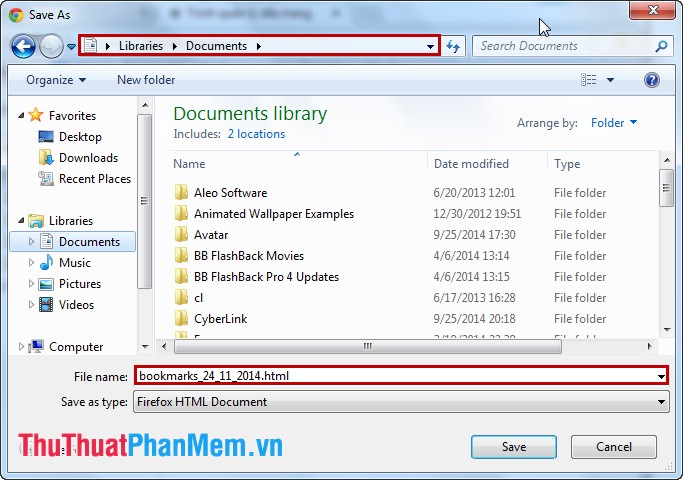
Restore Bookmark
Also in the Bookmark Manager tab, select Organize and then select Import bookmarks from HTML file .
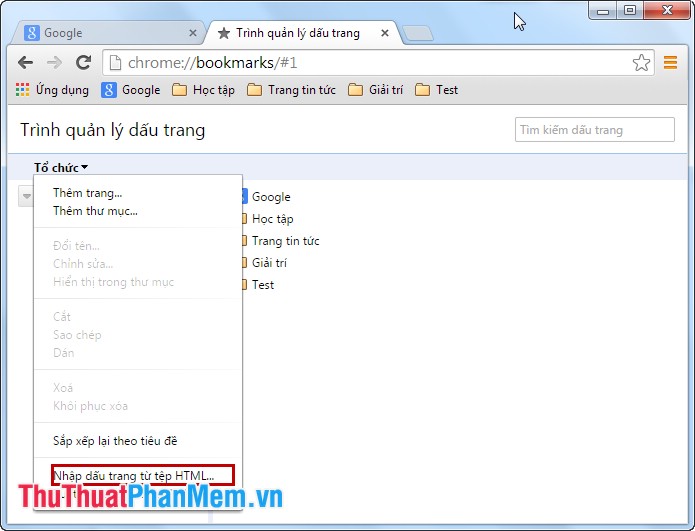
Next, select the backup file ending in .html and click Open .
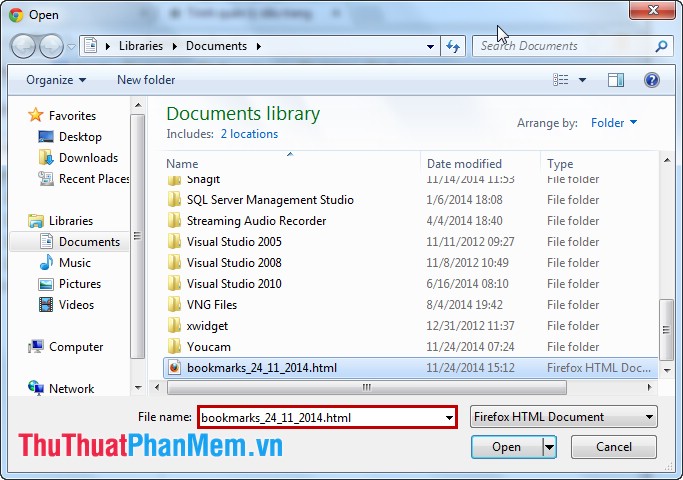
So the bookmark has been restored.
From now on backup and restore Bookmarks on Google Chorme with these extremely simple steps will help you surf the web easily.
You should read it
- How to save bookmarks on Google Chrome and Coc Coc to your computer
- How to backup and restore bookmarks on Chrome, Coc Coc, Edge, Firefox
- How to manage Chrome bookmarks effectively
- How to delete Chrome bookmarks is corrupted
- How to transfer bookmarks from Google Chrome to Coc Coc
- Instructions to transfer Bookmarks from Firefox to Chrome
 Backup and restore passwords on Firefox
Backup and restore passwords on Firefox Improve RAM for Firefox
Improve RAM for Firefox Open many websites when the browser starts up
Open many websites when the browser starts up Instructions for setting static IP addresses, changing DNS
Instructions for setting static IP addresses, changing DNS Instructions to check the Internet speed
Instructions to check the Internet speed How to copy content on the web locks right, left mouse
How to copy content on the web locks right, left mouse