How to save bookmarks on Firefox to your computer
Saving Firefox bookmarks is essential to keeping all of the essential, important websites you bookmarked when surfing the web in Firefox. Creating bookmark sites will help you find them quickly when needed, just open the bookmark list to find it. And to make sure that all of the bookmarked data in case of reinstalling Firefox, reinstall the operating system, users should back up Firefox bookmarks.
When performing backups, bookmarked sites are compressed into HTML files and saved as normal files on the computer. When you want to retrieve the bookmark, you just need to import the HTML bookmark file into Firefox browser. The following article will show you how to backup and restore Firefox bookmarks on your computer.
- Instructions for recovering bookmarks have been deleted on Chrome and Firefox
- How to save bookmarks on Google Chrome and Coc Coc to your computer
- How to create Bookmark for PDF file?
- How to transfer bookmarks from Google Chrome to Coc Coc
1. How to backup and backup bookmarks on Firefox
Step 1:
At the Firefox browser interface, click on the Library icon as shown below and click on Bookmarks in the displayed list.

Step 2:
Next, click Show All Bookmarks at the bottom of the list.

Step 3:
Display the Library interface with a list of browser management items, including bookmarks. Saved web pages will display in different management categories, depending on whether the user has created a bookmark folder or not, we choose where to save the bookmark to export the file.
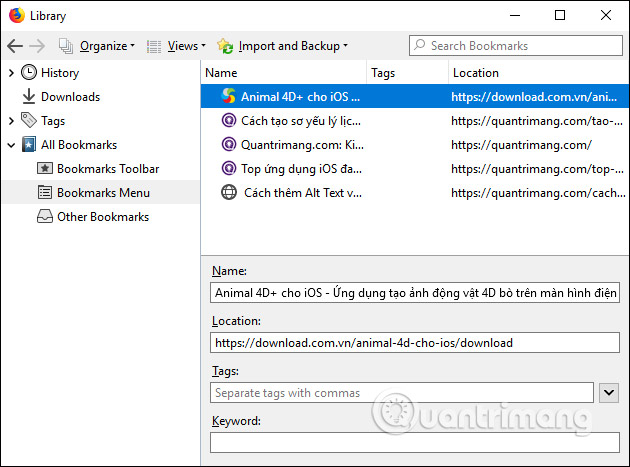
To back up your browser bookmarks , users click on Import and Backup at the top of the interface, then select Export Bookmarks to HTML . to export bookmark files into HTML. We can also save the bookmark file in JSON format by clicking on Backup . at the top of the list.
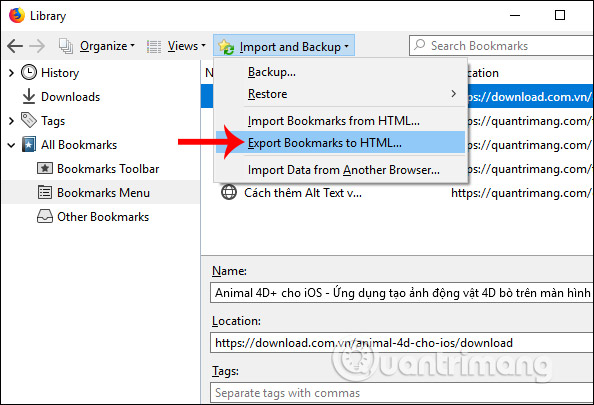
Name this HTML file and click Save to save it.
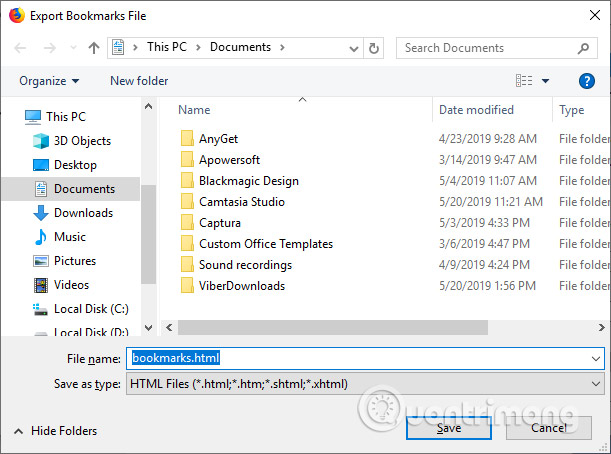
2. How to restore and restore bookmarks Firefox
Once you've reset your browser, reinstall your computer, you can restore your backed up bookmarks.
Step 1:
We also access the Library interface by backing up the bookmark above. Then click Import and Bookmarks and select Import Bookmarks from HTML if you have exported the HTML bookmark file.
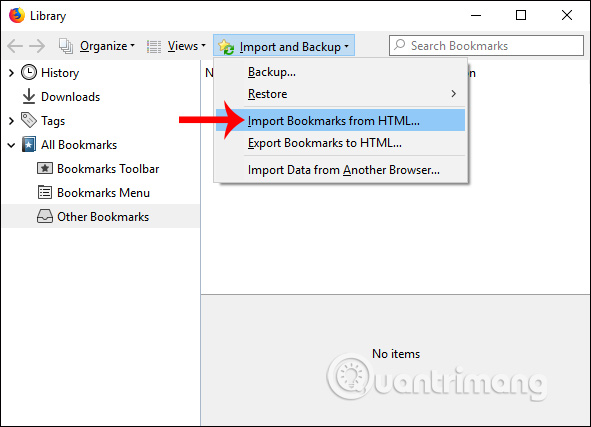
Step 2:
Display the folder on your computer to find where the HTML bookmark file is saved and click Open to import the bookmark file.
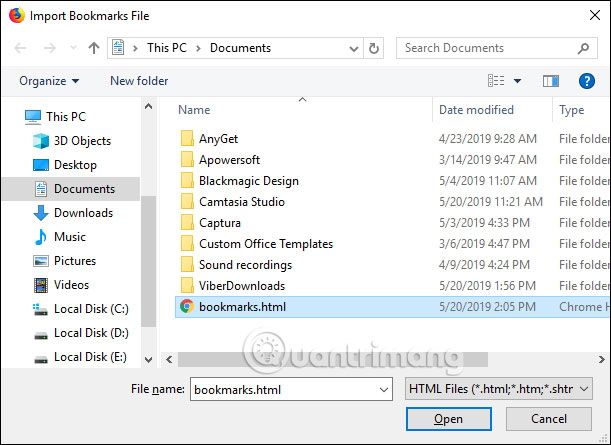
In case the user saves the JSON bookmark file, Firefox immediately click Restore. Then display the list of bookmark files that have been exported, click the file you want to recover or click Choose File below .
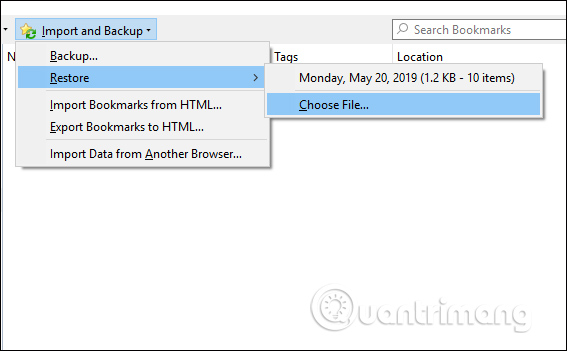
Above is how to backup and restore Firefox browser bookmarks with a very simple and easy way. The above procedure applies to different versions of Firefox.
I wish you all success!
You should read it
- How to find and delete broken bookmarks in Firefox
- Instructions to transfer Bookmarks from Firefox to Chrome
- How to get back bookmarks that have been deleted in Firefox
- Useful tips for organizing bookmarks in the browser
- How to manage bookmarks on Firefox
- How to sync bookmarks between Chrome and Firefox?
 How to view web history on Chrome in Windows 10 Timeline
How to view web history on Chrome in Windows 10 Timeline How to turn Firefox interface into Chrome
How to turn Firefox interface into Chrome How to save RAM when surfing the web on Firefox
How to save RAM when surfing the web on Firefox How to control the Chrome search page with a shortcut
How to control the Chrome search page with a shortcut Which Opera browser should you use in Android?
Which Opera browser should you use in Android? How to download photos, YouTube videos, Instagram on SocialSnapper
How to download photos, YouTube videos, Instagram on SocialSnapper