How to back up Whatsapp conversations in iOS
Regardless of which messaging platform you use, messages and conversations are of great importance. That's why you should have a backup, including all sent media content, so you don't lose them in case your device is stolen or software updates fail. Here, the article will mention how to backup Whatsapp chats on iOS device to Apple's iCloud service.
Previously, you could back up Whatsapp chats to your computer using iTunes; however, in recent versions of iOS, this backup is done directly in the cloud using iCloud Drive. By using iCloud Drive, all Whatsapp data (chats and media content) can be backed up to the cloud and easily restored if needed.
Although you can enable iCloud Drive on your device, that does not mean that Whatsapp backup is enabled. Follow the instructions below to turn on Whatsapp backup to iCloud Drive:
1. On your iPhone / iPad, open the Settings app .
2. Click your name (Apple ID name) at the top of the screen. This will take you to the Apple ID section .
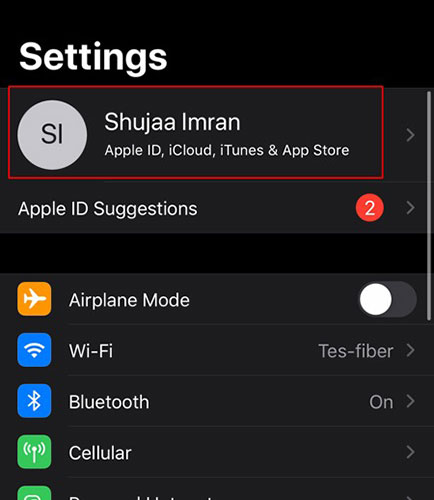
3. Click iCloud.
4. Here, scroll down and turn on the switch for iCloud Drive.
5. From the same menu, scroll down and turn on iCloud Drive for Whatsapp.
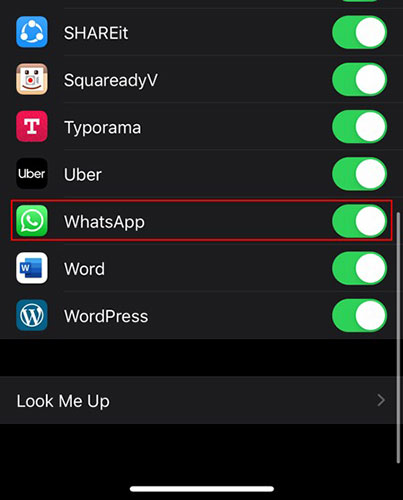
Once this is done, enable the backup from the Whatsapp app. You can choose to back up your data automatically or manually. Follow the steps below:
1. Open Whatsapp on iPhone or iPad.
2. Click the Settings tab, located in the lower right corner of the screen.
3. Here, navigate to Chats> Chat Backup .
4. Find the option to back up your chats. Clicking 'Back Up Now' will automatically back up all your chats and media content to iCloud.
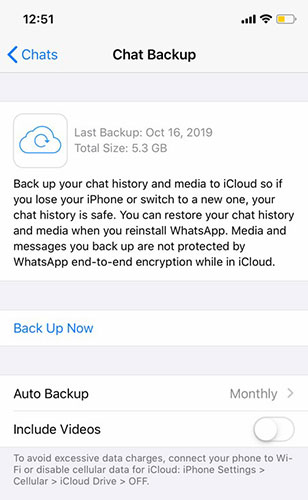
Similarly, if you want to adjust how often chats are backed up, you can do so from the 'Auto Backup' menu . You can choose to backup daily, weekly or monthly. You can also turn it off completely if you like.
You should only make these backups over WiFi, as a single backup will range from 300 - 400MB to 5 - 6GB, depending on usage.
Backing up a lot of data daily on a mobile connection can cost you quite a bit. To save, either disable mobile data access for iCloud or turn off Auto Backups. By selecting 'Include Videos' in the backup, the backup size will increase greatly depending on the number of videos you have in Whatsapp media content.
Now, even if you uninstall or reinstall Whatsapp or transfer to a new device, you can easily recover your conversations in seconds. Whenever you activate Whatsapp on your new iOS device, you will be prompted to restore data from iCloud.
 Instructions for sending money via text to friends
Instructions for sending money via text to friends How to see the lunar calendar on Zalo
How to see the lunar calendar on Zalo How to secretly chat in FileRoom.io
How to secretly chat in FileRoom.io How to insert Star Wars effect in Messenger
How to insert Star Wars effect in Messenger How to cancel a friend request Zalo has sent
How to cancel a friend request Zalo has sent How to turn on Dark Mode on Zalo
How to turn on Dark Mode on Zalo