How to format text in WhatsApp chats
Have you ever typed a message in WhatsApp and wished you could use bold text to emphasize your point? Or simply, maybe you just want to add some fun to your text message to a friend. The good news is that you can format text and change the look of your WhatsApp chats.
You can change the text style without leaving WhatsApp, or you can even make more changes to fonts and text styles, using third-party websites or apps.
Change the text style in WhatsApp
To get started, open a private or group chat and enter your message. Posts using 'Good morning'.
After typing the message, you can change the font style without leaving the WhatsApp app, by adding different symbols at the beginning and end of the text. As soon as you enter the second icon, you will see the change in your text, even before you send it.
- Italic - To add italic text to the text, place an underscore on either side of the text you want to change.
_Good morning_ - Bold - Change simple text to bold type by placing an asterisk before and after the text.
*Good morning* - Hyphen - If you want to say something without actually saying it out, you can use dash text by adding a tilde on both sides of the text.
~Good morning~ - Monospace (The width of the letters is equal) - Developers may want to send lines of code for others to copy and if you want to do so, surround the text with 3 backtick symbols (which looks like grave accent) at the beginning and end.
```Good morning``` You can also highlight part of the text to change it, then click the 3 dots at the bottom of the window to open the menu above the message. Scroll down to that menu and choose the type you want to add.
Change fonts with font creation website
If you want to add more styles to your WhatsApp messages, you can copy text from a website like igfonts.io, Lingojam or Yaytext.
Here is how to do it on LingoJam :
1. Open the website https://lingojam.com/ in the browser.
2. Enter the text in the box, see the different fonts and fonts displayed on the web.
 Enter the text in the box
Enter the text in the box 3. When you finish entering text, select the options that the website creates.
4. Highlight and copy the font you want.
 Highlight and copy the font you want
Highlight and copy the font you want 5. Paste the text into the WhatsApp message.
Hint : These sites also work on other apps like Facebook, Instagram and Twitter.
Use of third party applications
If you don't want to copy and paste from the browser, you can download third-party apps. These applications will give you more text style options. 3 good apps that allow you to send messages directly to WhatsApp without copying and pasting are Textility Copy Anywhere, Fonts for WhatsApp and Chat Styles.
All work the same way. Here's how to use Textility :
1. Enter the message.
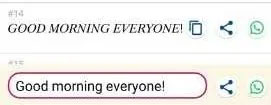 Enter the message
Enter the message 2. Scroll to find a font you want to use.
3. Click the WhatsApp icon at the bottom of the box.
4. Return to WhatsApp and send the message by clicking on the text.
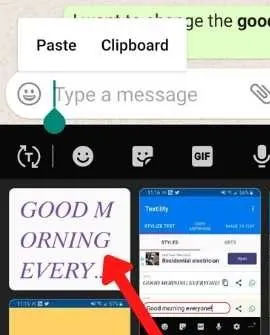 Return to WhatsApp and send the message by clicking on the text
Return to WhatsApp and send the message by clicking on the text Compare Zoom and Skype: 2 video chat applications for working from home
Compare Zoom and Skype: 2 video chat applications for working from home How to update Skype to the latest version
How to update Skype to the latest version How to use WhatsApp's new advanced search feature
How to use WhatsApp's new advanced search feature How to set up an online meeting in Google Hangouts Meet
How to set up an online meeting in Google Hangouts Meet How to change the display name of guest users in Microsoft Teams
How to change the display name of guest users in Microsoft Teams How to use Zoom's Virtual Background feature
How to use Zoom's Virtual Background feature