How to automatically reply to text messages on Android
If you reply to text messages often, people might be worried if you don't reply in a while. Thankfully, setting up auto-responder on Android is easy.
Using a few applications, you can send automatic feedback to people trying to contact you while you drive, attend a meeting or are busy. Here's how to automatically reply to messages on Android.
The application helps to reply to messages automatically on Android
- Automatically feedback when driving with Android Auto
- Use the auto-reply SMS application
- Get started with SMS Auto Reply
- Messages for specific contacts
- Set a time period to respond
- Automatic answer settings and other features
- Add an auto-responder option with IFTTT
Automatically feedback when driving with Android Auto
If you're primarily concerned with automatic feedback while driving, Android Auto will allow you to reply to the message with just one touch. This applies whether your vehicle has an Android Auto-compatible device or you use the Android Auto application on your phone.
To set up automatic message feedback in Android Auto, first open the app. Slide the sidebar on the left and select Settings. In the Notifications section, click Auto reply. Here, you can customize the text that appears when automatically replying to a message.
Make sure you also have Show message notifications and / or Show group message notifications enabled. If not, you will not know when a message comes and cannot reply automatically.
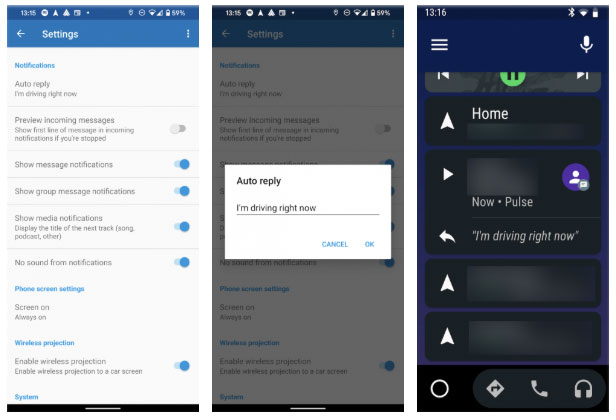 Automatically feedback when driving with Android Auto
Automatically feedback when driving with Android Auto Now, when you see an incoming message notification, you can tap on the automatic response field to send the message with a quick tap. This feature works for all Android Auto-enabled messaging apps (like WhatsApp and Telegram), not just SMS. Although not completely automatic, this is a safer way to respond to messages on the road when needed.
- Download Android Auto (Free) : https://play.google.com/store/apps/details?id=com.google.android.projection.gearhead
Use the auto-reply SMS application
The above are great for driving, but there are many things you can do to automatically reply to messages on Android. One of the best apps for that is SMS Auto Reply Text Message, which provides most of the features for free.
- Download SMS Auto Reply Text Message (Available for free, in-app purchase) : https://play.google.com/store/apps/details?id=com.lemi.smsautoreplytextmessagefree
Get started with SMS Auto Reply
After installing the application, you can take a look at the basic overview and start implementing your own autoresponder rules. Click Add / Edit on the main screen to get started.
At the top, you will see the Busy template is selected by default. You can click here to change it to other templates like Driving, Meeting or Movie. Each template has its own predefined notification, which you can edit in the Message field .
If you want to create a new feedback template, click the plus icon in the upper right corner and name it. Before continuing, make sure you have selected SMS in the Select channel to reply to section .
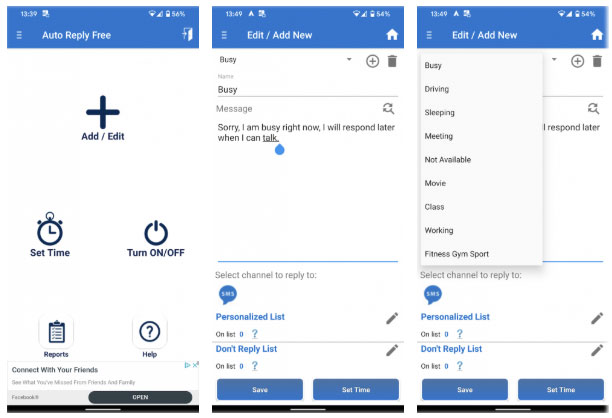 SMS Auto Reply
SMS Auto Reply Messages for specific contacts
Next, you can optionally send a personalized message to specific contacts. This allows you to leave a more personal note to people you know well or are expecting a message from, for example.
Click the pencil icon next to Personalized List to select contacts or contact groups that specific messages will send to. After selecting contacts, enter a message for them.
You will also see the Don't Reply List field . This allows you to specify numbers that you do not want to answer automatically. For example, you can exclude automatic numbers like bank alerts.
When done, click Save to save the changes to the current template.
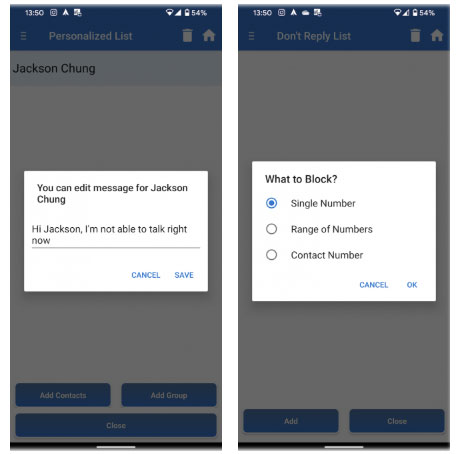 Create messages for specific contacts
Create messages for specific contacts Set a time period to respond
Next, you will want to set a time for automatic replies. Select Set Time on the edit or homepage to configure this section.
Use the From and To fields at the top of the screen to specify when the service will be available. You have 3 options for responding:
- Select Run by Time to activate the response within the selected time each day.
- Run by Date will reply to the message within the interval and on the dates you choose.
- Select Run by Week Days to respond to the time period you choose, for certain days of the week. Check the Repeat Weekly box if you want it to run the same way in the coming weeks.
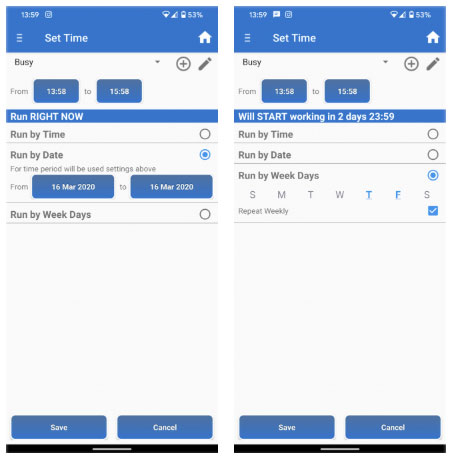 3 options for feedback
3 options for feedback Click Save and you will go to the On / Off screen. Here, the app will tell you that due to Android limitations, it only works with SMS text messages, not compatible with missed calls and MMS like before.
On the On / Off page, you will see all the auto responder rules that you have created. If you want to create different profiles for different times or groups of people, you can repeat the above steps to set as many rules as you like.
To enable automatic feedback, slide the slider beside the rule. When you do this, the app will prompt you to enable notification access so it knows when you receive a text message. You are also required to disable battery optimization and allow unrestricted data access so that it can run properly.
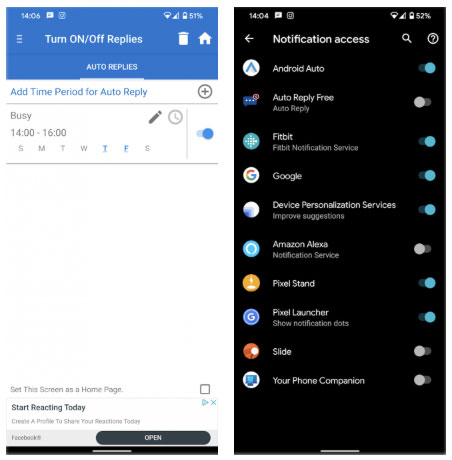 Slide the slider beside the rule to activate
Slide the slider beside the rule to activate There are many permissions that need to be granted, but they are necessary for the application to work as intended.
When a rule is currently applied, you will see it highlighted in blue on this page.
Automatic answer settings and other features
That's all you need to get started with SMS Auto Reply. However, this service has a few additional features that you should be aware of.
When a rule is active, click Reports on the main screen to see information about the messages the application has sent, while that profile is active. On the left sidebar, you can use the Backup tool to save the configuration to Google Drive.
Also on this sidebar, you will find a Settings menu worth checking out. For example, activating Send only one reply , the application will not reply to many messages from the same person in a period of time. In Reply rules , you can also choose to answer only numbers in the phonebook, not in the phonebook or personal list.
You can also choose to ignore short numbers, which represent most automated messages.
 You can also choose to skip short numbers
You can also choose to skip short numbers Auto Reply also offers a few in-app purchases to unlock more features. These include automatically replying to messages from Facebook and WhatsApp, setting an alarm when the rule is over, and adding a default state. You pay $ 4.49 (VND 110,000) for everything (including ad-removal), which is well worth it if you use the service regularly.
Add an auto-responder option with IFTTT
If you don't like the above solution for a number of reasons, you can always create your own automatic responses to IFTTT.
First, register for IFTTT and activate the Android SMS service by installing the application on Android phones. From there, you can use Android text messages as both triggers and actions for new applets.
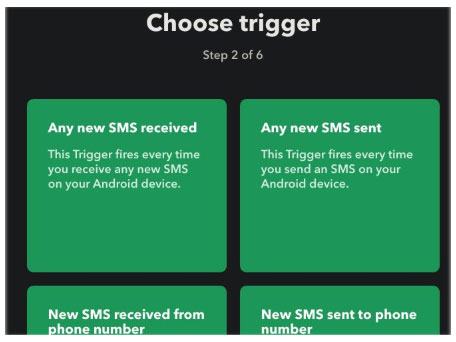 You can always create your own automatic responses with IFTTT
You can always create your own automatic responses with IFTTT The limit here is your creativity. For example, you can use the trigger New SMS received matches search to find messages containing certain words, then send an SMS to let the sender know that you're busy.
There is a lot to do with IFTTT. Refer to the article: How to use IFTTT to not miss an important phone call when you forget to ring the bell for details.
- Download IFTTT (Free) : https://play.google.com/store/apps/details?id=com.ifttt.ifttt
You should read it
- Instructions for setting up auto reply to messages on Facebook Fanpage
- How to reply to messages extremely fast on Android
- How to reply to a message in the Viber PC chat group
- New features of Android Auto
- Why shouldn't we reply to every message right away?
- Instructions on how to create auto-reply messages in Gmail
 How to compress and decompress files on iPhone
How to compress and decompress files on iPhone How to download Showbox on Android
How to download Showbox on Android How to learn English via Flashcard on AnkiDroid
How to learn English via Flashcard on AnkiDroid Brain training, improve focus with ReaderPro
Brain training, improve focus with ReaderPro How to set an Android wallpaper with a timer
How to set an Android wallpaper with a timer How to see the weather on YoWindow Weather
How to see the weather on YoWindow Weather