How to reply to messages extremely fast on Android
The phone notifies you that you received a message, but at that time you were reading a newspaper, playing a game, . and did not want to exit that application. So how to reply to that message quickly? Floatify Lockscreen is an application that will help you quickly reply to SMS, Messenger, or Zalo, . even on the lock screen without having to go through many complicated unlocking operations.
- Top 10 smartest Android notification management apps available today
- Receive notifications from Android smartphones directly on the computer
- Instructions for setting up auto reply to messages on Facebook Fanpage
Guide to replying to messages extremely fast on Android
Reply to messages right on the lock screen
Step 1 : First you need to install the Floatify Lockscreen application, this is a widget that customize the interface and features of the lock screen notification for highly rated Android devices from users.
- Download the Floatify app for Android.
Step 2: After successfully installing Floatify Lockscreen, open the application and activate it according to the instructions shown on the screen.
Step 3: The basic setup process is complete, you will be transferred to the main interface of Floatify Lockscreen. Here, you turn on the Quick reply section to add a quick reply to notifications (messages) from the lock screen.

Step 4: When a message arrives on the lock screen you do not need to open the application directly, just press and swipe the notification to the left of the lock screen, choose to reply to respond quickly to the message.
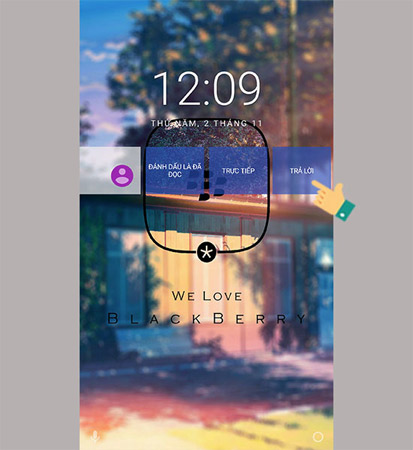
Reply to instant messages while opening another application
In addition, you can reply quickly when a notification comes in while using the phone by setting the settings as follows:
Step 1: Open the Floatify Lockscreen application then select Notifications.
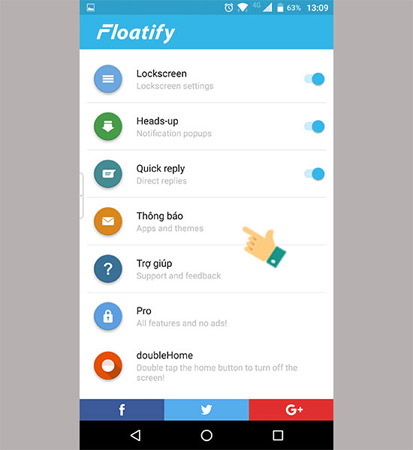
Step 2: Move to Interactive.
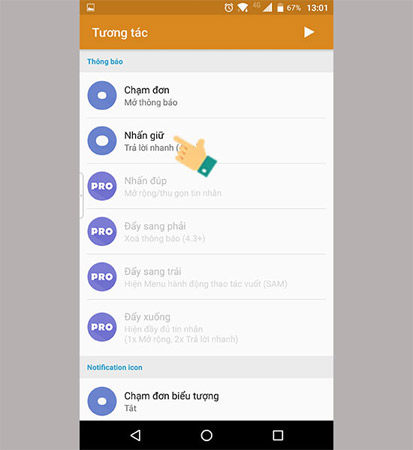
Step 3: Select the hold or action you want, select Quick reply.
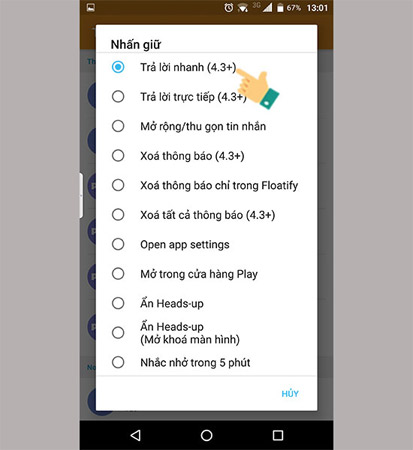
Step 4: When a message arrives, just press and hold on the message, the message reply frame will appear and you can just enter the message text.
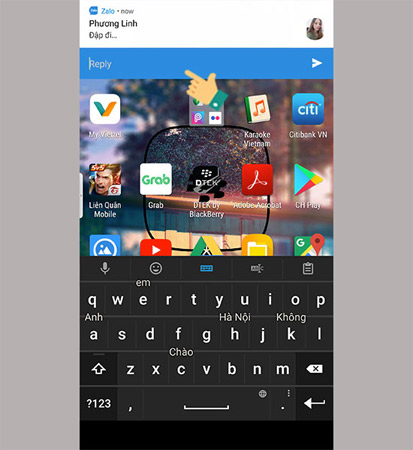
Above is a quick messaging tutorial on Android using Floatify Lockscreen, with this easy tip from now on you won't need to worry about annoying operations every time you reply to a message. Very convenient, isn't it?
Hope you are succesful.
See more:
- Summary of priceless shortcuts on Android
- How to see who uses the most messaging on Facebook
- Turn off these 2 features immediately on Messenger so that Android phones run smoother
 Low-profile Android smartphone apps
Low-profile Android smartphone apps How to 'call' smartphones is lost with applause
How to 'call' smartphones is lost with applause How to fix the game playing error is escaping on Android
How to fix the game playing error is escaping on Android The best 4 free and open source Android keyboard apps
The best 4 free and open source Android keyboard apps How to identify and avoid fake Android apps in Play Store
How to identify and avoid fake Android apps in Play Store 5 ways to take screenshots Samsung Galaxy S9 / S9 +
5 ways to take screenshots Samsung Galaxy S9 / S9 +