Instructions for setting up auto reply to messages on Facebook Fanpage
If you own a Facebook Fanpage to sell online or to use for a certain purpose you want. If the user or customer wants you to consult, they will send you a message on Fanpage. Suppose if you don't have enough time to "reply" these messages again.
In such cases, the best way to "retain" customers or users is to automatically reply to messages on your Facebook Fanpage.
To set up auto-reply on Facebook Fanpage, follow the steps below:
1. Open your Facebook Fanpage page, then click Settings in the top right corner of the screen .
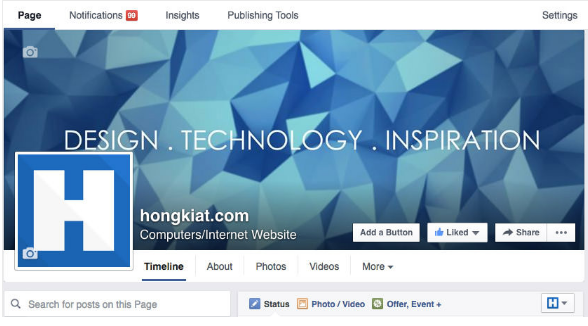
2. The next step is to ensure that you have enabled Messages on your Fanpage page. Your task then is to find Message and then click Edit .
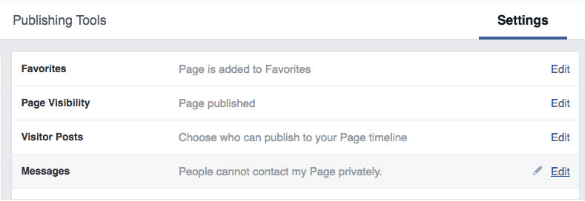
3. Check the option to Allow people to contact my Page privately by showing the Message button and then click Save change to save the changes.

4. Now you will see Messaging on the left side of the sidebar. All you need to do is click that option.

5. Next find the Instant Replies section. Here you select the option Turn on Instant Replies .
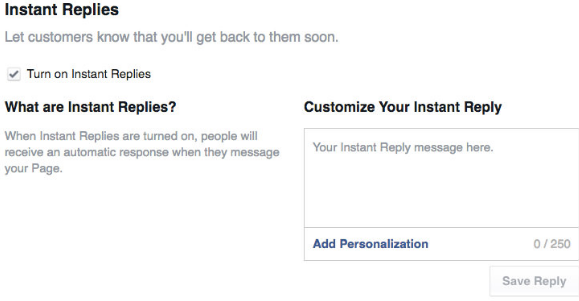
6. Write your message and click Save reply .
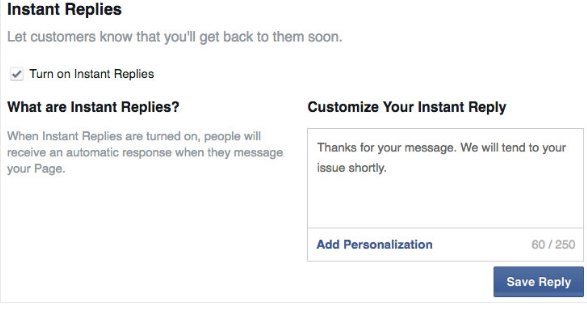
7. In addition, you can add signatures through the Add Personalization feature.

8. From now on whenever someone sends a message on your Facebook Fanpage, they will receive the automated message you set up.
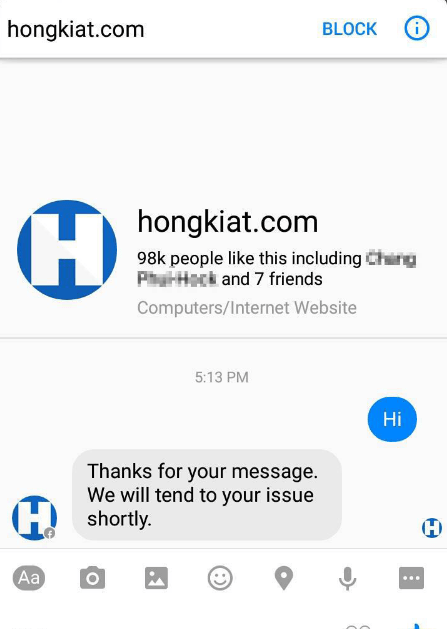
Refer to some of the following articles:
- Turn off Facebook, take time to visit these 37 Web sites to add new knowledge every day
- Instructions for setting up Live Stream feature Facebook videos on mobile and tablet
- 2 ways to rename Facebook when less than 60 days or more than 5 times
Good luck!
You should read it
- How to fix some common errors on Facebook Messenger
- How many ways to turn off notifications Watched Facebook Messenger messages?
- Facebook admits to have the 'Unsend' feature after silently deleting Zuckerberg's message
- The way to 'hunt down' hidden messages in Facebok Messenger
- Coming soon with the feature to automatically translate messages on Facebook Messenger
- How to delete sent messages in Facebook Messenger
 Fixed an issue that could not log into Facebook: 'Your Computer Needs To Be Cleaned'
Fixed an issue that could not log into Facebook: 'Your Computer Needs To Be Cleaned' Ways to contact Facebook to troubleshoot
Ways to contact Facebook to troubleshoot Will you be blocked by other Facebook users?
Will you be blocked by other Facebook users? How to turn off Live Stream notifications on Facebook
How to turn off Live Stream notifications on Facebook Great way to deal with objects who like to 'stoned' on social networks
Great way to deal with objects who like to 'stoned' on social networks Change the flat Facebook interface with Flatbook
Change the flat Facebook interface with Flatbook