How to automatically play music when connecting AirPods on iPhone
To enjoy your favorite songs the fastest when connecting AirPods on iPhone or Bluetooth speakers, users can create a task to automatically play music when connecting AirPods on iPhone. Users can completely choose the music album they want to listen to immediately. Below are instructions for automatically playing music when connecting AirPods on iPhone.
Instructions for automatically playing music when connecting AirPods on iPhone
Step 1:
On the iPhone interface, click on Automation and select Create Automation to perform.
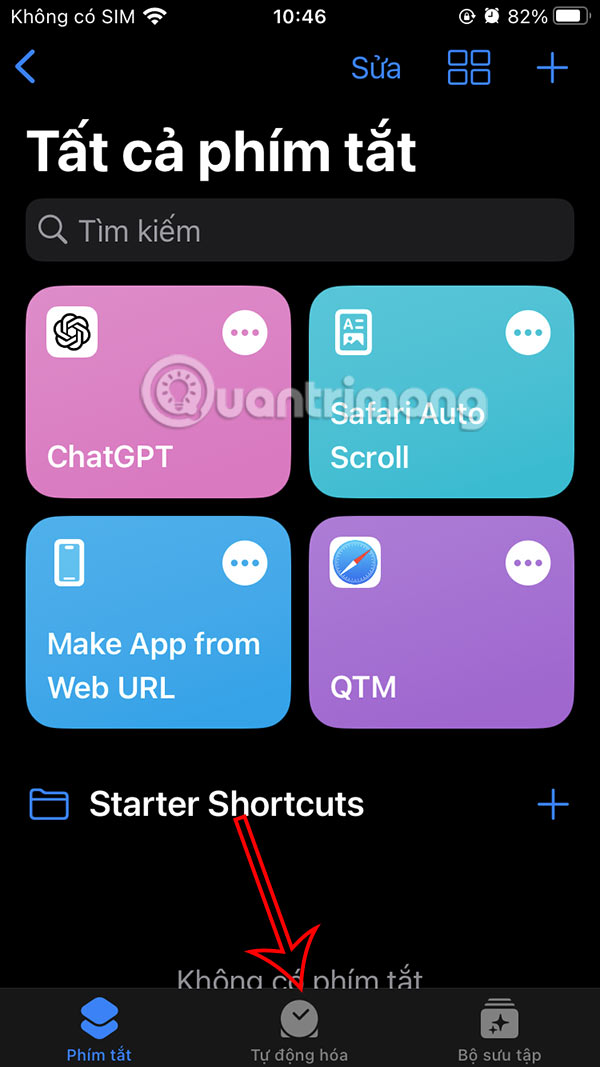
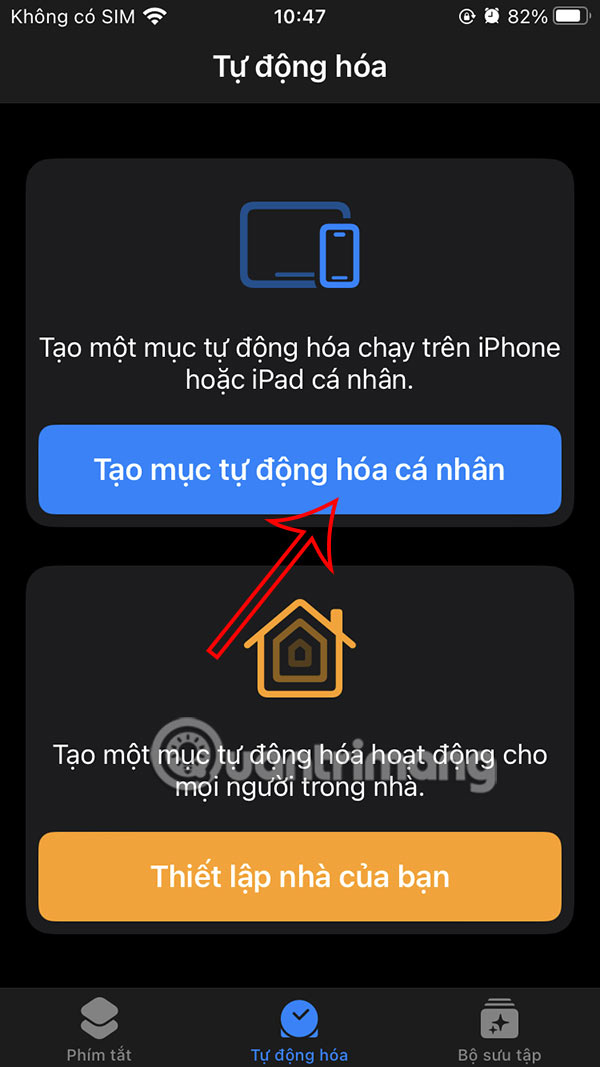
Step 2:
Switch to the new interface, select Bluetooth to perform. Here, the user presses Select at Device and then presses on the name of the previously connected AirPods, or Bluetooth speaker if desired.



Step 3:
Continue in this section, click on Play Music to assign an action to this task. Click on Music to select the music album you want to listen to or leave Music as it is.
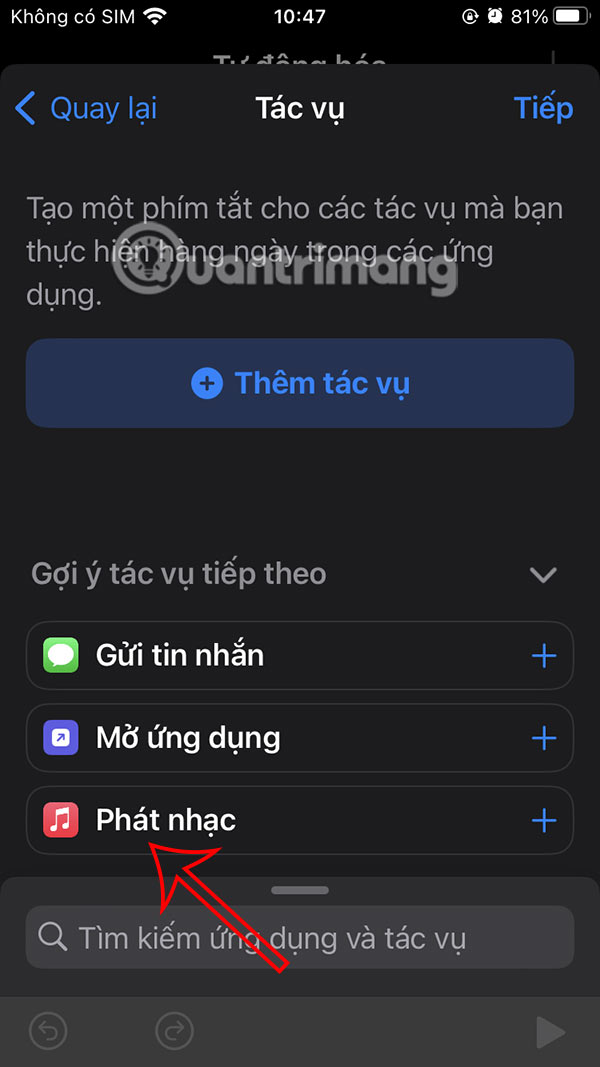
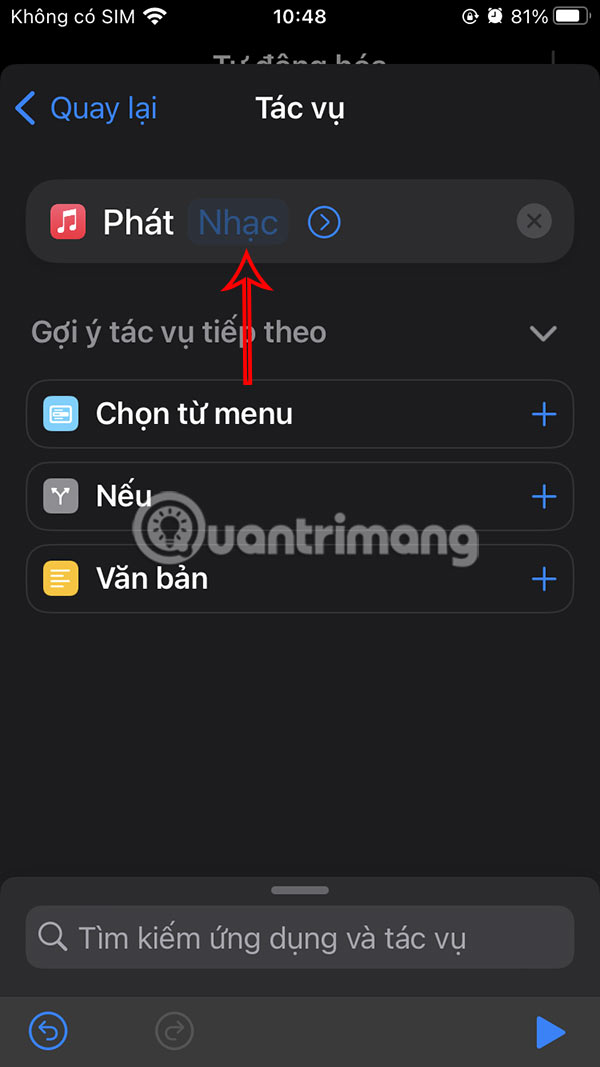
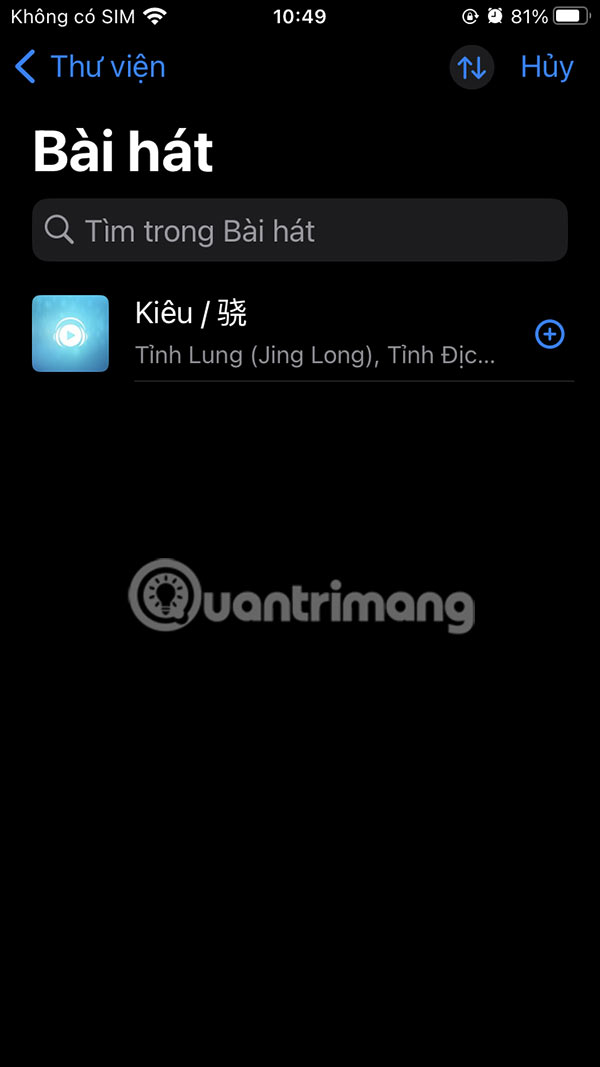
Step 4:
Finally, tap Done to save the task of automatically playing music when connecting to AirPods on iPhone.
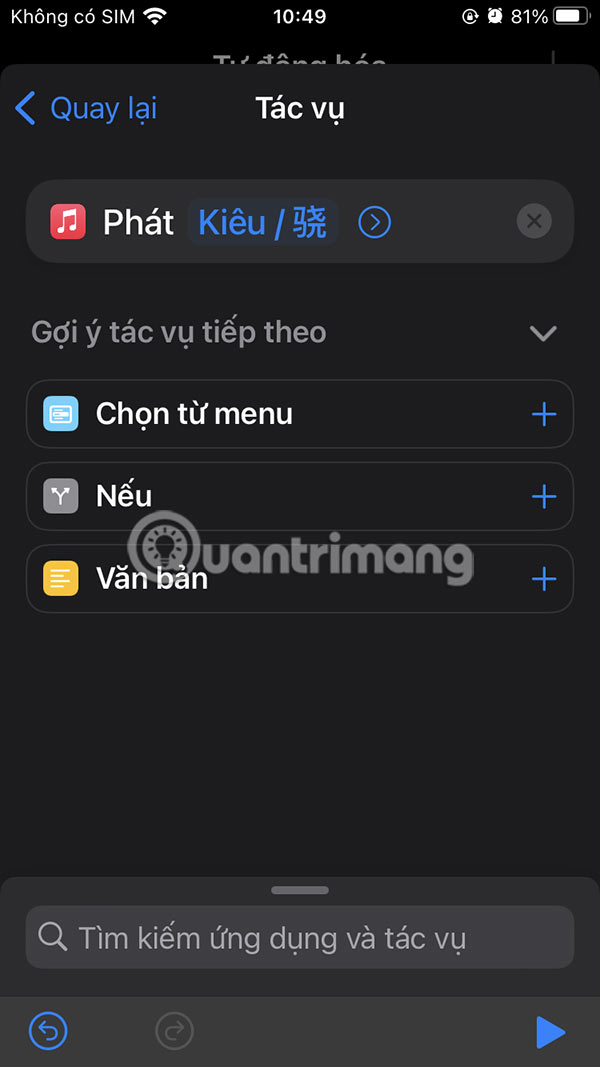
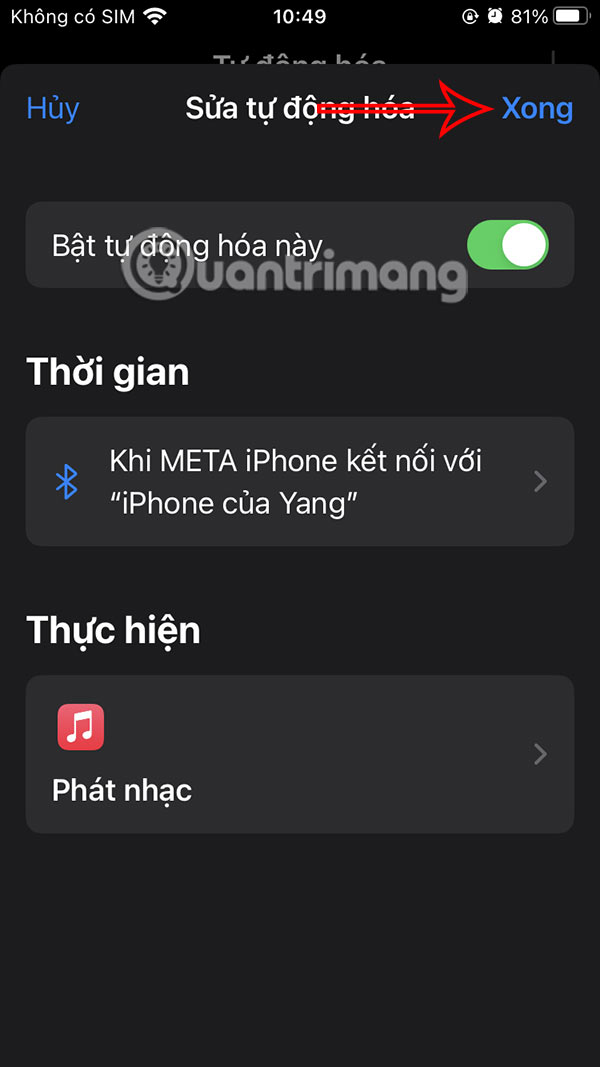
Step 5:
Now when you connect AirPods to your iPhone, music will automatically play with the album or song you selected. If you want to cancel this automatic task , just swipe to the left and press Delete to do it.
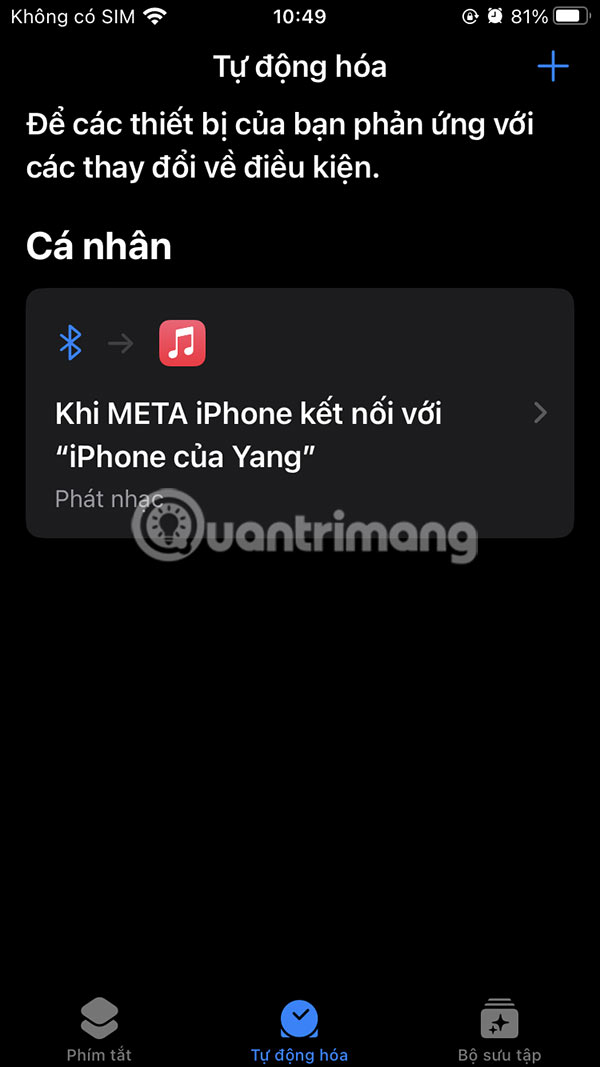
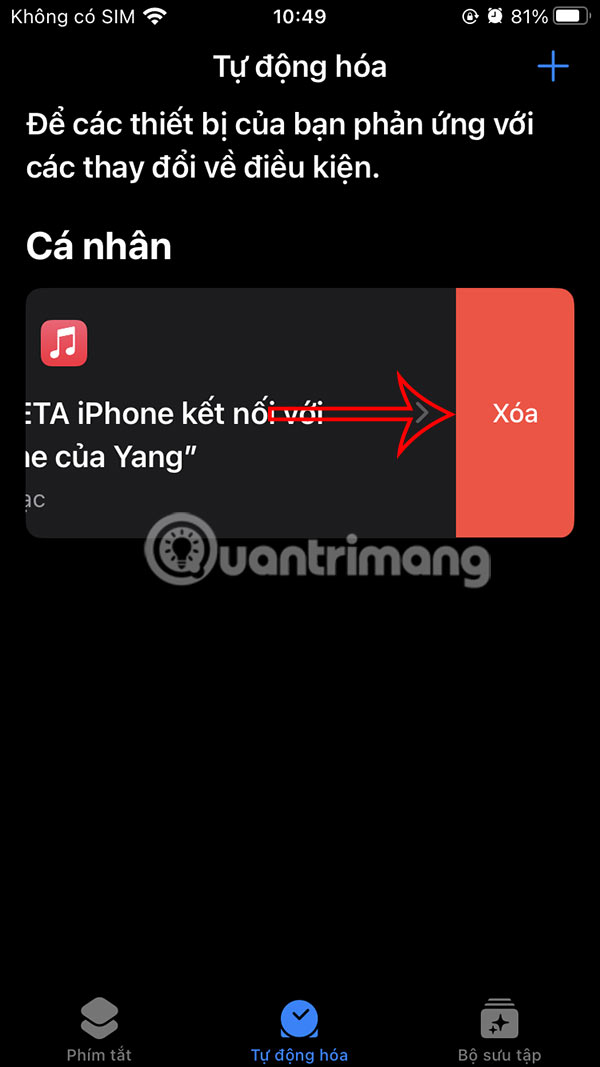
You should read it
- How to play music in iPhone on Mac
- Fix AirPods not automatically switching between Apple devices
- How to set up and connect AirPods Max
- How to automatically delete music on Apple Music when iPhone has low capacity
- Tips for making the most of your AirPods Max headset
- The upcoming AirPods Pro will be in the color that matches the iPhone 11 Pro
 5 ways to check AirPods model
5 ways to check AirPods model New discoveries could make 2025 an unexpectedly happy year
New discoveries could make 2025 an unexpectedly happy year How to Fix 'Error 0x00000709: Operation Could Not Be Completed' on Windows
How to Fix 'Error 0x00000709: Operation Could Not Be Completed' on Windows Getty Images and Shutterstock merge into one billion-dollar company
Getty Images and Shutterstock merge into one billion-dollar company 6 best free photo editing software on computer
6 best free photo editing software on computer MacroDroid - Android Task Automation App
MacroDroid - Android Task Automation App