Fix AirPods automatically pausing music on iPhone quickly
AirPods have a default feature that automatically pauses music whenever you take the headphones out of your ears. Of course, the music will play again if you put the AirPods back in your ears. But in many cases, AirPods automatically pause music even when you are wearing headphones. TipsMake will guide you in detail on how to handle both of these situations in today's article.
Why Airpods automatically stop music on iPhone?
As mentioned, we have 2 cases where AirPod automatically stops music on iPhone. The first is due to the feature, we can turn it on and off. The second is that AirPod is having problems, errors. Here are some causes for the error. Regarding the feature, I will guide you to handle it in the next part!
AirPods connection is unstable
If the connection between AirPods and iPhone is unstable, an error will occur.
AirPods connect to iPhones using Bluetooth technology. This connection is multi-layered, but not only Apple devices use it. So there are many cases where AirPods are interrupted by other connections. Or there are intermittent connections, complete disconnections, etc.
Due to iPhone or AirPod battery drain
Low or dead battery on AirPods will cause the AirPods being listened to to disconnect on one side, both sides, or on the iPhone itself.

Make sure both devices are charged to avoid AirPods disconnecting.
Due to software error
Apple software or music player crashes due to conflicts that cause the app to suddenly quit or stop. Sudden disconnection on old iPhones is not uncommon.
- That is why manufacturers often update patch versions. Will iPhone users rarely update to a new version with this ability?
- Especially in firmware (*operating system on phone for peripheral operation), there may be a bug. This causes Airpod to automatically stop music on iPhone.
Based on the causes we already know, I will guide you on how to handle this situation!
Turn off auto-play music when plugging in headphones on iPhone quickly
First, we will turn off the auto-play or auto-turn off feature when using AirPods for iPhone!
First make sure that your Airpods are in pairing mode with your iPhone.
Go to ' Settings' > Bluetooth > then tap the i next to AirPod.
Once you've opened the AirPods options, toggle the 'Automatic Ear Detection' switch to grey. Now you can turn off auto-play as before.
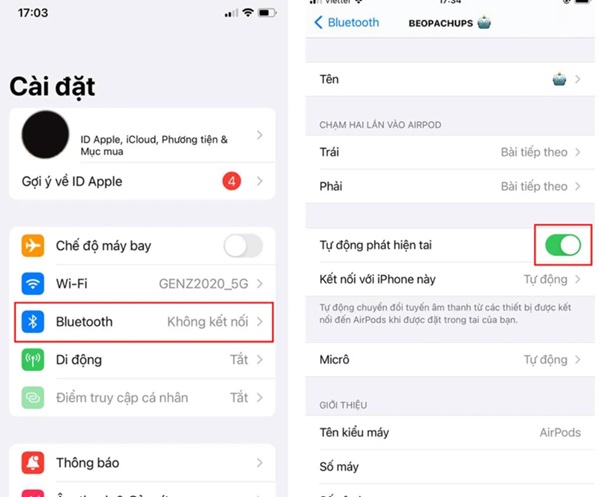
But if you turn this feature off, you will have to choose your headphones proactively later!
Fix Airpod automatically stops music on iPhone most effectively
Based on the reasons why you are experiencing AirPods errors that are not due to features, you can try the fixes below.
Check AirPods and iPhone battery
Check to see if your iPhone is running out of battery. If not, check your AirPods by placing them back in the charging case and opening the lid.
At this time, the iPhone interface will display the battery life of AirPods. Please charge if the battery runs out!
Fix Airpod error automatically stops music on iPhone due to Bluetooth
If you suspect that the surrounding Bluetooth is on and your AirPods are ' busy ' communicating with a device, disconnect both the AirPods and Bluetooth. If you are using a laptop, be careful to turn them both off.
This will cause the previous automatic connections to be disconnected quickly. To turn them back on, you need to be in an area where only your iPhone and AirPods are open and reconnect.
Reset and connect AirPods again
To reconnect to AirPods, turn Bluetooth back on and select Pair with AirPods. It will take a moment, then open the headphone case and connect the two devices.
Open the song and test to see if it works?
If not, try Reset.
- Step 1 : Put the headphones back in the AirPod case and close the lid for at least 30 seconds. Then open the lid but do not take out the headphones.
- B2 :
- On your iPhone go to Bluetooth settings and your Airpod select Forget This Device.
- On AirPods, press and hold the button on the back of the case until the flashing light changes from orange to white, then close the case lid.
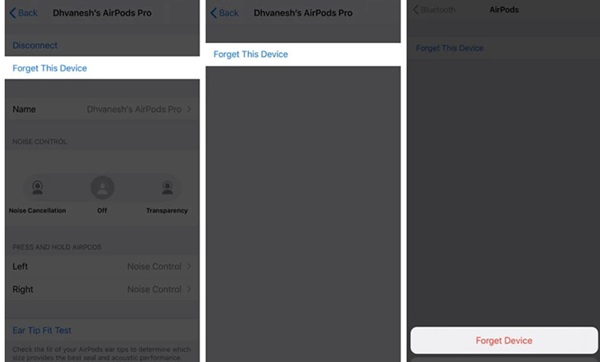
- B3: Reconnect and try playing music to test.
You also need to update your iPhone to a newer version. If you try everything but your AirPods are still faulty. Take it to the warranty center for a more thorough check when encountering high-tech errors. Hope you find it useful.
You should read it
- How to clean Airpods and Airpods Pro
- Instructions on how to connect AirPods to Windows 11 laptops are extremely simple
- How to customize the control for 2 touches left and right on AirPods
- How to add more gesture controls to AirPods
- How to set up and connect AirPods Max
- The upcoming AirPods Pro will be in the color that matches the iPhone 11 Pro
 Latest Pet Simulator X 2022 Codes and How to Enter Codes
Latest Pet Simulator X 2022 Codes and How to Enter Codes Top 6 best free poster creation websites 2024
Top 6 best free poster creation websites 2024 Distinguishing Microsoft 365 and Office 2024
Distinguishing Microsoft 365 and Office 2024 How do astronauts drink coffee in space?
How do astronauts drink coffee in space? How to Access Android Storage on Windows 11
How to Access Android Storage on Windows 11 Should I subscribe to Adobe Express Premium?
Should I subscribe to Adobe Express Premium?