How to play music in iPhone on Mac
To listen to iPhone music on a Mac you will think of copying music from iPhone to your computer or syncing music via iTunes. But do you know the iPhone can be used as an audio input device for Mac? That is, it is possible to play audio, music from iPhone on Mac without synchronizing music or copying files from iPhone to computer.
This is quite useful when you want to listen to a podcast from iPhone on Mac without exporting the file. Or you can listen to music from Spotify (or another streaming music service) with a better speaker system on your computer.
However, this job also has a drawback. You cannot use this way to listen to calls on iPhone. It is not the right method to record conversations. However, this is still a great way to enjoy better quality sound. Follow these steps to play audio from iPhone on Mac.
How to play audio from iPhone on Mac
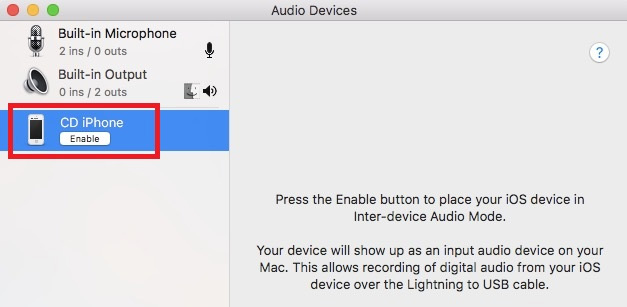
Before following the instructions, you need a USB Lightning cable (you can also use a phone charger cable). You will need to use this cable to complete the setup process. When ready, follow the steps below:
- Connect your iPhone to your computer with a USB cable.
- On your Mac, go to Applications> Utilities> open Audio Midi Setup
- If you don't see the iPhone listed in the left panel, open Window> Show iOS Device Browser .
- Find the iPhone in the device list and select it.
- Click Enable . Now, your phone will appear as a Mac input device.
No need to add any more steps, you can listen to music from iPhone on Mac. Any sound you play on your phone (except for calls) will be played back on the Mac.
If you want to turn off the audio, simply unplug the cable that connects your iPhone and Mac. And when you connect the cable again, the sound will continue to play. If you want to disconnect permanently, go back to Applications> Utilities> Audio Midi Setup , find your device in the left panel and click Disable .
You may want to see more:
- How to create iPhone ringtones with iTunes
- Instructions to play WiFi with iPhone / iPad
- Fix PC error not receiving iPhone in iTunes
 How to choose to buy standard backup charger for iPhone
How to choose to buy standard backup charger for iPhone Admire the beautiful dual exposure wallpapers
Admire the beautiful dual exposure wallpapers How to change the new look on the beautiful Google Chrome iOS browser
How to change the new look on the beautiful Google Chrome iOS browser Own the integrated theme wallpaper for smartphones
Own the integrated theme wallpaper for smartphones Comfortable talking without worrying about burning bags with Viettel's Duale1 package
Comfortable talking without worrying about burning bags with Viettel's Duale1 package How to check the safety cable for your iPhone
How to check the safety cable for your iPhone