How to automatically delete music on Apple Music when iPhone has low capacity
Although the iPhone is gradually increasing memory capacity across iPhone lifetimes so users can store more. But besides that, Apple also provides users with many features that when used, it will take up more memory than before.
For example, 4K video recording is definitely more than HD or Full HD resolution video recording. Meanwhile you are using memory for installing multiple applications or storing media.
Songs are also a factor that makes memory cramped, and when you want them to make room for other things, you will have to find each song that erases for wide memory.
However, recently, iOS 13 has provided users with the feature to automatically delete songs and you don't need to manage everything manually. In particular, when you are running out of space, Apple Music will automatically delete songs that you have not heard for a while.
Below will guide you how to delete songs automatically on Apple Music when the iPhone runs out.
- How to set up privacy for Apple Music accounts
- How to add music to a playlist without adding it to the library in Apple Music
- How to transfer music playlists between Spotify and Apple Music
How to set up Apple Music to automatically delete music that doesn't hear when iPhone runs out of memory
First update your iPhone to iOS 13, then open the Settings application. Scroll down and select Music (Music), in the Music menu, select Storage optimization (Optimize Storage). If you do not see this option, you may not have downloaded any music on iPhone.
If you've downloaded the music but don't see this option, you need to enable the iCloud Music Library or Sync Library option on iOS 13.
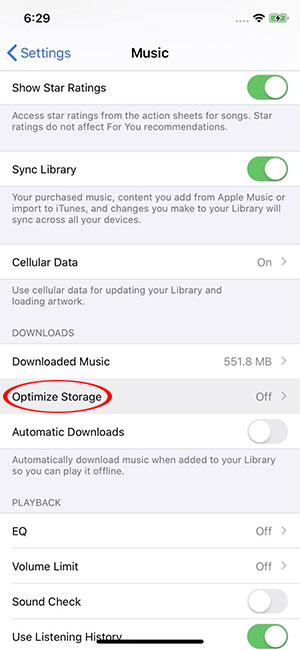
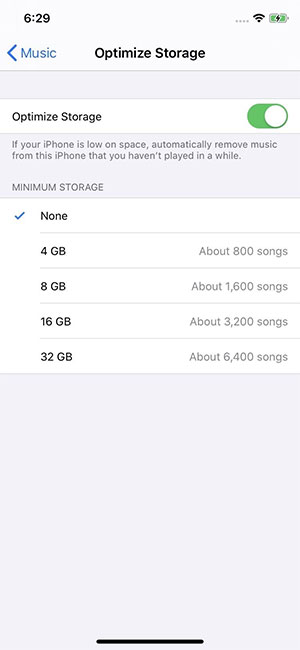
In the Storage Optimization option (Optimize Storage), enable this option and there will be a Minimum Storage menu shown below. Includes different capacity options.
When selecting these capacity levels, Apple will delete tracks that you have not listened to until you have reached the capacity level that you have chosen, specifically the selection levels are:
- None: Delete the entire song when you have no storage space for other things on your device.
- 1GB: Delete songs until you have 1GB of storage left, about 200 songs left
- 2GB: Delete songs until you have 2GB of storage, about 400 songs left
- 4GB: Delete songs until you have 4GB of storage, about 800 songs left
- 8GB: Delete songs until you have 8GB of storage left, about 1,600 songs left
- 16GB: Delete songs until you have 16GB of storage, about 3,200 songs left
- 32GB: Delete songs until you have 32GB of storage, leaving about 6,400 songs
- 64GB: Delete songs until you have 64GB of storage, leaving about 12,800 songs left
- 128GB: Delete songs until you have 128GB of storage, leaving about 25,600 songs
In the last two pictures is the size of a 64GB iPhone, so you won't see the options listed above. The 1GB and 2GB options only appear on 16GB of memory, which no longer appears in Apple's iPhone series.
Although the self-deleting music feature on this iPhone may not solve all your storage issues. But it will help you a lot, especially if you often download iPhone music to your device to listen offline.
And it only looks at songs that you have spent some time in. So be assured that your favorite tunes will not disappear suddenly.
You should read it
- Three easy steps to schedule music off from Apple Music automatically
- Instructions to delete messages containing 2FA codes automatically on iPhone
- How to automatically turn off music, screen lock on iPhone
- How to automatically delete the recording file in Voice Memos on iPhone
- The best music phones in the world
- Make a simple music speaker, why not?
 How to start with Android Debug Bridge
How to start with Android Debug Bridge How to turn on mono sound for AirPods on iPhone / iPad
How to turn on mono sound for AirPods on iPhone / iPad How to connect 2 AirPods to iPhone to share music
How to connect 2 AirPods to iPhone to share music How to put iPhone / iPad into DFU mode to restore
How to put iPhone / iPad into DFU mode to restore Tips to speed up fingerprint unlocking and unlock faces on iPhone
Tips to speed up fingerprint unlocking and unlock faces on iPhone How to automatically close the Safari tab on iPhone
How to automatically close the Safari tab on iPhone