Tips for making the most of your AirPods Max headset
In the article below, TipsMake will show you tips on using the AirPods Max headset, making the most of the device's capabilities.
1. Check battery life
According to Apple, the AirPods Max offer 20 hours of listening time with Active Noise Cancellation and Spatial Audio modes enabled. There are a few ways to see how much battery life the AirPods Max have left.
For accurate battery life information, bring your AirPods Max close to your iOS device and press the noise control button to see an image of the AirPods Max and the correct battery percentage.
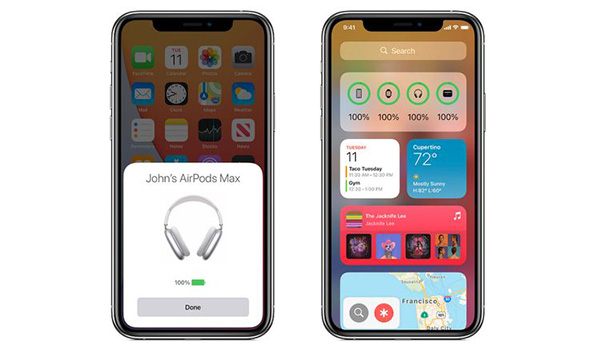
That said, the quickest way to check battery level is to look at the LED status in the right ear. The light will light up when the noise control button next to the Digital Crown is pressed.
When charging with a lightning cable, the LED will turn green if the headset is charging or has 95% or more of the battery. If the light is yellow, the headset has less than 95% of the battery.
When the lightning cable is not connected, the light will turn green when the device is over 15%. The yellow light means that the AirPods Max are just under 15%.
2. Using Smart Case
The exterior design of the Smart Case has been discussed a lot, it is really a useful accessory for AirPods Max users because it does not have any physical power button. Thanks to the magnet system in the Smart Case, the headset automatically goes into low power mode placed in the case.

After 18 hours in the case, the headphones will turn on super low power mode to maintain the device's battery health.
3. Adjust audio playback with Digital Crown
The Digital Crown on the AirPods Max can be very familiar to those who use the Apple Watch. This is also the main way to adjust the sound on headphones.
You can rotate the Digital Crown to increase or decrease the volume. To play or stop the sound, warm the button. To dance, press the Digital Crown twice. Press three times to go back to the previous one.

You can even use the Digital Crown to make calls. Press the button once to answer or end a call, press twice to reject a call when it rings.
If in case you want to change the navigation of the Digital Crown, do it on your iPhone or iPad:
- Go to Settings> Bluetooth.
- Select the 'i' icon next to the name of the AirPods Max when connected.
- Scroll down to the Digital Crown section and choose either Front to Back or Back to Front.
4. Use the Find My app
Like other AirPods accessories, you can use the Find My app to locate your device in case it's lost or not found. When you install the AirPods Max for the first time, they'll automatically register to use Find My with your Apple ID.
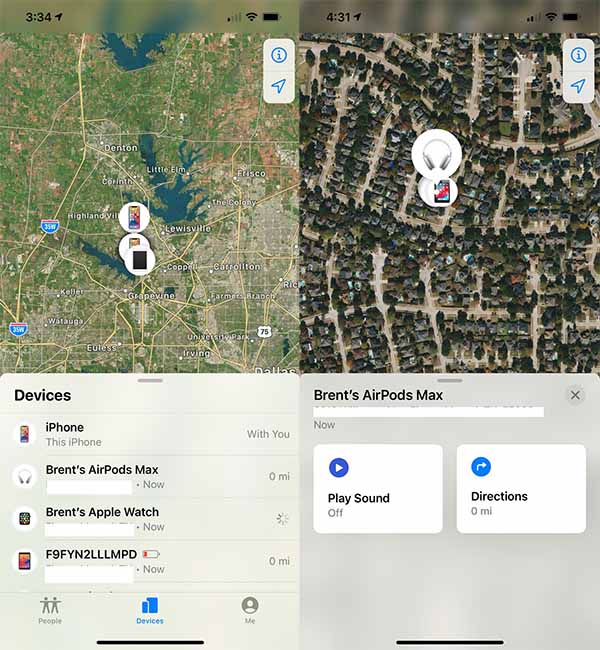
With the Find My app, you can see the AirPods Max's last location when they connect to an Apple device, and can also play a sound to help users find them.
Note, Find My will automatically turn off after 18 hours in Smart Case or 72 hours outside the charging case without any operation. This helps to optimize the device's battery.
5. Connect with non-Apple devices
Although the AirPods Max will automatically connect to Apple devices, you need to invest more effort if you want to use the headset with other bluetooth devices.
To start the connection process, turn on the Bluetooth of whatever device you are trying to connect. Then press and hold the volume control button until the LED light flashes. Enter the device to complete the connection.
6. Restart the AirPods Max
If something goes wrong with the AirPods Max, you can restart your device. First, please charge the device for a while. Next, hold down the noise control button and the Digital Crown at the same time until the LED turns yellow.
You can also factory reset the AirPods Max and disconnect from the iCloud account. This can be very helpful if you want to sell or give away the headset. To reset to factory settings, hold down the volume control and Digital Crown for about 15 seconds until the LED light turns yellow and then goes white.
7. Turn off automatic head recognition
Auto Head Detection is the AirPods Max feature that automatically stops playing sound when you remove the headset from your head or lift one ear. When you put the headset back on or put one ear down, as long as it doesn't take off within 15 seconds, the sound will continue to be played.
- If you don't like this feature, you can easily turn it off by following these steps:
- When the AirPods Max connect to your iPhone or iPad, go to Settings> Bluetooth.
- Select the 'i' icon next to the AirPods Max.
- Scroll down and turn off the Automatic Head Detection option.

When this feature is turned off, the sound will continue to play even if you remove the AirPods Max from your head.
8. Using Siri
One of the best features that few users know about the AirPods line is the ability to use Siri to notify incoming messages. You can even use the assistant to send replies without touching your phone.
To enable this feature, go to Settings> Notifications. Turn on Announce Messages with Siri mode.

After Siri reads the sender and text of the message, it will ask if you want to reply. If desired, read the message to reply.
In addition, you can interact with Siri through the command 'Hey Siri' and fulfill your requests.
9. Use an audio cable
There will be times when you want to use AirPods Max on a device without Bluetooth or an in-flight entertainment system. Therefore, you need a lightning 3.5mm cable to connect the device.
 How to turn on noise cancellation of AirPods Pro headphones
How to turn on noise cancellation of AirPods Pro headphones How to connect AirPods (Bluetooth headphones) to the PS5
How to connect AirPods (Bluetooth headphones) to the PS5 How to connect AirPods Max to Apple TV
How to connect AirPods Max to Apple TV New information on AirPods Pro 2
New information on AirPods Pro 2 How to check if your EarPods and AirPods are real or fake
How to check if your EarPods and AirPods are real or fake Compare the Galaxy Buds Live noise canceling headphones and the AirPods Pro
Compare the Galaxy Buds Live noise canceling headphones and the AirPods Pro