How to set up and connect AirPods Max
In the article below, TipsMake will guide how to set up and connect AirPods Max on your devices.
Software updates
If you're going to install AirPods Max for the first time, make sure the connected device is running the latest software version.
On iOS devices
If you want to use the new AirPods Max with your iPhone, iPad, or iPod touch, your device must be running iOS 14.3 or later.
To check for software updates on your device, go to Settings, select General> Software Update and download any updates if needed.
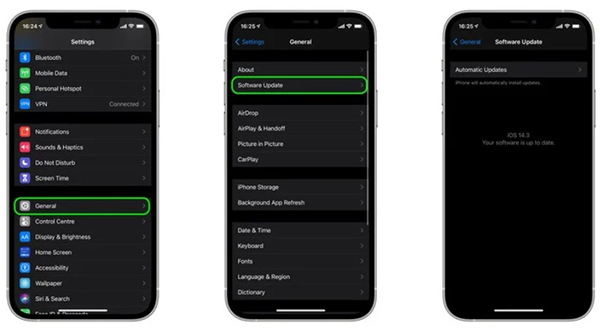
On a Mac computer
To use AirPods Max, your Mac computer must be running macOS 11.1 or later. Check that the device is up to date, go to System Preferences from the Apple menu in the left corner of the screen, then click the Software Update window .
If there is an updated version available, click Update Now to download and allow the software to be installed when done.

On Apple TV
To use the new AirPods Max on Apple TV, your device must be running tvOS 14.3 or later. Check for the latest software by going to Settings> System> Software Updates and selecting Update Software .
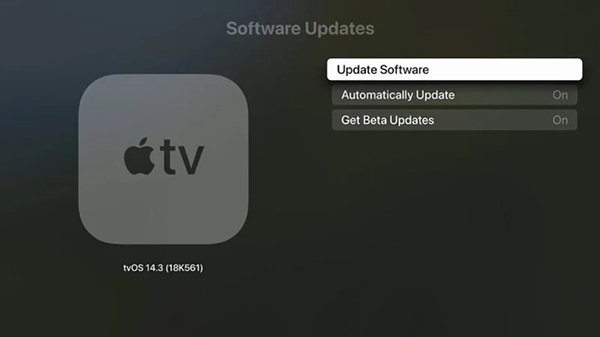
Install AirPods Max on iOS devices
- Take the AirPods Max out of the box and bring them closer to the connected device.
- Wait for the installation signal to appear on the device screen, if not, you can install it manually by going to Settings> Bluetooth . If you don't see the status light on your AirPods Max, try resetting your headphones and repeat the steps above.
- Click Connect to connect the AirPods Max to your device, or install features like Hey Siri if you haven't already.
- If you want to experience the Spatial audio feature, click See & Hear How It Works .
- Finished, press Done .
If you're signed in to iCloud, the AirPods Max will automatically connect with any other device that is also logged into the same iCloud account.
Connect the AirPods Max to your Mac computer
As above, if you are logged into the same iCloud account on different devices, the AirPods will automatically connect to those devices.
If there's no connection, click the Bluetooth option on the menu bar or the volume button on your Mac, then choose AirPods Max from the list. If you don't see the headset in this list, manually connect the following steps:
- Choose System Preferences from the Apple menu, then click Bluetooth .
- Select Bluetooth is On , press and hold the noise control button on the headset until the light comes on.
- Select AirPods Max in the list of devices, then click Connect .
If the sound is still coming from the computer speakers, click the volume icon in the menu bar, select the AirPods Max as the audio output device.
Connect AirPods Max to Android devices
You can use AirPods Max with Android phones and other Bluetooth enabled devices. Although the Hey Siri feature cannot be used, you can still block the noise or use the normal audio attention mode.
To connect the AirPods Max to Android phones or non-Apple devices, turn on Bluetooth and follow these steps:
- On the Android device, go to Settings> Connections> Bluetooth .
- Hold down the noise control button on the AirPods Max until the light comes on.
- Select AirPods Max in the list of Bluetooth devices.
You can change the behavior of physical keys on the AirPods Max, including reversing the Digital Crown button and customizing the noise control button.
 5 ways to fix computers, Windows 10 laptops do not accept headphones
5 ways to fix computers, Windows 10 laptops do not accept headphones Guide to connect wireless headphones to a Windows PC and Laptop
Guide to connect wireless headphones to a Windows PC and Laptop Tips on using the feature to automatically switch AirPods between iOS devices
Tips on using the feature to automatically switch AirPods between iOS devices Top 5 best music speakers 2020
Top 5 best music speakers 2020 Solar wireless headphones
Solar wireless headphones How to test Surround speakers on Windows 10
How to test Surround speakers on Windows 10