How to delete multimedia files in WhatsApp chat history on iPhone
Currently, WhatsApp for iPhone has allowed you to delete some multimedia files like photos, videos, GIFs from individual chats.
- Instructions for recovering sent messages on WhatsApp
WhatsApp for iPhone has been redesigned, more optimized for memory usage. Now you can delete certain types of messages from personal conversations on WhatsApp. For example, you can delete images, GIFs, videos, documents, etc. from a conversation.
This change is very useful. Finally, you can choose to keep or delete a specific type of message on your device.
Note : Update WhatsApp latest version.
Step 1 . Open the WhatsApp app on iPhone.
Step 2 . Select Settings in the bottom right corner.
Step 3. Next click Data and Storage Usage .

Step 4 . Touch the Storage Usage option.

Step 5 . On the next screen, you'll see statistics showing how much storage each conversation uses. Click the conversation you want to delete.
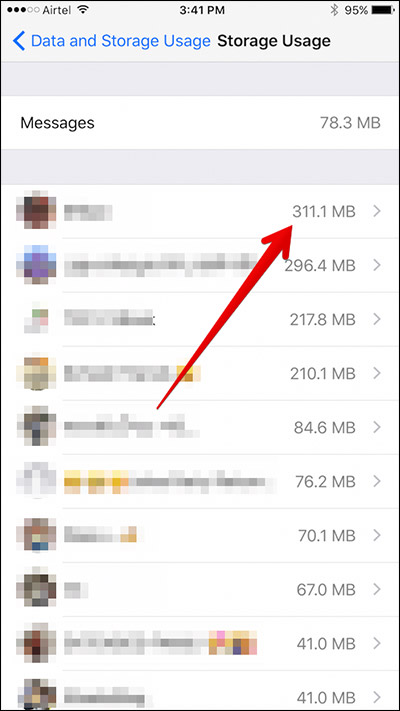
Step 6 . Select Clear Chat at the bottom.
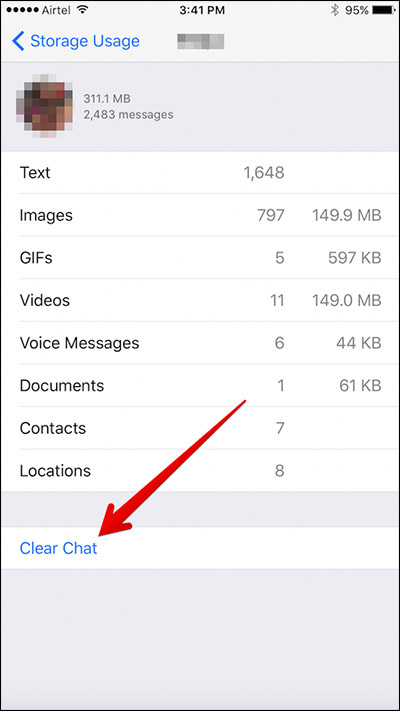
Step 7. Now, you need to select the media type you want to delete → After selecting, click Clear at the bottom.
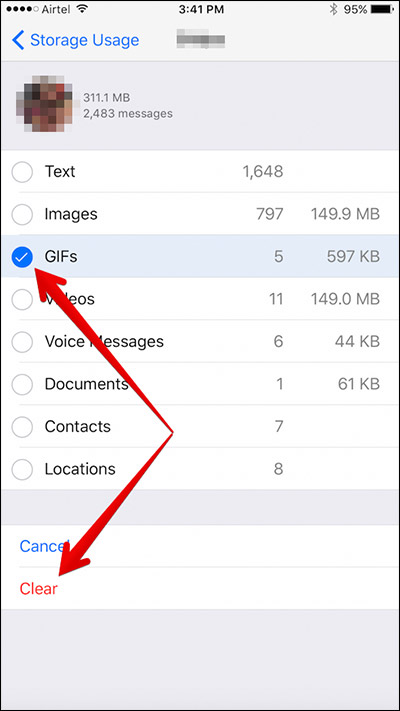
So you've deleted the files from the conversation and saved storage space.
Also, with the update, you can send messages even without internet. To do that, simply enter the message and press the send button. Your message will be queued and as soon as the device is connected to the internet, the message will be sent.
Another important feature is the option to send up to 30 photos or videos at once. If you are a person who likes to communicate with friends using lots of images, this will be very helpful to you.
See more:
- 9 apps that replace WhatsApp really guarantee your privacy
- How to quote messages when chatting on Whatsapp
- How to search WhatsApp chat history on your phone
 How to send music, MP3 songs through Messenger to listen
How to send music, MP3 songs through Messenger to listen How to use the extended chat utility on Viber
How to use the extended chat utility on Viber How to add contact by QR code on Viber
How to add contact by QR code on Viber How to change the status on the Zalo PC
How to change the status on the Zalo PC How to turn on and off the auto play feature on Zalo
How to turn on and off the auto play feature on Zalo How to delete sent messages on Snapchat
How to delete sent messages on Snapchat