Delete the most 'stubborn' files on Windows
After a long time of use, there are files that are no longer useful, you no longer want to use those files. In addition, these files occupy large space on the hard drive so you want to delete them to free up space.
Deleting stubborn files, deleting files that cannot be deleted will help to free up memory, and prevent junk. But how to delete these stubborn files? Please read our instructions below.

Sometimes, in some cases when you delete an unnecessary file to free up space on the hard drive, the screen will display a message window that cannot delete the file:
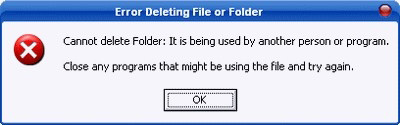
This is usually the case when the file you need to delete is contained on the hard drive partition in NTFS file system format, and the reason you cannot delete these files may be because the file is being used by a chapter. Some files, or files related to that file are in use, or it may be due to an error in the process of copying files to the hard drive.
If in case the file cannot be deleted because it is being used, you just need to turn off the programs that are using it, you can delete it easily. Otherwise, you cannot delete files in the normal way. Even if you don't know how, you need to reformat the new hard drive so you can erase it. However, reformatting the hard drive is one of the utmost things computer users can think of.
1. Reboot the system

Restarting the system is probably the simplest solution for the least "stubborn" files, that is, you restart the system and then delete it in the usual way.
2. Use the delete command in DOS
If you apply the above method but still cannot delete the file you want to delete, you can use the delete command in DOS.
To do this, first open the DOS window by clicking on the Windows Start button, selecting Run .
Next enter cmd in the Run dialog box and press Enter . At this time, the Command Prompt window will appear.
Here, you use DOS commands to navigate to the folder where the files are to be deleted and use the Del command in DOS to delete the file.
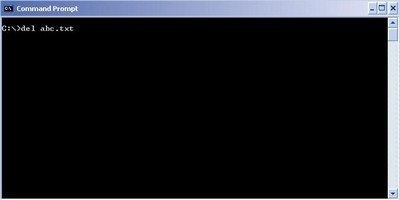
3. Through Task Manager
This way, first open the Command Prompt window.
Then press Ctrl + Alt + Delete to open the Task Manager window. In the Task Manager window, select the Processes tab , and find the process explorer.exe , right-click it and select End Process .
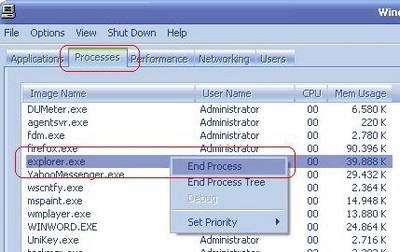
After the process has finished, your screen will disappear completely, except that the Command Promt window has been opened before. Now, use the DEL command in DOS to delete the file you need to delete.
After executing the DEL command, enter the Explorer command into the Command Promt window so that Windows starts working again.
Or if in the case after executing the Del command, you accidentally closed the Command Promt window, then press Ctrl + Alt + Delete to open the Task Manager window.
In the Task Manager window, select File => New Task (Run) and enter explorer .

However, to do this, you need to have basic knowledge of DOS as well as its commands. Therefore, if you do not have this knowledge, try using other ways.
4. Delete the folder containing the files you want to delete
If it is still not possible to delete the file you want to delete, try using the method to delete the folder containing the files. If it still doesn't work, try the following: For example, we call the directory containing the file you need to delete as A, and this folder A is in a folder B. Your job is to try deleting the whole folder. B (containing directory A and file to be deleted). Sometimes they will work. However, keep in mind that the necessary data contained in A and B must be transferred to other locations before deleting the entire directory.
5. Boot in Safe Mode
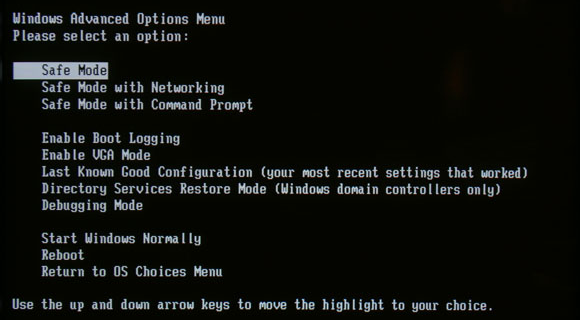
If you have applied the above methods, you still cannot delete the files you want to delete. Then try to boot the system in Safe Mode.
If you're using Windows 7 or lower versions, during the boot process, press the F8 key repeatedly to display the boot options, then select Safe Mode.
With Windows 8, press Windows + i key combination to open Menu Sidebar, then click Power button, press and hold SHIFT and then click Restart .
Next select Troubleshoot => Advanced options => Startup Settings and then select Enable Safe Mode before clicking Restart .
When your system is in Safe Mode, you can proceed to delete the files you want to delete.
6. Select the current operating system
If your computer has 2 different operating systems installed at the same time. Then restart the system and select a different operating system from the current operating system to delete files that you cannot delete at the current operating system. However, if your computer has only one operating system installed, you can skip this way.
7. Create a copy
If it is still not possible to delete the files you want to delete, then you can apply the way to create a 'copy' of the hard drive partition that it contains the file you are trying to delete.
All operations on this virtual area will not encounter any difficulties and obstacles, and the effect of these operations will also result in the primary partition. In other words, you can delete the file you need to delete in the virtual partition you created, but right in the main partition, the file will also be deleted.
To create a 'copy' for the hard drive partition, follow the steps below:
- First, click Start , select Run, then enter cmd in the Run command window, press Enter.
- At this time, the Command Prompt window appears.
Here, enter the command subst X: 'C:' and press Enter.
In this example, the C partition is where the file you want to delete is and the copy of C will be a new partition named X.
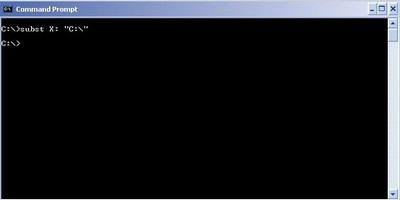
Now that you can open the My Computer window, you will see the icon of a new hard drive partition named X: with the same information as the C: drive partition.
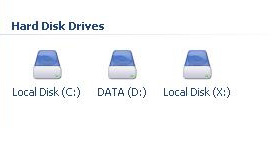
You can go to the newly created X partition to find the file you need to delete to delete it easily (the place where this file is stored in X is similar to where it is stored in C).
Finally, after deleting the "stubborn" files that you need to delete, your next job is to delete the newly created X partition by opening the Command Promt window and entering subst X: / d to delete the virtual partition X.
8. Using the 3rd application

If you have applied all the methods but still can't fix the error, the last option for you is thanks to the help of the 3rd application.
One of those apps is Unlocker. Unlocker is the application, the software is completely free. The application allows to analyze the file that you need to delete to find out why it was not deleted, then, with a single click to end each of the system's related files that you need to delete, Finally, you can delete the file in the usual way.
Download Unlocker and install it here.
Unlocker will manually add it to the Context Menu (right-click menu). You just need to right click on the file you want to delete, then select Unlocker .
Next click select Kill Process or Unlock / Unlock All . The kill process will close the application, so you can proceed to delete the files you want to delete.
There are also some other file deletion software that you can apply to delete this stubborn file such as: Any File Remover, IOBit Unlocker, .
9. Use other File Manager
- Install and use other File Manager, such as XYPlore.
- Run Task Manager by pressing Ctrl + Shift + Esc.
- Select the Processes tab.
- Find explorer.exe and then click End Process button. If you find more than one explorer.exe file, proceed to kill all of these files.
- Use the XYPlore interface to perform any action you want.
10. Other ways
10.1. Perform Clean Boot to check if the cause of the problem is caused by the 3rd application
Clean Boot steps:
1. Click Start.
2. Enter msconfig in the Search box on Start and press Enter.
If you are prompted to enter the Admin password or request confirmation, simply enter the password or click Continue to confirm it is done.
3. On the General tab, click Selective Startup.
4. At the Selective Startup tab, uncheck the Load Startup Items item.
5. Next, click on the Services tab, then check Hide All Microsoft Services and select Disable All .
6. Click OK.
7. If asked to restart the computer, click Restart to restart your computer.
After you've fixed the error, restart your computer in normal mode.
10.2. Create a new account and fix the error
1. Open User Accounts by clicking on the Start button and then clicking Control Panel => User Accounts and Family Safety , then click User Accounts.
2. Click Manage another account.
If required to enter an Admin password or confirm, simply enter the password or provide a confirmation option.
3. Click Create a new account .
4. Enter the user account name you want to use, then click on the account type (Admin) then click Create Account .
Watch videos how to delete files, folders with too long names in Windows:
Delete file, folder name too longLink to the reference : The phenomenon, when there is a folder in the computer, a file with a name or a link is too long will lead to the phenomenon of not deleting, renaming or moving. Check out the Video to know how to handle it: D
Posted by TipsMake.com January 28, 2016
Refer to some of the following articles:
- What is a DLL file, and how does this file work?
- Collection of the best file compression and decompression software available today
- What is Pagefile.sys? Can pagefile.sys be deleted?
Good luck!
You should read it
- How to add trash to permanently delete files on Windows 10/11
- How to batch delete files on Windows 10
- What is Temporary File? How to delete temporary files on windows computers
- Steps to Delete junk files on Windows 10 thoroughly and effectively
- 2 ways to permanently delete files on Windows
- How to view recently deleted files on Windows 10?
 Delete files that cannot be deleted on Windows using the following software
Delete files that cannot be deleted on Windows using the following software The basic steps of fixing cursor cursors flutter in Windows
The basic steps of fixing cursor cursors flutter in Windows Instructions for fixing Wifi errors with yellow exclamation
Instructions for fixing Wifi errors with yellow exclamation Change the standby time of CHKDSK hard drive error checking tool in Windows
Change the standby time of CHKDSK hard drive error checking tool in Windows How to fix an error that cannot be found or missing D3dx9_43.dll file
How to fix an error that cannot be found or missing D3dx9_43.dll file Collection of the most effective Windows password recovery tools
Collection of the most effective Windows password recovery tools