How to get audio files from iPhone
On current iPhones and smart phones, the recording feature is quite good and useful. However, the iPhone does not have a memory card and you cannot get local recordings like other Android phones.

Invite you to see instructions on how to retrieve audio files from iPhone in the tutorial below!
1. Retrieve the recording file from iPhone and use the message, social networking application to transfer the file.
Step 1: Open the Voice Recorder app and open the recording. Then, you touch the share icon and select the message to share the recording file with multimedia messages MMS.

Step 2: If you want to share them via social networks like Messenger, Zalo, Skype . then in the sharing menu you swipe to the horizontal and select Add. Then you turn on the switch for social networking applications to share.

Step 3: For example, when sharing via Messenger, you just need to select any contact and the recording will automatically share to that contact as a .m4a file .

2. Get the recording file via 3uTools software
Before installing 3uTools, you must have iTunes software installed on your device first.
Link to download iTunes software here:
https://www.apple.com/itunes/download/
Link to download 3uTools software here:
http://www.3u.com/
Step 1: After downloading and installing 3uTools, connect your iPhone to the computer and open the software. Then you select the Files => Recordings section as shown below.
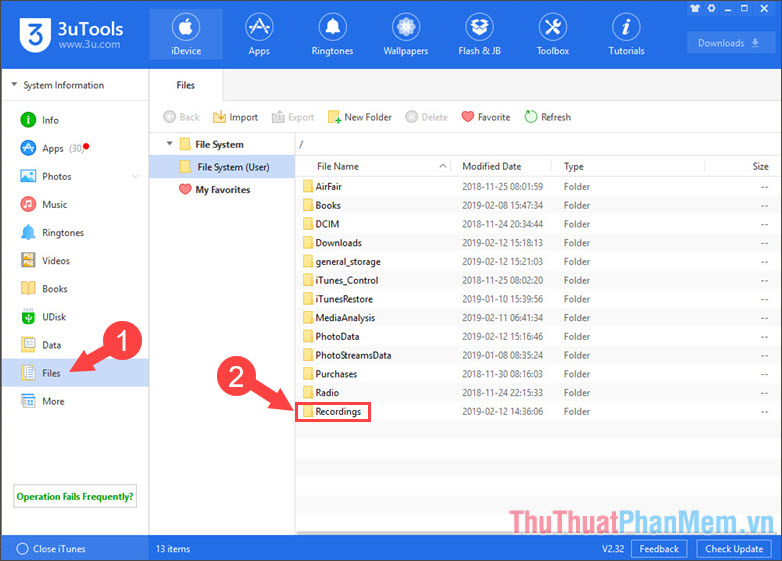
Step 2: After opening the folder Recordings will have the .m4a file .

Step 3: Right-click on the file and select Export to export it to the computer.

Step 4: You choose the folder to export files (select Desktop to help you remember, easy to find) and then click OK .
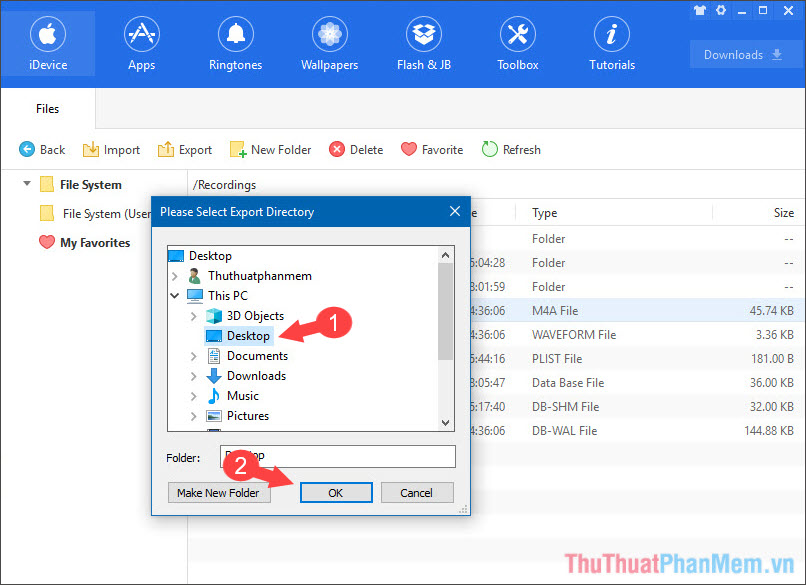
Step 5: The software will ask if you want to create a separate folder, if you want to create your own folder, select Create , if not, select Don't Create .
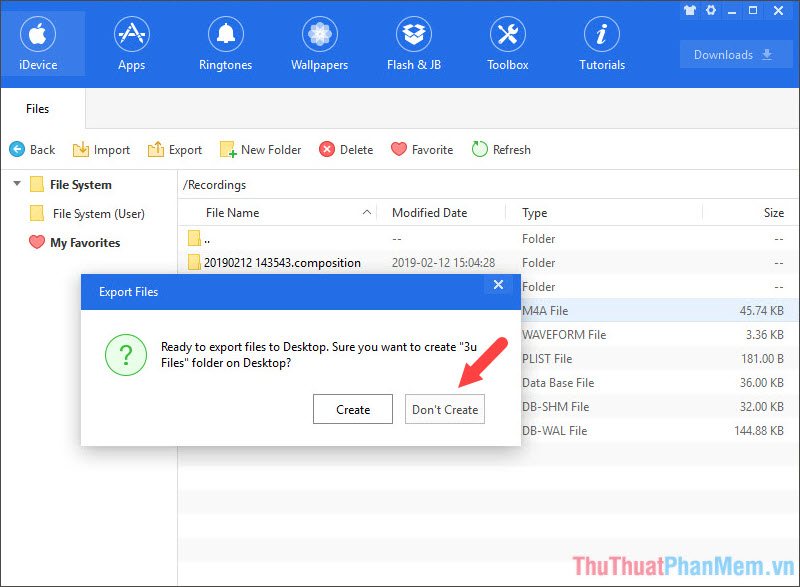
Step 6: After creating, select Open Folder to open the folder containing the recording file.

Step 7: Now that your recording file is on the Desktop, you can open it using the music player on your computer.
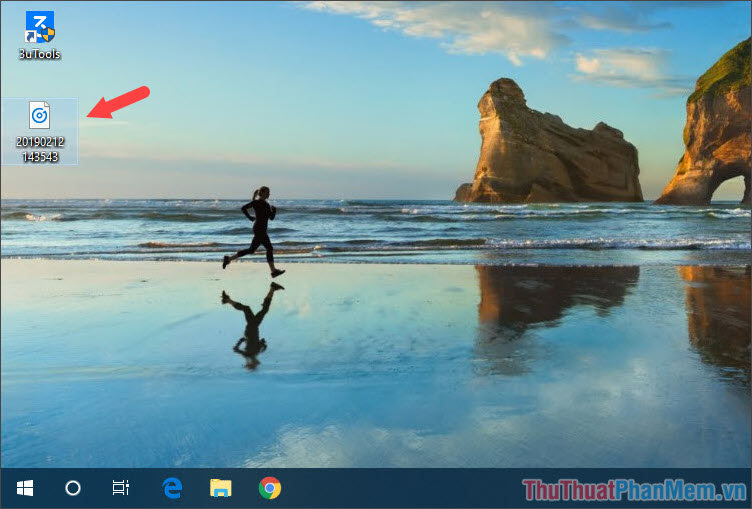
Through the instructions in the article, you can easily get audio files from iPhone to share or edit them on your computer. Good luck!
 How to record calls on iPhone
How to record calls on iPhone Top 3 software for best call recording on iPhone
Top 3 software for best call recording on iPhone How to turn off find iPhone (Find My iPhone)
How to turn off find iPhone (Find My iPhone) How to share your location on iPhone
How to share your location on iPhone How to stitch photos on the phone very beautiful
How to stitch photos on the phone very beautiful How to turn off the background application to save battery for Android
How to turn off the background application to save battery for Android