How to automatically close old Safari tabs - Choose when to close all tabs
Opening a lot of tabs on Safari, especially tabs running in the background, will consume system resources and drain the iPhone battery. Especially when you set Safari to open all links in new tabs, users may forget which tabs they opened. Safari has a feature that automatically closes all old tabs that are open after a certain period of time, reducing the amount of space Safari uses. Here are instructions for automatically closing old tabs in Safari
How to automatically close old tabs on Safari iPhone
Step 1:
Users access the Settings application on the iPhone then tap on the Safari application to adjust. Switch to the browser settings interface, users tap on the Close tabs setting to adjust.
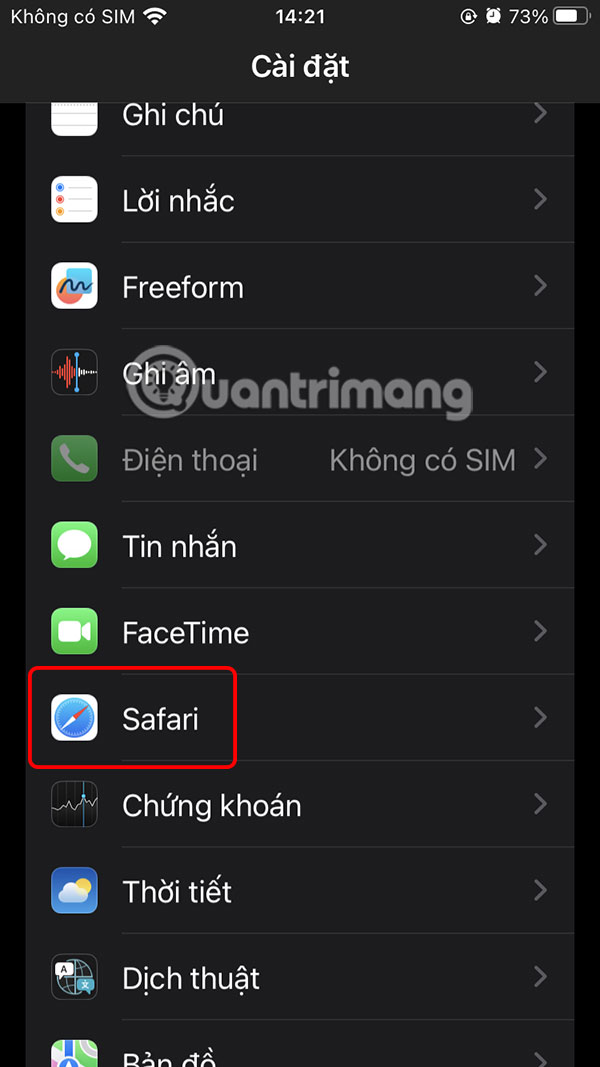
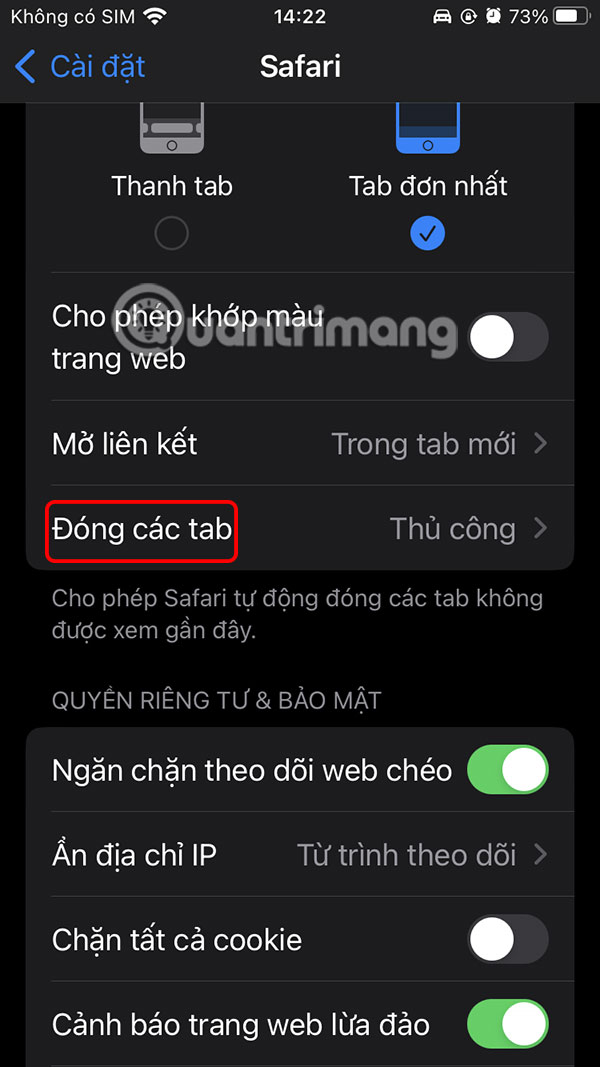
Step 2:
Then the user proceeds to select the time to automatically close old tabs on Safari with the time according to the list below. You choose the time for Safari to automatically close old tabs after a period of inactivity.


Instructions to automatically close old tabs on Safari Mac
On your Mac, click on Safari and then select Settings. Switch to the new user interface, click on Tabs and look down below, in the Automatically close tabs section, we choose the time we want to automatically close old tabs on Safari Mac.

You should read it
- No more worrying about lost Safari tabs with these simple tricks
- How to select and close multiple Chrome or Firefox tabs at the same time
- How to bookmark multiple tabs open in Safari on iPhone, iPad
- How to Close Tabs
- Turn on / off the prompt 'Do you want to close all tabs?' in Microsoft Edge on Windows 10
- How to close multiple tabs of the same name in Safari
 10 indispensable apps for book lovers
10 indispensable apps for book lovers Common mistakes when buying shoes that harm your feet
Common mistakes when buying shoes that harm your feet Why do phones need wireless charging?
Why do phones need wireless charging? Google Announces Android XR, a New OS Platform for AR and VR Glasses
Google Announces Android XR, a New OS Platform for AR and VR Glasses Difference between arguments and parameters in C/C++
Difference between arguments and parameters in C/C++