How to Close Tabs
Method 1 of 2:
On Mobile
-
 Open a browser. Tap the app icon of the browser that you want to open. You can close tabs on Chrome and Firefox for both iPhone and Android, as well as Safari for iPhone.
Open a browser. Tap the app icon of the browser that you want to open. You can close tabs on Chrome and Firefox for both iPhone and Android, as well as Safari for iPhone. -
 Tap the "Tabs" icon. Doing so will bring up a list of your currently open tabs. This icon's appearance and location varies depending on the browser:
Tap the "Tabs" icon. Doing so will bring up a list of your currently open tabs. This icon's appearance and location varies depending on the browser:- Chrome and Firefox - Tap the numbered box in the top-right corner of the screen.
- Safari - Tap the two overlapping boxes in the bottom-right side of the screen.
-
 Look for the tab you want to close. You can scroll up or down through the currently open tabs until you find the one you want to close.
Look for the tab you want to close. You can scroll up or down through the currently open tabs until you find the one you want to close. -
 Tap X. It's in the top-left corner of the tab that you want to close. This will immediately close the tab.
Tap X. It's in the top-left corner of the tab that you want to close. This will immediately close the tab.- You can also close tabs by swiping them to the left.
Method 2 of 2:
On Desktop
-
 Click the X on a tab you want to close. You'll find the X icon on the right side of the tab; clicking it will immediately close the tab.
Click the X on a tab you want to close. You'll find the X icon on the right side of the tab; clicking it will immediately close the tab.- On Safari, the X icon won't appear until you place your mouse cursor over the tab.
- If you have an ongoing process on the tab (e.g., you're creating an email account), you may have to confirm your decision to close the tab.
-
 Close tabs quickly. Press Ctrl+W (Windows) or ⌘ Command+W (Mac) on your computer's keyboard to close the tab you're currently using.
Close tabs quickly. Press Ctrl+W (Windows) or ⌘ Command+W (Mac) on your computer's keyboard to close the tab you're currently using.- Make sure you're on the tab that you want to close before doing this.
-
 Close all tabs in a browser. Click the X button in the top-right corner of the browser (Windows) or the red circle in the top-left corner of the browser (Mac). This will close your browser; all of your tabs will be closed with the browser.
Close all tabs in a browser. Click the X button in the top-right corner of the browser (Windows) or the red circle in the top-left corner of the browser (Mac). This will close your browser; all of your tabs will be closed with the browser.- You may have to confirm that you want to close all tabs by clicking something like Yes, close all tabs when prompted.
3.5 ★ | 2 Vote
You should read it
- Close all tabs at the same time will appear on Google Chrome for Android
- Instructions for fast copying URLs of open tabs in Firefox browser
- How to automatically close the Safari tab on iPhone
- How to hide all tabs on Firefox, collapse when opening too many tabs
- Quick Tab shortcut on Web browser
- How to restart Chrome without losing open tabs
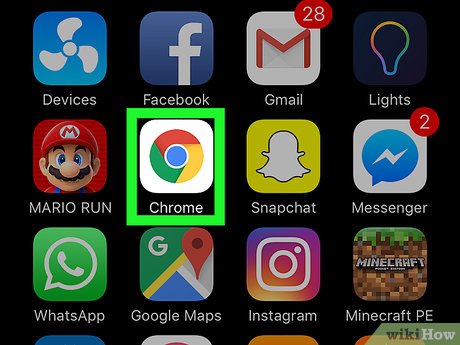
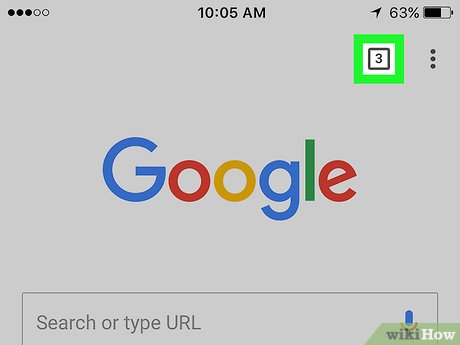
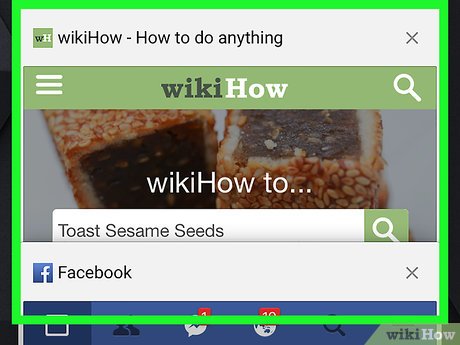



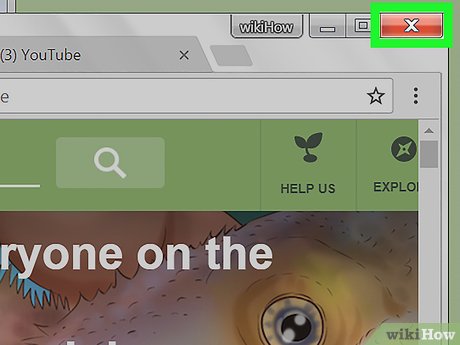
 How to Delete an Apple ID
How to Delete an Apple ID How to Check Google History
How to Check Google History How to Browse Internet Websites Without Your Parents Knowing
How to Browse Internet Websites Without Your Parents Knowing How to Upload Images to the Internet
How to Upload Images to the Internet How to Combine Two Internet Connections
How to Combine Two Internet Connections How to Check Internet Speed
How to Check Internet Speed