How to add Google Keep notes to Google Docs
Google fully supports users of online office editing tools and can link together, to illustrate the content in more detail instead of having to start from the beginning. We can insert a Sheets sheet into Docs, or insert a Sheets chart into Docs, or insert Google Drawing into Docs with accurate and detailed drawings.
In addition, if you want to import the notes created on Google Keep into Docs, it is also very easy to do, right in the Docs interface, there is already Google Keep icon available. Then notes are displayed right in the document content for others to know, but we do not need to rewrite The following article will guide you how to insert notes into Google Docs.
- How to insert characters on Google Docs
- How to insert Text Box in Google Docs
- How to insert hyperlinks in Google Docs documents
- How to add page numbers on Google Docs
Instructions to insert notes into Google Docs
Video on how to insert Google Keep notes into Docs
Step 1:
Firstly, you log into your personal Google Docs account and at the interface, we click on the Gooogle Keep icon on the right side of the screen.
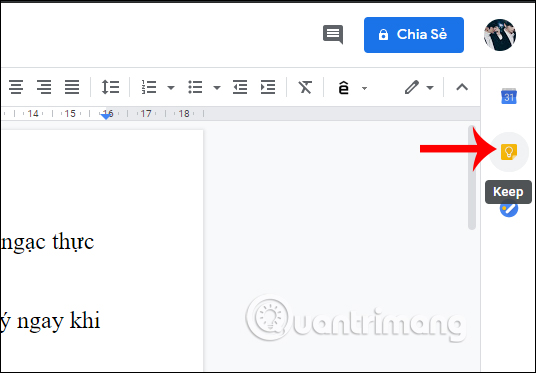
Step 2:
Display a vertical frame right next to all the notes that we have created on Google Keep with the account along with Google Docs.
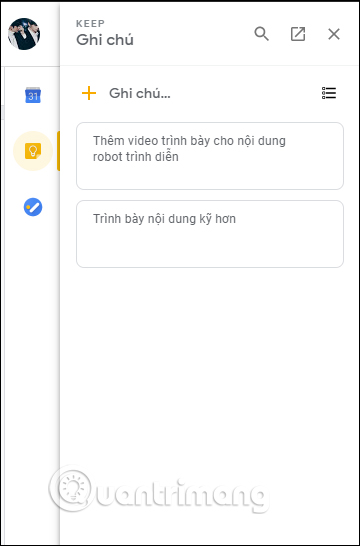
To insert a note in a Word document, first click at that location and then hover on the note, select the 3-dot icon and click Add to document .
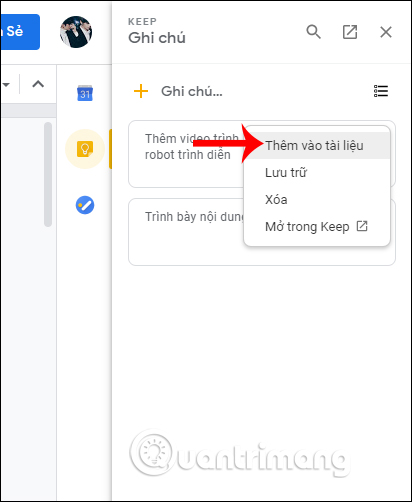
Step 3:
As a result, we see the content of the notes displayed in the document at the position where we placed the mouse pointer.

Step 4:
To add new notes at the Google Docs interface, click the New List icon to the right of the frame.

Display the interface for us to enter the text of the note. Once entered, press the Done button below to save. Then we also proceed to add the Docs document content as above.

In addition to selecting from the note menu, you can also drag a note to a position in the document to insert the content.
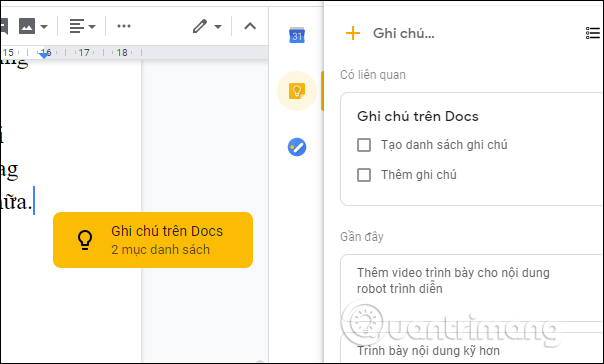
If the note has images, it can still be inserted into the document's content and users can edit the size of the image as usual.
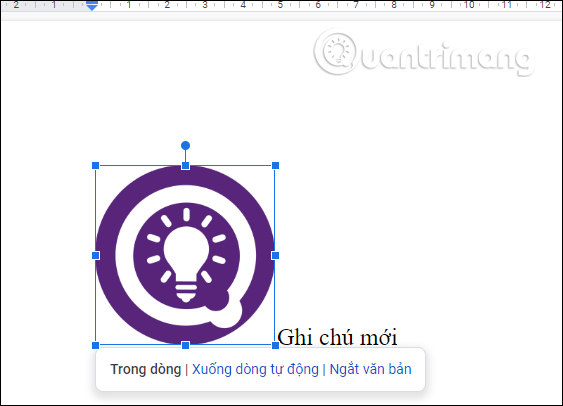
The link between Google drafting services brings a lot of convenience for users. You do not need to redo the content, only need to transfer data to be.
I wish you successful implementation!
 How to find and add citations in Google Docs
How to find and add citations in Google Docs How to use the XLOOKUP function in Excel?
How to use the XLOOKUP function in Excel? Common Google Slides keyboard shortcuts
Common Google Slides keyboard shortcuts How to change slide direction vertically in PowerPoint
How to change slide direction vertically in PowerPoint Compare LibreOffice and OpenOffice
Compare LibreOffice and OpenOffice How to clear cache in Google Drive and Docs
How to clear cache in Google Drive and Docs