Quick steps for taking meeting notes in Google Docs
We'll then open the meetings you've scheduled in Google Calendar, so you can go through all the notes for your meeting. The following article will guide you to take quick notes in a meeting in Google Docs.
Instructions for taking meeting notes in Google Docs
Step 1:
At the interface in Google Docs, click Insert, then select Templates and click Meeting Notes to write notes for meetings.
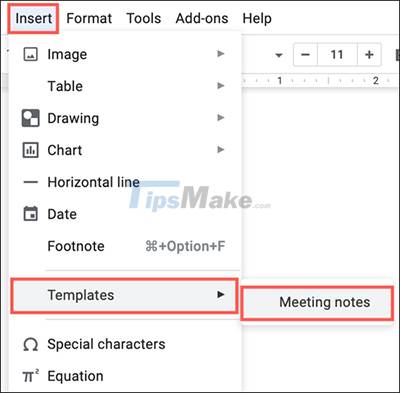
Step 2:
You'll now see a drop-down list of the events you've created on Google Calendar. You find the event you want to write a note for. We can enter keywords about the meeting name for quick search.

Step 3:
Then display the meeting note template so you can enter the note content for the selected meeting. You can click on the content displayed in the interface to have more information about the meeting.
The interface for importing notes for meetings is similar to when you import from Google Calendar, with the option to write note content.

You should read it
- How to insert footnotes in Google Docs
- Instructions for dividing and merging columns on Google Docs
- How many of the best features have you missed on Google Docs?
- Useful tools to know in Google Docs
- How to create a Google Docs icon on your computer
- How to improve writing skills with Duet AI in Google Docs
 Steps to use the Draw Table feature in Microsoft Word
Steps to use the Draw Table feature in Microsoft Word How to enable dark mode in Microsoft Office on Android
How to enable dark mode in Microsoft Office on Android Microsoft disables Excel 4.0 macros by default to protect users
Microsoft disables Excel 4.0 macros by default to protect users Adobe Presenter - Download Adobe Presenter here
Adobe Presenter - Download Adobe Presenter here Steps to fix Adobe Acrobat Reader not opening PDF files on Windows
Steps to fix Adobe Acrobat Reader not opening PDF files on Windows How to create folders for documents in Google Docs
How to create folders for documents in Google Docs