How to insert footnotes in Google Docs
For documents with many terms or users who want to explain more about the content, but do not want to write right in the document content, you can use Footnote to insert footnotes. The option to insert Footnote in Word is displayed right in the toolbar, so the operation is very simple. Google Docs also has the option to insert notes at the bottom of the page so you can explain more about what a word means.
Words with footer notes are numbered to identify when someone is reading the document. The following article will guide you how to insert footnotes in Google Docs.
- How to add Google Keep notes to Google Docs
- How to find and add citations in Google Docs
- How to delete Footnote notes in the footer of Word
- How to insert Text Box in Google Docs
Instructions for inserting Footnote in Google Docs
Video tutorial to create footnotes in Docs
Step 1:
Users access to Google Docs and then open the document to edit the content, insert footer notes. At the document interface, we highlight the words to be annotated , then choose Insert , click Next Select the footnotes .
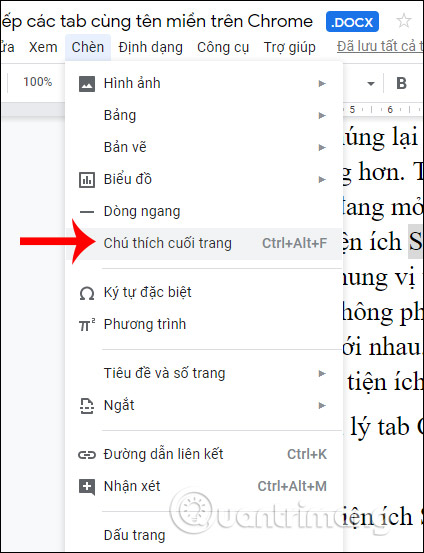
Step 2:
The results you see at the bottom of the page add a numbered note line 1. The user enters the text of the note for the word to explain.

Step 3:
The user continues to add other content notes and the words to be inserted notes will be numbered to identify.

Step 4:
The notes inserted in Google Docs have the option to change the format as usual. If you want other people to pay more attention, you can add color to the number of the word that has been annotated so that the reader will pay attention quickly, changing the type of number displayed.

Step 5:
The content notes at the bottom of the page are also edited format. Users black out as usual then select the format to be changed for text. If needed, the background color can be inserted as well as the font color for the caption content.

Step 6:
To delete the created notes , users only need to delete the order in the words to note . Immediately the content of footnotes is automatically deleted without you needing to do more. At this time, the remaining annotated words will automatically be changed the order of inserting notes.

Thus, the operation of inserting footnotes on Google Docs is very simple. Footnote on Docs by default displays in numerical order, there are not many options like when you insert notes in Word such as selecting the display position, choosing the order of words from, .
I wish you successful implementation!
 How to design brochures in Word
How to design brochures in Word How to write a degree symbol in a computer or phone
How to write a degree symbol in a computer or phone How to import Excel data into Python scripts with Pandas
How to import Excel data into Python scripts with Pandas Why use Microsoft Power Query for Excel
Why use Microsoft Power Query for Excel 7 free educational apps classroom use teachers should know
7 free educational apps classroom use teachers should know How to create diagonal lines in Word tables?
How to create diagonal lines in Word tables?