Here's how to use Resilient File System (ReFS) on Windows 10
Like other operating systems, Windows has a file system to control how data is stored and retrieved from the drive. On Windows 10, Microsoft continues to use NTFS as its default file system, and this is also the most commonly used file today.
Although NTFS provides reliability, and advanced features that you can't find on other file systems. However, in some cases, users have to deal with some NTFS problems that cannot be handled. So Microsoft created and developed a new file system called " ReFS " (Resilient File System).
ReFS was first introduced on Windows 8 , and now ReFS has become a part of Windows 10 . This new file system is also built on the basis of NTFS, which means it is compatible with the most important features found in the old file system.
New file system ReFS is quite useful for users who are working with large amounts of data, such as photographers, video editors, etc.
In the following article, Network Administrator will guide you how to use Resilient File System (ReFS) on Windows 10.

1. How to create virtual hard drive on Windows 10?
On Windows 10 you can easily create a virtual hard drive using Disk Management.
1. First press Windows + X key combination to open Power User Menu, here you click Disk Management .
2. Next click on Menu Action and select Create VHDX .
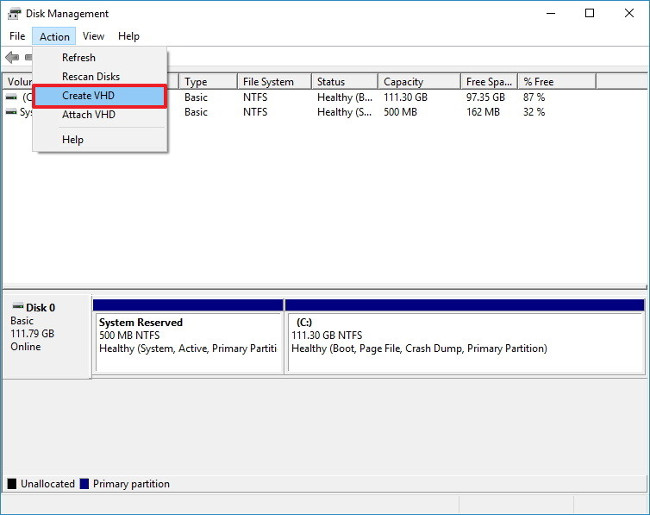
3. Click the Browse button to find the location to store the VHDX file.
4. Select a name for the new drive and click Save .
5. Set up virtual hard drive capacity, such as 10 GB.
6. Select VHDX option.
7. Select Fixed size (Recommended).
8. Click OK to finish.
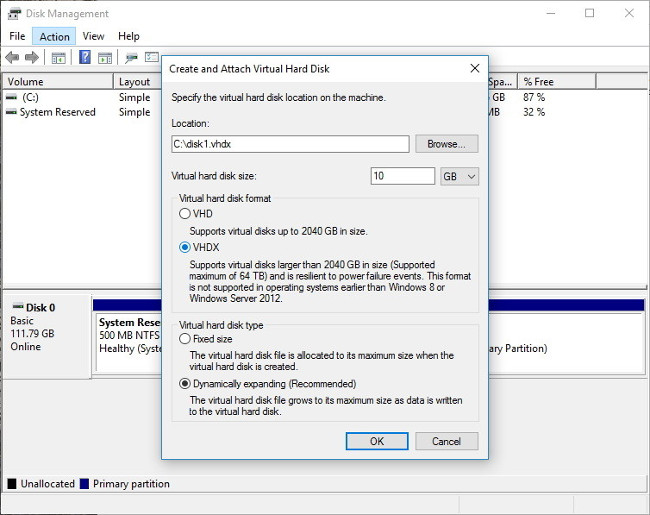
Do the same steps to create the second virtual hard drive, and if you notice you will see these two new drives listed as Unknown and Not Initialized .
To complete the process of setting up 2 virtual drives, follow the steps below :
1. Right-click the Disk name and then click Initialize Disk .
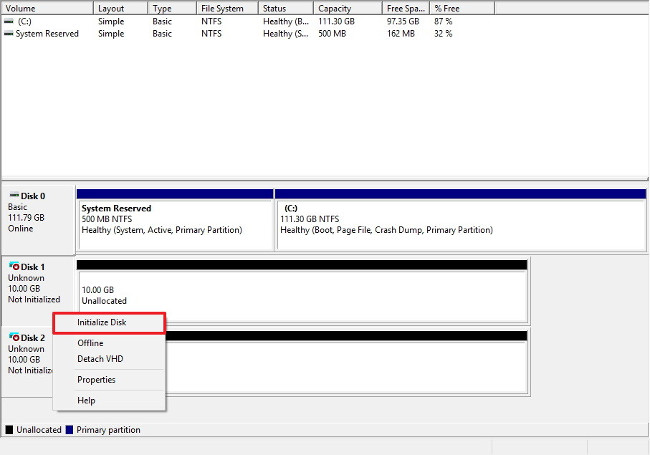
2. Now on the screen, you will see a list of all the drives that you can initialize, make sure that both drives are selected and click OK .

After initializing the virtual hard drive, virtual hard drives will appear as Online , and you can now create storage using Microsoft's Resilient File System.
2. Use ReFS on Windows 10 to create storage
After connecting the required drives, you can use Storage Spaces to create new storage using ReFS.
To create and format storage using ReFS, follow the steps below:
1. Open Start .
2. Enter the Storage Spaces keyword in the Search box, then click on the search results list.
3. Next click on the link Create a new pool and storage.
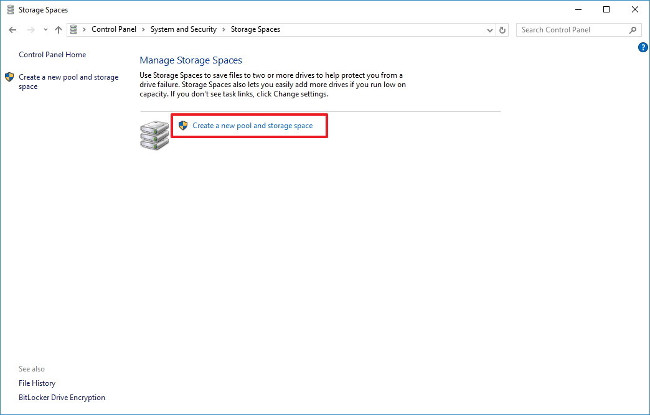
4. Select the 2 hard drives you want to use with ReFS.
5. Click Create pool .
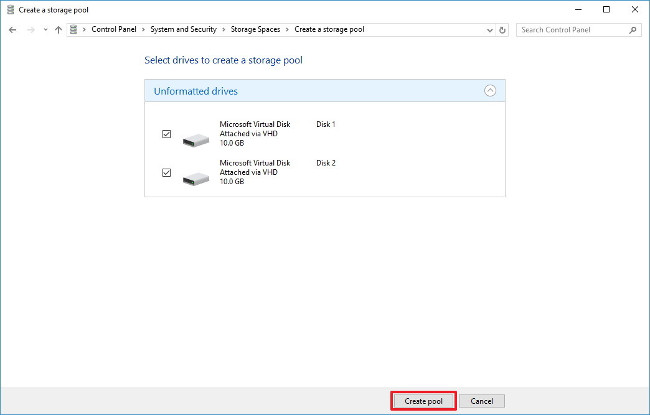
6. On the Create a storage space window, enter any name for the new drive you want into the Name box.
7. Select a drive letter in the Drive letter frame.
8. In the File System section, select REFS from the dropdown menu.
9. This step is quite important, in the Resiliency section you must select the Two-way mirror to correctly format the storage using ReFS.
Although you can select the Simple (no resiliency) or Parity option, both options will fail in the process. And the system file does not support the Three-way mirror .

10. At Size you can set larger capacity.
11. Click the Create storage space button to complete the process.
To confirm you are using ReFS, simply open This PC or File Explorer, then right-click the new drive you created, select Properties .
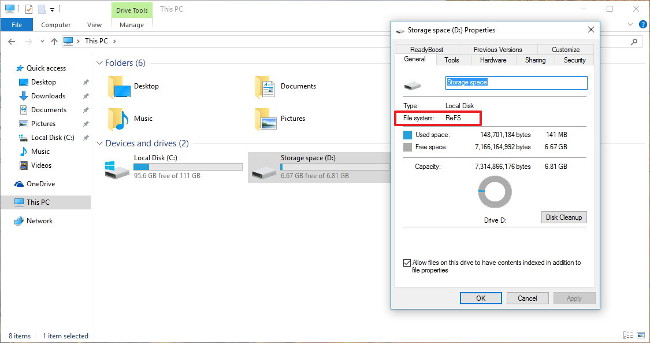
3. Purpose of Resilient File System
Microsoft developed Resilient File System for certain purposes:
- Compatibility : Maintain support for NTFS features to provide compatibility, the reason is because NTFS is a widely used system file.
- Data checking and error correction automatically : When data is less than expected, these data will be corrupted, the file system has the correct verification and data editing mechanism.
- Scalability : ReFS has been developed to expand storage capacity.
- Resiliency : New file systems can provide resiliency when using Storage Spaces on Windows.
4. Some features of Resilient File System
Some outstanding features of ReFS like:
- Ability to recover corrupted data with an integrated mechanism.
- Data and metadata integrity.
- Support large data volume, up to 1 yobibyte (about 1.2 trillion terabytes).
- The maximum folder size is 18.4 × 10 18 .
- Maximum file size is 16 exabytes (16 million terabytes).
- Improve data sharing performance and redundancy for fault tolerance.
- Disk scrubbing to protect, against potential errors on the drive.
- Data stored on ReFS drives can be easily accessed using the same mechanism used by any operating system that can access files on an NTFS partition.
5. Some important notes about ReFS on Windows 10
Currently, ReFS cannot replace NTFS. Instead, the integrated ReFS on Windows 10 is an alternative when NTFS cannot handle specific storage scenarios.
It is important to note that it is not possible to use the new system file on the boot drive (Windows installation drive), ReFS is only suitable for the drives you use for storage.
Also, you cannot use ReFS on portable hard drives such as USB Flash drives, and there is no mechanism to convert the drive format into a system file using ReFS. However, you can back up your data to another drive, ReFS format uses other system files (such as exFAT, FAT32, NTFS), and then restore the data.
ReFS is built on the foundation of NTFS to provide compatibility. If you move to new file systems, you will find some ' inheritance ' features from NTFS, including access-control list lists, BitLocker encryption , USN journal, mount points, reparse points, junction points. , Volume Snapshots, change notifications (change notifications), symbolic links, IDs, and oplocks files.
On the other hand, you will lose some migration features to Resilient File System, including object ID objects, named streams, extended attributes, short names, file level encryption (EFS), compression, user data transactions, sparse, hard-links, and quotas.
Refer to some of the following articles:
-
How to activate Dark Mode on Windows 10?
-
How to use Command Prompt to manage wireless networks on Windows 10?
-
Trick to enable / disable Windows Updates on Windows 10 quickly and easily
Good luck!
You should read it
- How to format a drive with ReFS in Windows 10
- Learn about Resilient File System in Windows Server 2012
- How to enable / disable TRIM support for SSDs in Windows 10
- 3 simple ways to enable / disable the Encrypting File System
- Disable NTFS file compression to speed up Windows computers
- How to enable or disable NTFS file encryption in Windows
 Automatic timer to turn on Wifi after 1 hour, 4 hours or 1 day on Windows 10
Automatic timer to turn on Wifi after 1 hour, 4 hours or 1 day on Windows 10 Instructions for changing Windows 10 wallpaper timer
Instructions for changing Windows 10 wallpaper timer Windows Update crashes, this is what you need to do
Windows Update crashes, this is what you need to do Quick fix 800 error when connecting VPN on Windows 10
Quick fix 800 error when connecting VPN on Windows 10 Instructions for fixing errors Start Menu and Cortana do not work on Windows 10
Instructions for fixing errors Start Menu and Cortana do not work on Windows 10 Displays CPU information via Command Prompt on Windows 10
Displays CPU information via Command Prompt on Windows 10