How to format a drive with ReFS in Windows 10
Starting with Windows 8, a new file system called ReFS is included with the operating system. In this article, readers will learn how to format any drive with ReFS in Windows 10.
ReFS file system
ReFS stands for Resilient File System. ReFS's codename is "Protogon". It improves NTFS in some aspects, while removing some features.
ReFS is for file server only. In Windows 10, in fact, it's only for server operating systems.
The Windows 10 Creators Update has an updated version of ReFS. In previous Windows 10 releases, the ReFS version was 1.2. Version Windows 10 1703 comes with ReFS version 3.2. For compatibility reasons, it is still possible to format the drive with ReFS 1.2.
How to format a drive with ReFS in Windows 10
To format a drive with ReFS in Windows 10, do the following.
1. Open Registry Editor.
2. Navigate to the following registry key:
HKEY_LOCAL_MACHINESYSTEMCurrentControlSetControl3. Create a new key named MiniNT here to get the following path:
HKEY_LOCAL_MACHINESYSTEMCurrentControlSetControlMiniNT Create a new key named MiniNT
Create a new key named MiniNT 4. Here, you should create a new DWORD value named "AllowRefsFormatOverNonmirrorVolume". The value data of this parameter must be 0 or 1 . Set it to 1 to unlock the ReFS feature.
 Create a new DWORD value named "AllowRefsFormatOverNonmirrorVolume"
Create a new DWORD value named "AllowRefsFormatOverNonmirrorVolume" 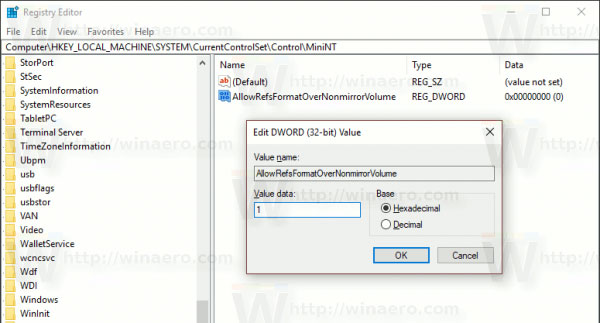 Set the parameter value data to 1
Set the parameter value data to 1 5. Close the Registry Editor application.
6. Now, execute the following command to format the drive:
format z: /u /fs:refs /i:enableThis command will format drive Z: with ReFS 3.2 . Use the correct drive letter before continuing.
format z: /u fs:refsv1 /i:enableThis command will format the Z: drive with an old version of ReFS 1.2 .
Note : The / i: enable option is required for any ReFS format command. It activates the Integrity Streams Recovering feature.
Now, delete the MiniNT key you created. This registry key will cause a problem in Windows 10 that makes the operating system "think" that it is running in the Windows Preinstallation Environment - WinPE (like the Windows 10 Setup program). Please delete it after you have formatted the drive with ReFS.
 Why ReFS is not commonly used on Windows 10?
Why ReFS is not commonly used on Windows 10? How to install Visual Studio Code on Windows 10
How to install Visual Studio Code on Windows 10 How to pin text and images to the Windows 10 Clipboard History
How to pin text and images to the Windows 10 Clipboard History How to change the text size for the title bar in Windows 10
How to change the text size for the title bar in Windows 10 How to change the value of HungAppTimeout in Windows 10
How to change the value of HungAppTimeout in Windows 10 The Windows 10 2004 version support page is actually working
The Windows 10 2004 version support page is actually working