Instructions for creating text using AI on Notepad Windows 11
Notepad version 11.2504.46.0 and above can now generate text using AI from the content prompts that users enter. We will write the text request we want to edit on Notepad so that the AI tool can understand and then generate text for us. The feature of generating text using AI on Notepad is different from rewriting text in Notepad also using AI. Below is a guide to generating text using AI on Notepad Windows 11
How to create text with AI on Notepad Windows 11
Note, AI text generation is rolling out to Windows 11 devices enrolled in Dev, Canary Channels. Microsoft account associated with Microsoft 365 Personal, Family, Enterprise, or Copilot Pro subscription.
Step 1:
In the Notepad interface, users click on the Copilot icon in the right corner and then select the Write tool .

Step 2:
Displays the interface for you to enter the request to write the paragraph you want on Notepad. We clearly write what we want, then click the send icon as shown below.

Step 3:
Immediately after that, we have the AI-generated text on Notepad. If you are satisfied with this content, use it as usual, or if you want to change the content, highlight the content, enter the content to be changed and press send to create a new text.
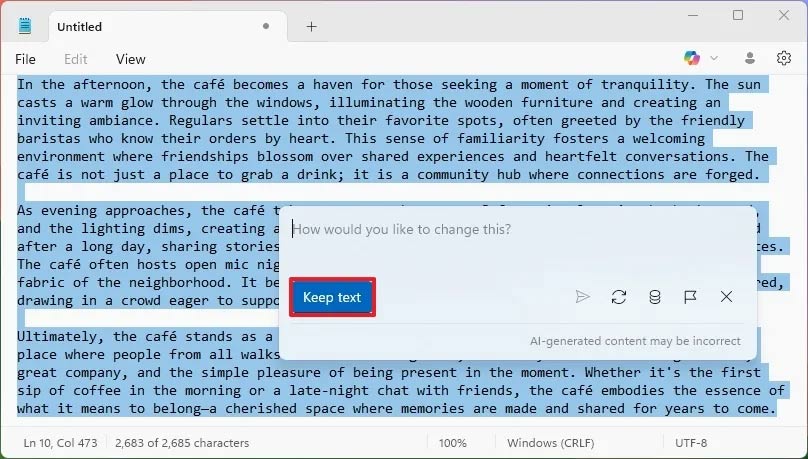
If you don't find this option, you can enable it manually using ViveTool with the command vivetool /enable /id:44574505 and then restart the Notepad application.
 Winos 4.0 Malware Warning: Protect Your Computer From Fake NSIS Installers!
Winos 4.0 Malware Warning: Protect Your Computer From Fake NSIS Installers! Delete these temporary Windows folders to reclaim precious storage space
Delete these temporary Windows folders to reclaim precious storage space How to lock Windows 11 Start menu from editing
How to lock Windows 11 Start menu from editing How to schedule windows 11 theme changes by time of day
How to schedule windows 11 theme changes by time of day How to Enable AI Actions in Windows 11 File Explorer
How to Enable AI Actions in Windows 11 File Explorer 8 Things to Do After Updating to Windows 11
8 Things to Do After Updating to Windows 11