How to replace Notepad with another text editor on Windows
How to replace Notepad with another text editor on Windows will help users change the Notepad editor with a better editor like Notepad++ that supports many languages, has superior features, especially Notepad++ that supports display. displays programming languages very well. Changing notepad with another text editor is also very simple through a few edits in Registry Editor according to the instructions below.
How to replace Notepad with another text editor on Windows
Step 1: Press the key combination to open the Run window and type regedit Enter .
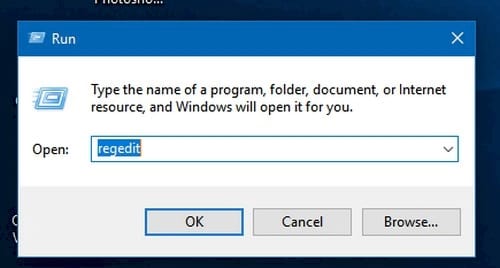
Step 2: On the Registry Editor window, find the notepad.exe key according to the path:
HKEY_LOCAL_MACHINESoftwareMicrosoftWindows NTCurrentVersionImage File Execution Options

Step 3: In case you do not see the notepad.exe key, right-click on the Image File Execution Options key, select New -> Key and name the key notepad.exe
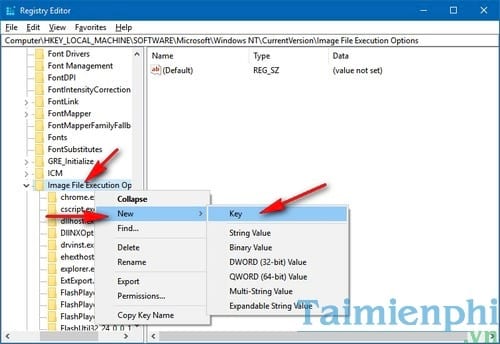
Step 4: In the right pane of the notepad.exe key, right-click on the empty space, select New -> String Value and name that value Debugger .
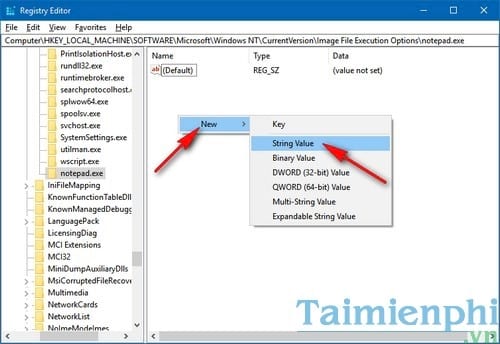
Step 5: Open that Debugger value , in the Value data box , enter the path to the editor you want to replace notepad with. For example, if TipsMake wants to replace Notepad with Notepad++, the value is "C:ProgramFiles (x86)Notepad++notepad++.exe" then click OK to complete.

After setup is complete, you can turn off the Registry Editor window and check that replacing Notepad with another text editor on Windows is completed. With this setting, you can change the default Notepad editor to other editors such as Word versions in Office 2016 tools. As you know, Word 2016 helps you edit text more easily with many Languages, fonts, equations are supported rather than simple Notepad
 Instructions for using the disappearing effect in Powerpoint
Instructions for using the disappearing effect in Powerpoint 6 mistakes in Word that should not be made
6 mistakes in Word that should not be made How to convert commas to dots in Excel - Convert unit separator
How to convert commas to dots in Excel - Convert unit separator Summary of ways to recover corrupted Excel files
Summary of ways to recover corrupted Excel files 21 ways to use the Paste feature in Excel
21 ways to use the Paste feature in Excel How to number pages in Word 2010 - Automatic page numbering in Word
How to number pages in Word 2010 - Automatic page numbering in Word