How to change the text zoom level in Notepad Windows 10
Notepad is a simple text editor included with Windows and a basic text editing program that allows computer users to create documents.
Starting with Windows 10 build 17713, Microsoft has added options to help text zoom (zoom) quickly and easily in Notepad. The current zoom level (for example, "100%") is displayed in Notepad's status bar.
This tutorial will show you how to zoom in and out on text in Notepad on Windows 10.
 You can zoom in and out on text in Notepad on Windows 10 easily
You can zoom in and out on text in Notepad on Windows 10 easily Option 1: Change the text zoom level in Notepad from the menu bar
1. Once in Notepad, click View on the menu bar.
2. Click Zoom and click Zoom In or Zoom Out until you reach the desired level.
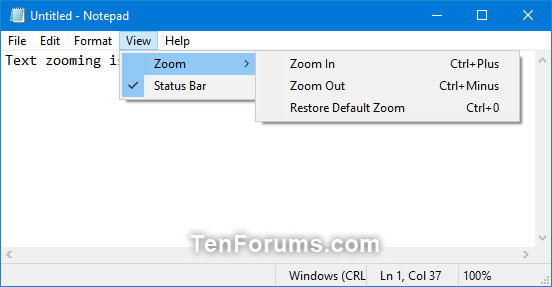 Click Zoom and click Zoom In or Zoom Out until you reach the desired level
Click Zoom and click Zoom In or Zoom Out until you reach the desired level Option 2: Change the text zoom level in Notepad with the mouse wheel
While in Notepad, press and hold the key Ctrl, and scroll the mouse wheel up (to zoom in) or down (to zoom out) until you get the desired text zoom level.
Option 3: Change text zoom level in Notepad with keyboard shortcuts
Once in Notepad, press the keys below until you get the desired zoom text level.
Shortcut DescriptionCtrl + +Zoom in Ctrl+ -Zoom out Ctrl+ 0Restore zoom level to default 100% Changing text zoom level in Notepad Windows 10 is very easy with one of the 3 ways above, right?
Hope you are succesful.
 How to reset and delete all pinned apps on the Taskbar in Windows 10
How to reset and delete all pinned apps on the Taskbar in Windows 10 Instructions on how to create a new User on Windows 10
Instructions on how to create a new User on Windows 10 How to fix Search failed in Win 10
How to fix Search failed in Win 10 How to add / remove Move to OneDrive context menu in Windows 10
How to add / remove Move to OneDrive context menu in Windows 10 How to block ads about Microsoft Edge from appearing in the Windows 10 Start menu
How to block ads about Microsoft Edge from appearing in the Windows 10 Start menu How to pin content saved in the clipboard memory of Windows 10
How to pin content saved in the clipboard memory of Windows 10